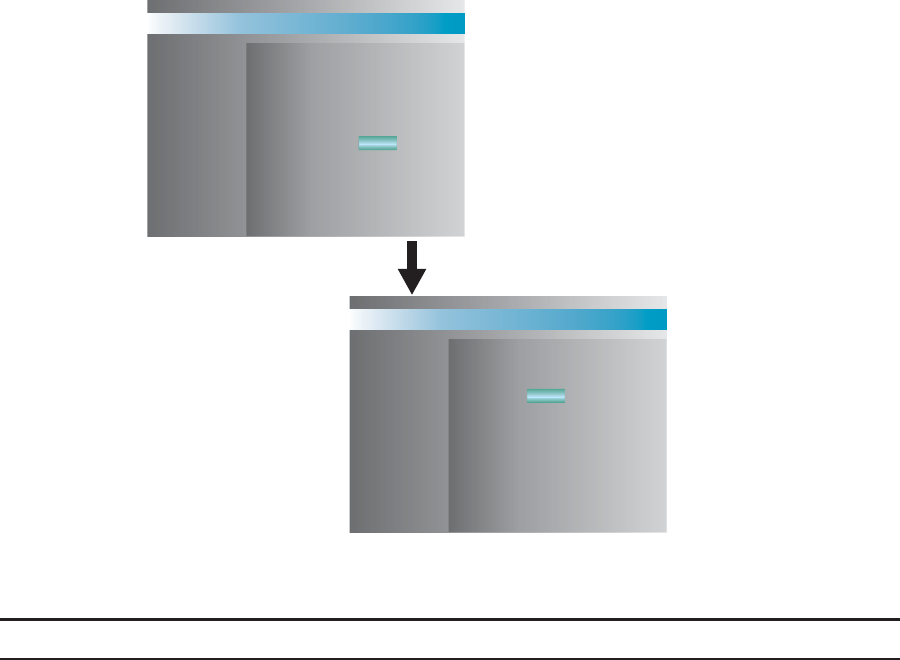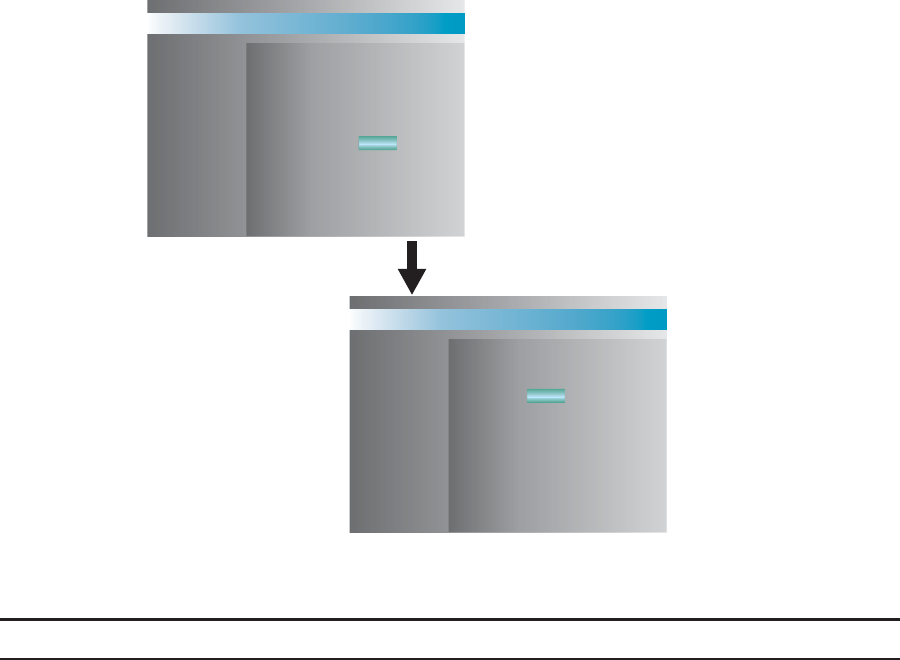
28 C695M-B (11/03)
NETWORK SETUP
Highlight the NETWORK SETUP option on the setup menu screen and press the ENTER button. The NETWORK SETUP screen is shown
in Figure 15.
NETWORK SETUP
IP ADDRESS
SUBNET MASK
GATEWAY
192.168.000.001
255.255.255.000
192.168.000.001
PASSWORD
CONNECTION
:
:
:
:
:
LAN
EDIT
EDIT NETWORK SETUP
NEW
CONFIRM
:
:
SAVE
Figure 15. Network Setup Screen
NOTE: Only set up the following network parameters if you will access this unit over a network.
CONNECTION For each of the following three fields, you must enter a valid network address. Each of the four IP address fields are
separated by decimal points and have three digits that range from 000 to 255.
IP ADDRESS Enter the IP address for the DX3100 on the TCP/IP network. Obtain a valid IP address from your network
administrator. The default is 192.168.000.xxx, where xxx is the decimal equivalent of the hexadecimal value of the
last byte of the network card address.
SUBNET MASK Enter the subnet mask for the DX3100 on the TCP/IP network. Obtain the subnet mask from your network
administrator. The default is 255.255.000.000.
GATEWAY Enter the address for the network gateway or router. Obtain the gateway address from your network administrator.
This address is required for connecting to the unit remotely from outside of the network router. The default is
192.168.000.001.
EDIT NETWORK
PASSWORD Connecting to the unit from a remote workstation requires a password. The default is 1981. To edit this password,
select EDIT and then press the ENTER button.
NEW Enter a new four-digit password from the front panel or IR remote controller.
CONFIRM Confirm the new password by entering it again from the front panel or IR remote controller.
SAVE Save the new password.
Enter this password in the connection property sheet in the DX3100RX software (refer to
Connecting to the DX3100
in the
DX3100 Series Remote Site Software
manual).