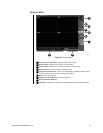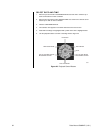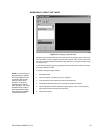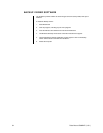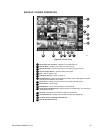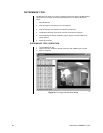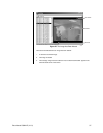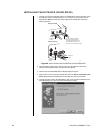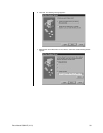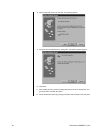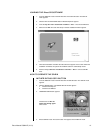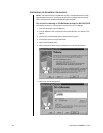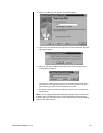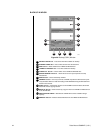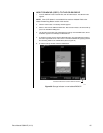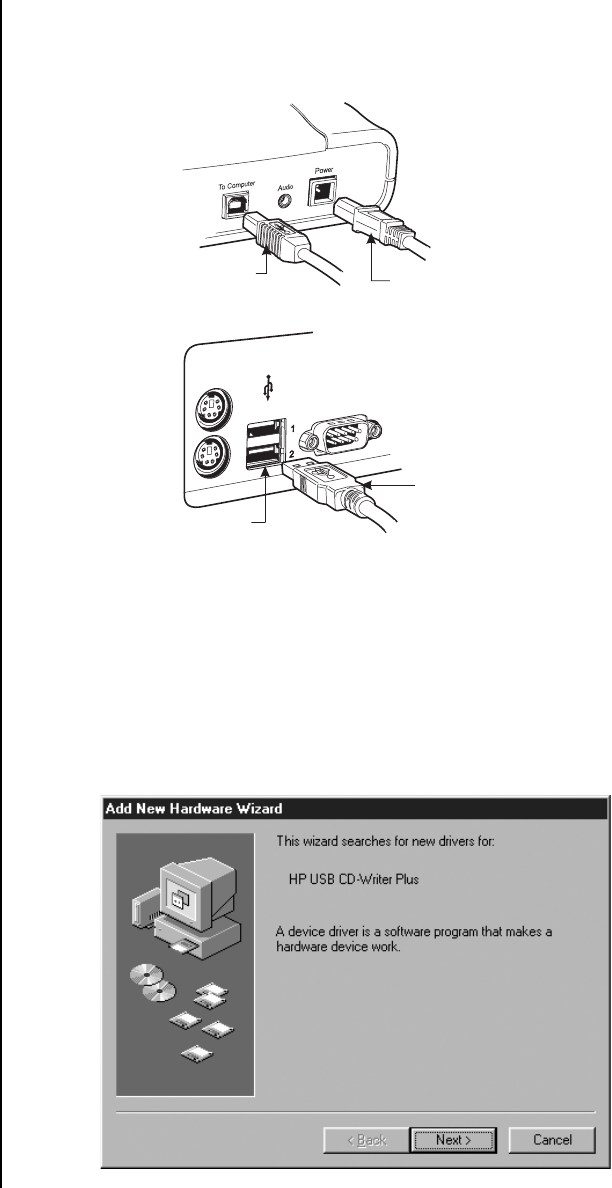
38 Pelco Manual C682M-E (11/01)
INSTALLING THE DX7000CD (CD-RW DRIVE)
1. Connect one end of the USB data cable to the CD-RW drive. Connect the other end of
the USB data cable to the USB serial port (1 or 2) located on the back panel of the
DX7000 DVR. Do not connect the power supply to the CD-RW drive at this time.
Refer to Figure 28.
Figure 28. How to Connect the CD-RW Drive to the DX7000 DVR
2. Turn the DX7000 system power ON if it is OFF. From the DISPLAY mode of the
DX7000 click the SETUP button. The SETUP mode appears.
3. Click the EXIT TO EXPLORER button. Windows Explorer appears.
4. Open the door to the front panel of the DX7000. Place the Driver Installation Dis-
kette supplied with the CD-RW drive into the floppy disk drive of the DX7000.
5. Connect the power cable to the CD-RW drive. After a few seconds the Add New Hard-
ware Wizard pops-up on the screen with the following message:
BACK OF CD-RW
DO NOT CONNECT POWER
TO THE CD-RW DRIVE UNTIL
THE DRIVER SOFTWARE DISK
HAS BEEN INSTALLED IN THE
A:\ DRIVE OF THE DX7000 SYSTEM.
BACK OF DX7000
USB SERIAL
PORTS
USB DATA
CABLE
USB DATA
CABLE
01176
01181