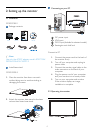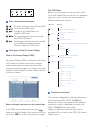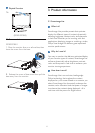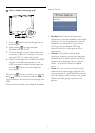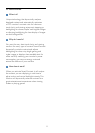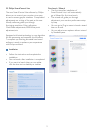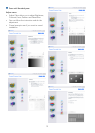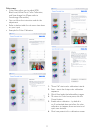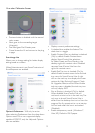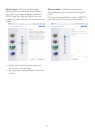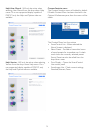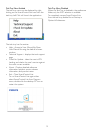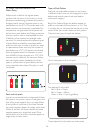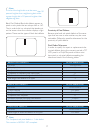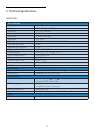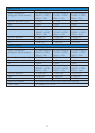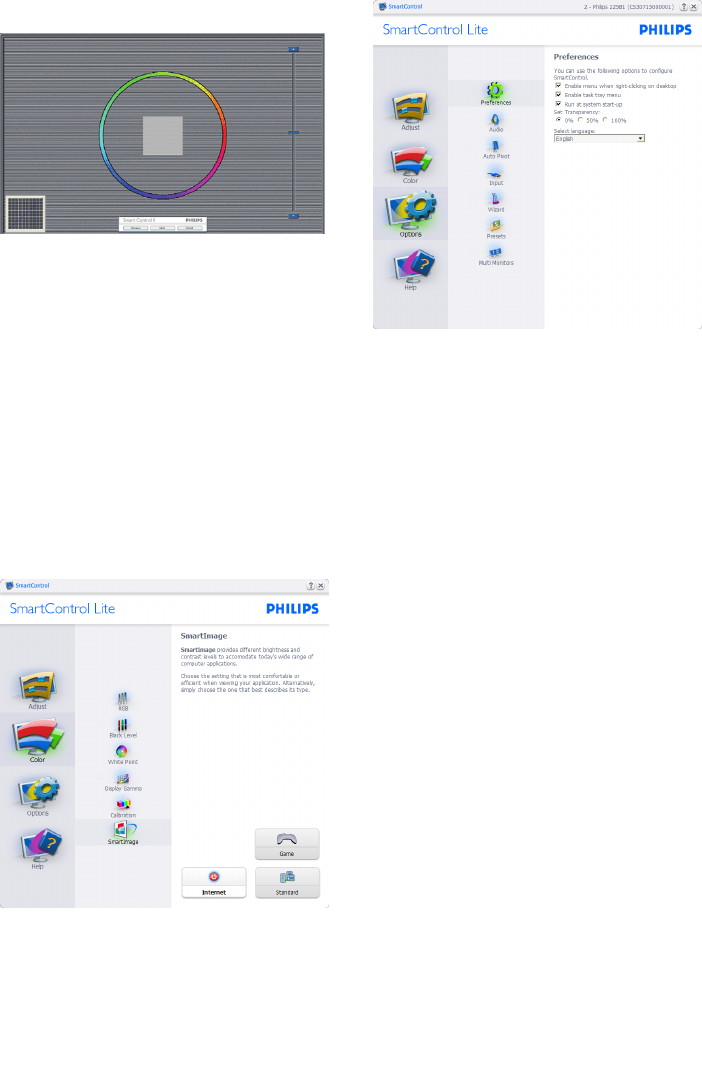
12
First color Calibration Screen:
• Previous button is disabled until the second
color screen.
• Next goes to the succeeding target
(6-targets).
• FinalnextgoesFile>Presetspane.
• Cancel closes the UI and returns to the plug
in page.
SmartImage Lite
Allowsusertochangesettingforbetterdisplay
setting based on content.
When Entertainment is set, SmartContrast and
SmartResponse are enabled.
Options>Preferences - Will only be active
when selecting Preferences from the drop-down
Options menu. On a non-supported display
capable of DDC/CI, only the Help and Options
tabs are available.
• Displays current preference settings.
• Acheckedboxenablesthefeature.The
check box is a toggle.
• EnableContextMenuondesktopischecked
(On) by default. Enable Context menu
displays SmartControl Lite selections
for Select Preset and Tune Display in the
desktop right-click context menu. Disabled
removes SmartControl Lite from the
right click context menu.
• Enable Task Tray icon is checked (On) by
default. Enable context menu shows the task
tray menu for SmartControl Lite.Aright
click on the task tray icon displays the menu
options for Help, Technical Support. Check
forUpgrade,About,andExit.WhenEnable
task tray menu is disabled, the task tray icon
will only display EXIT.
• Run at Startup is checked (On) by default.
When disabled, SmartControl Lite will
not launch at start or be in the task tray. The
only way to launch SmartControl Lite is
either from the desktop short cut or from the
programfile.Anypresetsettorunatstartup
will not load when this box is unchecked
(Disabled).
• Enable transparency mode (Windows 7,
Vista, XP). Default is 0% Opaque.