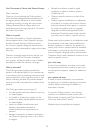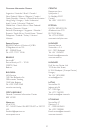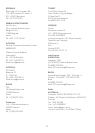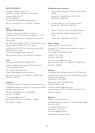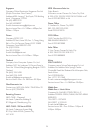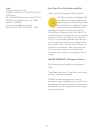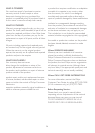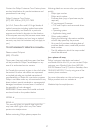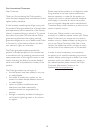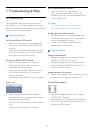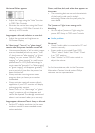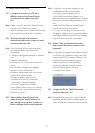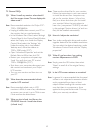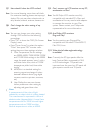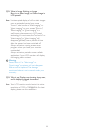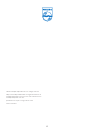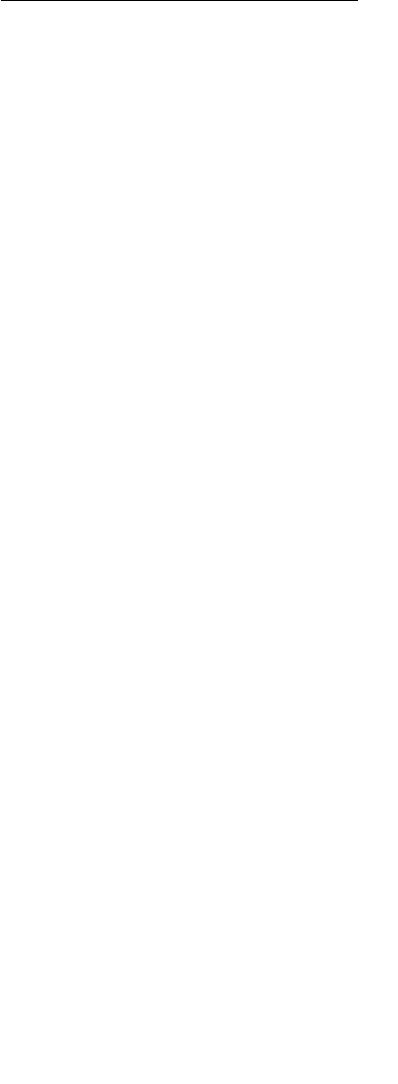
42
7.3 General FAQs
Q1: When I install my monitor what should I
do if the screen shows 'Cannot display this
video mode'?
Ans.:RecommendedresolutionforPhilips21.5":
1920 x 1080 @60Hz.
• Unplug all cables, then connect your PC to
the monitor that you used previously.
• IntheWindowsStartMenu,selectSettings/
Control Panel. In the Control Panel Window,
select the Display icon. Inside the Display
Control Panel, select the 'Settings' tab.
Under the setting tab, in box labeled
'desktop area', move the sidebar to
1920 x 1080 pixels (21.5").
• Open'AdvancedProperties'andsetthe
RefreshRateto60Hz,thenclickOK.
• Restart your computer and repeat step
2 and 3 to verify that your PC is set at
1920 x 1080@60Hz (21.5").
• Shut down your computer, disconnect your
old monitor and reconnect your Philips
LCD monitor.
• Turn on your monitor and then turn on
your PC.
Q2: What does the recommended refresh
rate for LCD monitor?
Ans.: Recommended refresh rate in LCD
monitors is 60Hz, In case of any disturbance
on screen, you can set it up to 75Hz to see
if that removes the disturbance.
Q3: What are the .inf and .icm files on the
CD-ROM? How do I install the drivers
(.inf and .icm)?
Ans.: These are the driver files for your monitor.
Followtheinstructionsinyourusermanual
toinstallthedrivers.Yourcomputermay
ask you for monitor drivers (.inf and .icm
files) or a driver disk when you first install
yourmonitor.Followtheinstructionsto
insertthe(companionCD-ROM)included
inthispackage.Monitordrivers(.infand.icm
files) will be installed automatically.
Q4: How do I adjust the resolution?
Ans.:Yourvideocard/graphicdriverandmonitor
together determine the available resolutions.
Youcanselectthedesiredresolutionunder
Windows
®
Control Panel with the "Display
properties".
Q5: What if I get lost when I am making
monitor adjustments via OSD?
Ans.:SimplypresstheOKbutton,thenselect
'Reset' to recall all of the original factory
settings.
Q6: Is the LCD screen resistant to scratches?
Ans.: In general it is recommended that the panel
surface is not subjected to excessive shocks
and is protected from sharp or blunt
objects. When handling the monitor, make
sure that there is no pressure or force
applied to the panel surface side. This may
affect your warranty conditions.