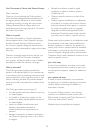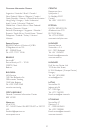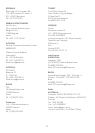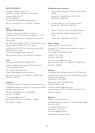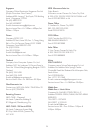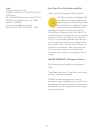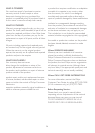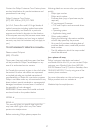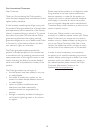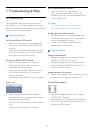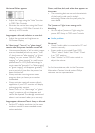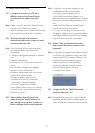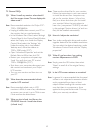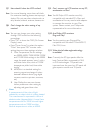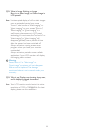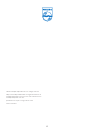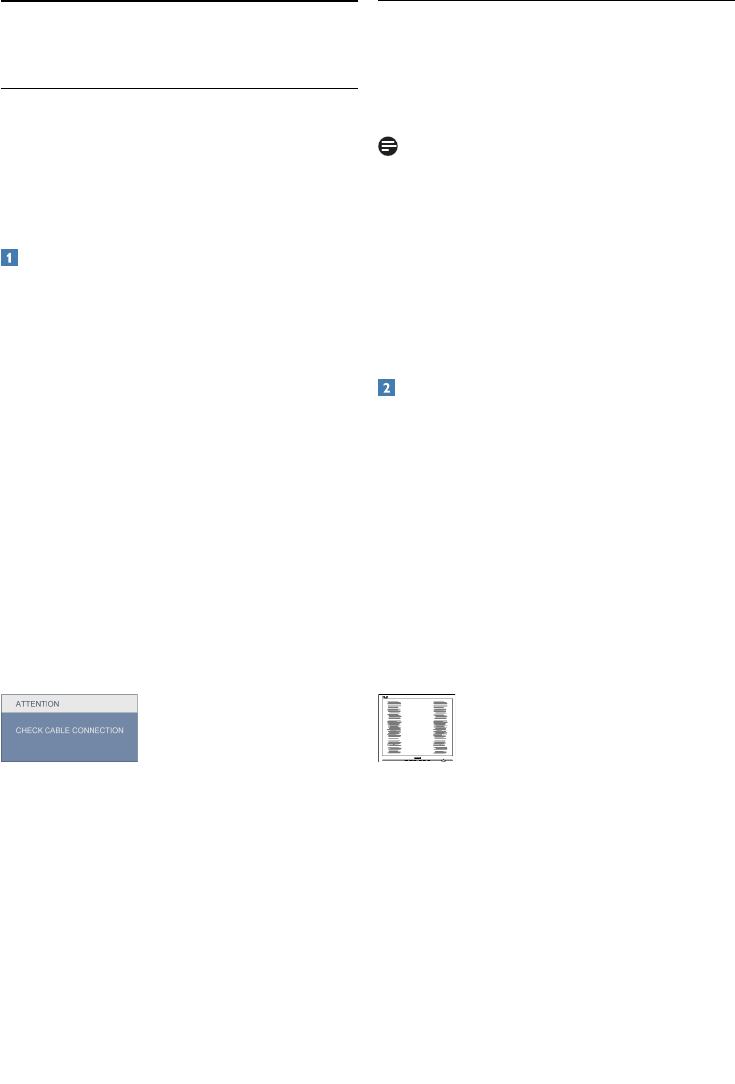
39
7.1 Troubleshooting
This page deals with problems that can be
corrected by a user. If the problem still persists
after you have tried these solutions, contact Philips
customer service representative.
Common Problems
No Picture (Power LED not lit)
• Makesurethepowercordispluggedinto
the power outlet and into the back of the
monitor.
• First,ensurethatthepowerbuttononthe
frontofthemonitorisintheOFFposition,
then press it to the ON position.
No Picture (Power LED is White)
• Makesurethecomputeristurnedon.
• Makesurethesignalcableisproperly
connected to your computer.
• makesurethemonitorcablehasnobent
pins on the connect side. If yes, repair or
replace the cable.
• TheEnergySavingfeaturemaybeactivated
Screen says
• Makesurethemonitorcableisproperly
connectedtoyourcomputer.(Alsoreferto
the Quick Set-Up Guide).
• Checktoseeifthemonitorcablehasbent
pins.
• Makesurethecomputeristurnedon.
AUTO button doesn't function
• Theautofunctionisapplicableonlyin
VGA-Analogmode.Iftheresultisnot
satisfactory, you can do manual adjustments
via the OSD menu.
Note
TheAutoFunctionisnotapplicablein
DVI-Digital mode as it is not necessary.
Visible signs of smoke or sparks
• Donotperformanytroubleshootingsteps
• Disconnectthemonitorfrommainspower
source immediately for safety
• ContactwithPhilipscustomerservice
representative immediately.
Imaging Problems
Image is not centered
• Adjusttheimagepositionusingthe“Auto”
functioninOSDMainControls.
• AdjusttheimagepositionusingthePhase/
ClockofSetupinOSDMainControls.Itis
validonlyinVGAmode.
Image vibrates on the screen
• Checkthatthesignalcableisproperlysecurely
connected to the graphics board or PC.
Vertical flicker appears
• Adjusttheimageusingthe“Auto”function
inOSDMainControls.
• EliminatetheverticalbarsusingthePhase/
ClockofSetupinOSDMainControls.Itis
validonlyinVGAmode.
7 Troubleshooting & FAQs