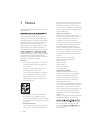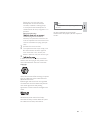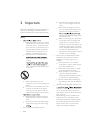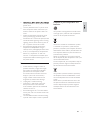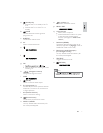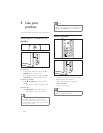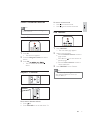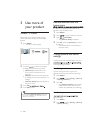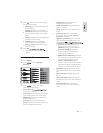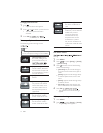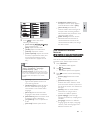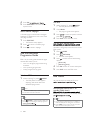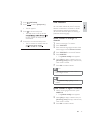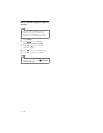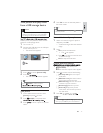(OPTIONS)
10 EN
Remove devices from the
home menu
If a device is no longer connected to the TV,
remove it from the home menu.
1 Press MENU
2 Press to select a device to remove.
3 Press .
The » [Remove device] list appears.
4 Press OK and select [Remove] to remove
the device.
The selected device is removed from »
the home menu.
Change picture and sound
settings
Change picture and sound settings to suit your
or change settings manually.
Use Settings assistant
Use the Settings assistant to guide you
through the best picture and sound settings.
1 Press MENU.
2 Press to select [Setup] > [Picture]
> [Settings assistant].
3 Press OK.
The » [Settings assistant] menu appears.
Follow the on-screen instructions to
choose your preferred picture settings.
Use Smart picture
picture settings.
1 Press MENU.
2 Press to select [Setup] > [Picture]
> [Smart picture].
5 Use more of
your product
Access TV menus
Menus help you to install channels, change
picture and sound settings and access other
features.
1 Press MENU.
The menu screen appears. »
2 Press the to select and navigate
through one of the following menus.
[Watch TV]Switches back to the
aerial source if another source is
selected.
[Setup]Accesses menus that allow you
to change picture, sound and other TV
settings.
[Add new device]Adds new devices to
the home menu.
3 Press OK
4 Press EXIT to exit.
Tip
After selecting [Add new device], follow the
on-screen instructions to select the correct
device and connector.
ß¼¼ ²»© ¼»ª·½»
É¿¬½¸ ÌÊ
Í»¬«°
øѲ´§ ¿ª¿·´¿¾´» ±² ½±²-«³»® ®»³±¬» ½±²¬®±´÷