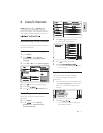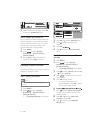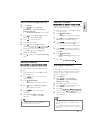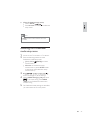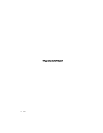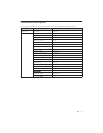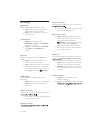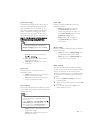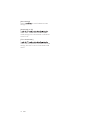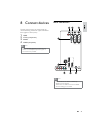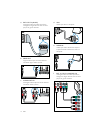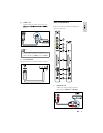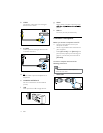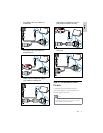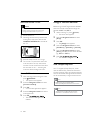¬» É»´½±³» ³»--¿¹» ø«-·²¹ Ó«´¬·óÌ¿¾÷ò
µ»§- ð ó ç ±² ¬¸» ®»³±¬» ½±²¬®±´ ¬± ½±³°±-»
in the Home screen will show.
When On, the [On]:
in the Home screen will not show.
Enables or disables USB content browse feature in
[Welcome message]
29EN
The Welcome message function allows the TV
to show a customized greeting to the hotel
guest whenever the TV is switched on. This
helps to personalize the hotel experience for
guests. The Welcome message can consist
of 2 lines of text, with each line containing a
maximum of 20 alphanumeric characters. Use
Note
To activate the Welcome message, the
[Display message] option must be [On].
[Line 1]: Sets the characters of the
[Line 2]: Sets the characters of the
second line message.
[Clear]: Clear the settings in Line 1
and Line 2.
[Auto scart]
Enables auto scart switching or break-in
Professional mode.
[Off]: Disables auto scart switching or
break-in Professional mode.
[On]: Enables auto scart switching or
break-in Professional mode.
Auto USB]
[Auto Easylink]
HDMI-CEC (Philips EasyLink) enables one-touch
play and one touch standby between HDMI-CEC
compliant devices.
Note
Before activating HDMI-CEC in function, make
sure the HDMI-CEC compliant devices are
turned to on.
Selects [EasyLink] > [On]
[HDMI-CEC in] in Professional mode.
Refer to page 40 on “Use Philips EasyLink” for
more details about HDMI-CEC function.
[Off]: Disables HDMI-CEC feature in
Professional mode.
[On]: Enables HDMI-CEC feature in
Professional mode.
[
Enables or disables USB break-in feature in
Professional mode.
[Off]: When USB is plugged in,
the [Multimedia] menu will not
appear automatically, but users can
access [Multimedia] menu from the
[Consumer setup] menu.
[On]: When USB is plugged in,
the [Multimedia] menu appears
automatically.
Browse USB][
Professional mode.
[Off]:
[Multimedia]
[Blank channel]
The Blank channel function disables the display
of video on the TV, but does not affect the audio
output. This function can be used for audio
applications (example: music-only channels, and so
on) which do not necessarily require the display
of video.
1 Enters the [Blank channel], the list of all
channels appear.
2 Selects one or more channels and press OK
to mark.
3 The channels marked with [X] will not
display video on the TV.
When Off, the icon
[Multimedia]
icon