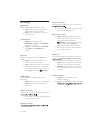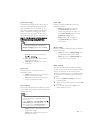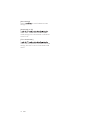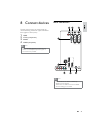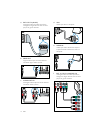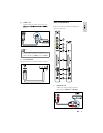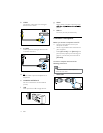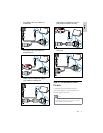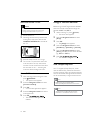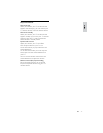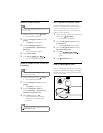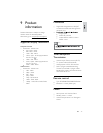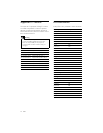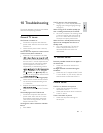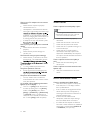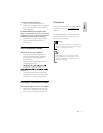36 EN
Assign a channel decoder
Before using a SCART digital channel decoder,
select the channel to decode and assign the
decoder to EXT 1 or EXT 2.
1 While watching TV, press (Home).
The home menu appears.»
2 Press the Navigation buttons to select
[Setup].
3 Press OK.
The » [Setup] menu appears.
4 Press the Navigation buttons to select
[Installation] > [Decoder] > [Channel].
5 Press the Navigation buttons to select
[Status], then the location of the decoder
(eg. EXT 1 or EXT 2).
6 Press OK
The decoder is assigned.»
Use Philips EasyLink
Your TV supports Philips EasyLink, which
uses the HDMI CEC (Consumer Electronics
Control) protocol. EasyLink-compliant devices
that are connected through HDMI connectors
can be controlled by a single remote control.
Note
Philips does not guarantee 100%
interoperability with all HDMI CEC devices.
Note
The EasyLink-compliant device must be
switched on and selected as the source.
Insert and activate a CAM
Caution
Be sure to follow the instructions described
below. Wrong insertion of a CAM may
damage both the CAM and your TV.
1 Switch off the TV.
2 Following the directions printed on the
CAM, gently insert the CAM into the
COMMON INTERFACE at the side of
the TV.
3 Push the CAM in as far as it will go.
4 Turn on the TV and wait for the CAM
to be activated. This may take several
minutes. Do not remove the CAM from
the slot when in use — removing the
CAM will deactivate digital services.
Access CAM services
1 After inserting and activating the CAM,
press OPTIONS.
The options menu appears.»
2 Press the Navigation buttons to select
[Common interface].
3 Press OK.
A list of CAM applications appears.»
4 Press the Navigation buttons to select a
CAM application.
5 Press OK
The selected CAM application is »
enabled.