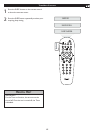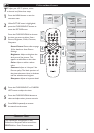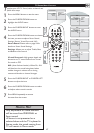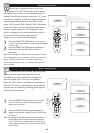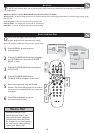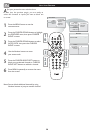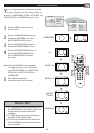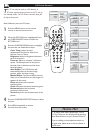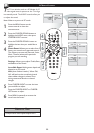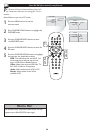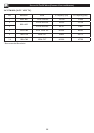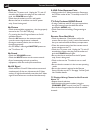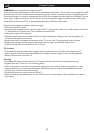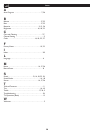21
Y
ou can change the picture format size to match
the type of program you are watching. Select the
normal 4:3, WIDESCREEN, ZOOM 14:9, ZOOM 16:9,
SUBTITLE ZOOM or SUPERWIDE aspect ratios.
USING THE PICTURE FORMAT
A/CH
AV
i
+
MAI N CONTR OL
PI CT URE
AUD IO
FEA TU RES
INS TA LL
PIC TU RE AL IG NMENT
AUT OL OCK
COL OR TEMP
FEA TU RES
PIC TU RE FO RMAT
AUT OL OCK
COL OR TEMP
WID ES CREEN
4:3
SOU RC E LIS T
PIC TU RE FO RMAT
SOU RC E LIS T
ZOO M 14:9
ZOO M 16:9
SUB TI TLE Z OOM
SUP ER WIDE
PIC TU RE AL IG NMENT
4:3
WIDESCREEN
ZOOM 14:9
SUBTITLE
ZOOM
ZOOM 16:9
SUPERWIDE
2
4
1
5
2
3
4
1. For 720p/1080i, the default picture format will
be WIDESCREEN at HD and DVI modes. And
the picture format function will not be
accessible.
2. For 576i/576p, the picture format function is
accessible at HD and DVI modes.
3. For PC mode, the default picture format will
be FULLSCREEN and picture format function
can be accessible.
HELPFUL HINT
Press the MENU button to see the
onscreen menu.
Press the CURSOR DOWN button to
highlight the FEATURES menu, then
press CURSOR RIGHT to enter.
Press the CURSOR RIGHT button to
enter the PICTURE FORMAT menu.
Press the CURSOR DOWN button to
select the PICTURE FORMAT, then
press CURSOR RIGHT to confirm
your choice.
1
2
3
4
5
Note: Press the FORMAT button repeatedly
to toggle among the six screen format
sizes; WIDESCREEN, 4:3, ZOOM 14:9,
ZOOM 16:9, SUBTITLE ZOOM or
SUPERWIDE.
Press MENU repeatedly to
remove the menu from the screen.