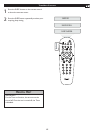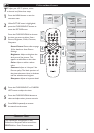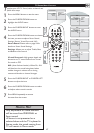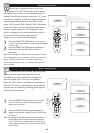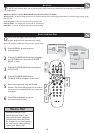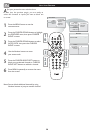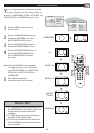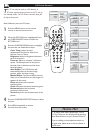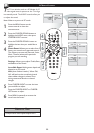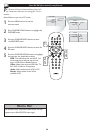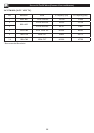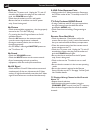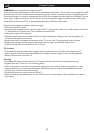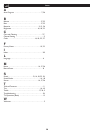22
PC PICTURE CONTROLS
T
his TV can also be used as a PC Monitor. A
PC video signal must be present or the TV will go
into standby mode. The PC Picture controls allow you
to adjust the picture.
Press the MENU button on the remote
control to see the onscreen menu.
When the PICTURE menu is highlighted, Press
the CURSOR RIGHT button to enter the
PICTURE menu.
Press the CURSOR DOWN button to highlight
the item that you would like to adjust.
Color Temp: Adjust the color
temperature of the picture. Select from
Normal, Cool, or Warm.
Brightness: Adjust to brighten the darkest
parts of the picture.
Contrast: Adjust to “sharpen” the Picture
quality. The black portions of the picture
become richer in darkness and the white
become brighter.
Auto Adjust: The LCD Monitor will
automatically adjust to the best image
position, phase, and clock setting.
Manual Adjust: The Manual Adjust control
allow you to manually fine tune the image as it
appears on the screen.
Phase-eliminates the horizontal
interfering lines.
Clock-eliminates the vertical interfering lines.
Horizontal-adjust the horizontal
placement of the picture.
Vertical-adjust the vertical placement of the
picture.
Press the CURSOR RIGHT/LEFT button to adjust
the item.
Press MENU repeatedly to remove
the menu from the screen.
1
2
3
4
5
PIC TU RE
COL OR TEMP
BRI GH TNESS
CON TR AST
AUT O ADJUST
MAN UA L ADJU ST
60
PIC TU RE
COL OR TEMP
BRI GH TNESS
CON TR AST
60
AUT O ADJUST
MAN UA L ADJU ST
PIC TU RE
COL OR TEMP
BRI GH TNESS
CON TR AST
AUT O ADJUST
MAN UA L ADJU ST
YES
PIC TU RE
COL OR TEMP
BRI GH TNESS
CON TR AST
AUT O ADJUST
MAN UA L ADJU ST
PHA SE
CLO CK
HOR IZ ONTAL
VER TI CAL
MAI N CONTRO LS
PIC TU RE
AUD IO
FEA TU RES
INS TA LL
COL OR TEMP
BRI GH TNESS
CON TR AST
AUT O ADJUST
MAN UA L ADJU ST
PIC TU RE
COL OR TEMP
BRI GH TNESS
CON TR AST
AUT O ADJUST
MAN UA L ADJU ST
NOR MA L
WAR M
COO L
A/CH
AV
i
+
3
2
4
1
5
4
Note: Make sure you are in PC mode.
1. To adjust other items repeat steps 3 and 4.
2. Color Temp can also be activated by pressing
Auto Picture button on your Remote Control.
If you are willing to reset adjustment back to
original value, please enter to Factory Reset in
Install menu.
HELPFUL HINT