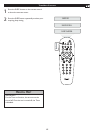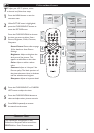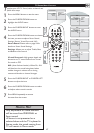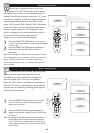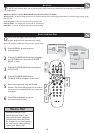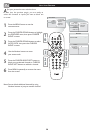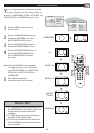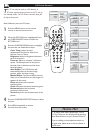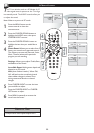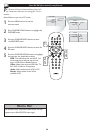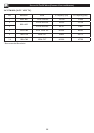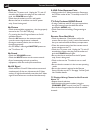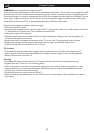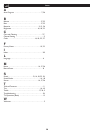26
TROUBLE SHOOTING TIPS
No Power
• Check the TV power cord. Unplug the TV, wait 10
seconds, then reinsert the plug into the outlet and
push the POWER button again.
• Check that the outlet is not on a wall switch.
• Be sure the fuse is not blown on the AC power
strip, if one is being used.
No Picture
• Check antenna/cable connections. Are they properly
secured to the TV’s ANT75Ω plug?
• Try running the Auto Program feature to find all
available channels.
• Press the AV button on the remote to make
sure the correct signal source is selected.
• If using an accessory device, be sure that it is
functioning properly.
• If in PC Mode, a video signal MUST BE present or
the TV will turn off.
No Sound
• Check the VOLUME buttons.
• Check the MUTE button on the remote control.
• If you’re attempting to hook up auxiliary
equipment, check the audio jack connections.
No AV Signal
• Check whether AV and S-Video sockets connected
simultaneously. If they are, disconnect the S-Video
socket. AV signal automatically overrides the S-Video
signal if both sockets are connected simultaneously.
S-VHS Color Becomes Faint
• Unplug socket for S-Video connection. Reconnect
the S-Video socket of the TV carefully to the VCR
socket.
TV Only Produces MONO Sound
• If using a cable box with RF only type connections,
the signal coming from the cable box will be
produced in MONO only.
• Check Sound control setting. Change setting to
Stereo.
Remote Does Not Work
• Check the batteries. Place lithium cell in the
remote. Be sure the (+) and (-) ends of the batteries
line up as marked inside the battery compartment.
• Clean the remote control and the remote control
sensor window on the TV.
• Check the TV power cord. Unplug the TV, wait 10
seconds,then reinsert the plug into the outlet and
push the POWER button again.
• Be sure the fuse is not blown on the AC power
strip, if one is being used.
• Check to be sure the TV outlet is not on a wall
switch.
• Be sure that the remote is in the correct operating
mode.
• Be sure the remote is pointed at the Remote
Sensor Window on the TV. See page 2 of the Quick
Use Guidefor details.
TV Displays Wrong Channel or No Channels
Above 13
• Repeat channel selection.
• Add the desired channel numbers (using the
CHANNEL EDIT control) into the TV’s memory.
• Run the Auto Program feature to find all available
channels.