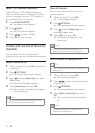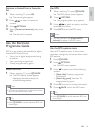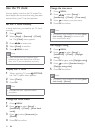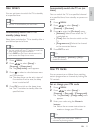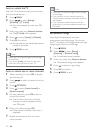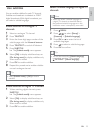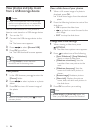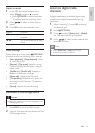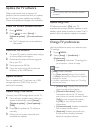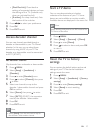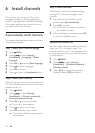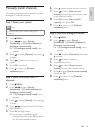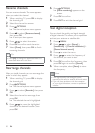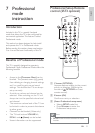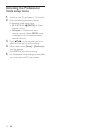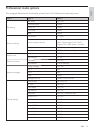26 EN
Note
The TV restarts after the software update is
complete.
Update using OAD
If Professional mode is [On], your TV
automatically receives software updates in semi-
standby mode without notice on screen. The TV
restarts after the software update is complete.
Change TV preferences
Use the preferences menu to customise your
TV settings.
1 Press MENU.
2 Select [Setup] > [Installation] >
[Preferences].
[Location]: Optimises TV settings for
your location - home or shop.
Note
If [Shop] mode is selected:
The [Smart picture] setting will be switched
to [Vivid] automatically to display the brightest
backlight on screen.
E-sticker is applicable to display the TV selling
features on screen.
[Volume bar]: Displays the volume bar
when you adjust the volume.
[Channel Information]: Displays
information about the TV channel
every time you switch channels. Select
[Full] to view channel information
or [Off] to turn off the channel
information.
[Universal access]: Enables or disables
the universal access menu.
[EasyLink]: Enables one-touch play
and one-touch standby between
EasyLink-compliant devices.
Update the TV software
Philips continuously tries to improve its
products and we recommend that you update
the TV software when updates are available.
Check www.philips.com/support for availability.
Check the current software version
1 Press MENU.
2 Press to select [Setup] >
[Software update] > [Current software
inf].
» The TV displays the current software
information.
Download the software
1 On your PC, open a web browser and go
to www.philips.com/support.
2 Download the latest software upgrade
3
4
directory of the USB device.
Update software
You can update the TV software via a USB
storage device or OAD (Over the Air
software Download).
Update using a USB device
Connect your USB storage device to the TV.
1 If the software update screen does not
appear automatically, select [Setup] >
[Software update] > [Local updates] >
[USB].
2 Press OK to update the TV software
manually.
3 Follow the on-screen instructions to
complete the update.