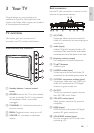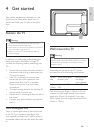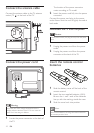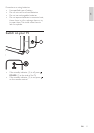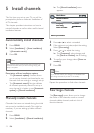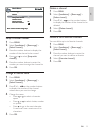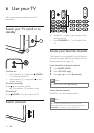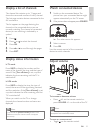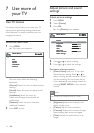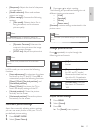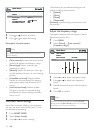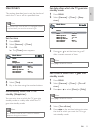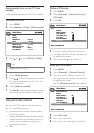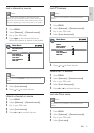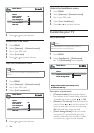15
Watch connected devices
1
Switch on the connected device. The
picture from your connected device might
appear automatically on the TV screen.
2 If the picture does not appear, press SOURCE .
The video source list appears.
3 Select a source.
4 Press OK .
Use the remote control of the connected
device to switch channels.
Adjust volume
To increase or decrease volume
Press
+/- on the remote control or
press VOLUME + / - on the side of the TV.
Note
When headphones are plugged into the TV, the
loudspeakers are automatically muted.
To mute or unmute sound
Toggle
on the remote control.
»
•
•
POWER
VOLUME
POWER
VOLUME
Display a list of channels
The channel list contains up to 11 pages and
shows the name and number of every channel.
The last page contains devices connected to the
AV connectors.
The list appears on the page featuring the
channel or the connected device you are
currently watching. The channel or connected
device you are watching is indicated by a
symbol.
1 Press .
2 Press or to select the channel.
3 Press OK .
4 Press or to scroll through the pages.
5 Press EXIT .
Display status information
In TV mode
Press INFO to display the number and the
name of the channel, the time, and the type of
sound. If the [Turn off timer] is set, a symbol
indicates the time remaining until the TV is
switched off.
In VGA mode
Press INFO to display the time, the type of
sound, the source of the signal being received,
and the resolution. If the [Turn off timer] is set,
a symbol indicates the time remaining until the
TV is switched off.
When you switch on the TV or change
channels, the channel number and name are
displayed.
Note
If you activate the [Channel number] function in the
Preferences menu, the channel number is displayed
permanently.
EN
EN