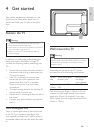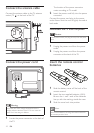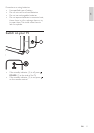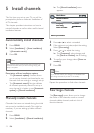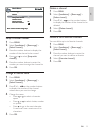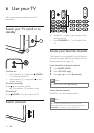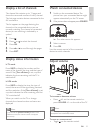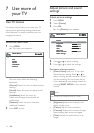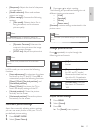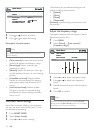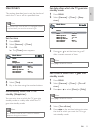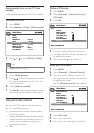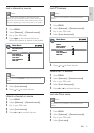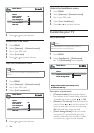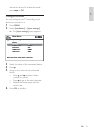16
Adjust picture and sound
settings
Adjust picture settings
1 Press MENU .
2 Select [Picture] .
3 Press OK .
The [Picture] menu appears.
4 Press or to select a setting.
5 Press or to adjust the settings.
Description of picture options
[Smart Picture] : Sets your TV to a pre-
defi ned picture setting. Press
or to
select a setting for the channel or source
you are watching. You can access the list
of pre-defi ned picture settings directly by
pressing SMART MODE on your remote
control.
Note
Smart mode is not available for VGA (PC) mode.
[Brightness] : Adjusts the intensity and
details of dark areas.
[Colour] : Adjusts color saturation.
[Contrast] : Adjusts the intensity of bright
areas, keeping dark areas unchanged.
[Tone] : Adjusts the color balance in an
image.
»
•
•
•
•
•
Return
Brightness
Colour
Contrast
Tone
Sharpness
Normal...
Noise reduction
Other settings
Low...
...
Smart Picture Personal...
Picture
Main Menu
Return
Brightness
Colour
Contrast
Tone
Sharpness
Normal...
Noise reduction
Other settings
Low...
...
Smart Picture Personal...
Picture
Main Menu
7 Use more of
your TV
Use TV menus
On-screen menus help you to install your TV,
adjust picture and sound settings and access
other features. This section describes how to
navigate the menus.
Access the main menu
1 Press MENU .
The main menu appears.
The main menu offers the following
submenus:
[Picture] : Select this menu to adjust picture
settings.
[Sound] : Select this menu to adjust sound
settings.
[Installation] : Select this menu to
install and rearrange channels and set
preferences.
[Features] : Select this menu to access
additional functions.
2 Press EXIT to exit.
»
Exit
Sound
Installation
Features
Picture
Overview
Main Menu
Exit
Sound
Installation
Features
Picture
Overview
Main Menu
EN