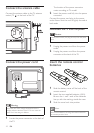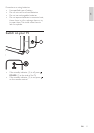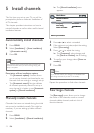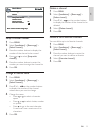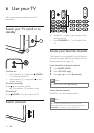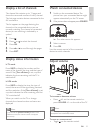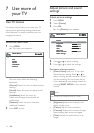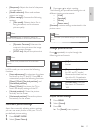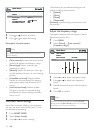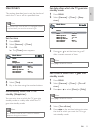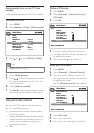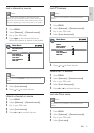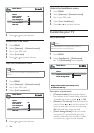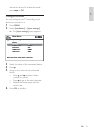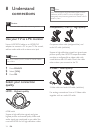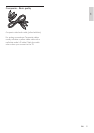18
The following are pre-defi ned settings to suit
different listening environments:
[Speech]
[Music]
[Movie]
[Multimedia]
[Personal] contains settings customised in the
sound menu.
Adjust the frequency range
The graphic equalizer has fi ve frequency bands.
Adjust each band in turn.
1 Press MENU .
2 Select [Sound] > [Tone control] >
[Frequency range] .
3 Press or to select a frequency band.
4 Press or to adjust each frequency
band.
5 Repeat procedure for the other frequency
bands.
6 Press OK to confi rm.
Note
When you are setting the graphical equalizer, Personal
appears under the [Smart Sound] option and your settings
are stored as your new personal settings.
•
•
•
•
Return
Smart Sound Personal...
Frequency range 100Hz...
Tone control
Main Menu
Return
Smart Sound Personal...
Frequency range 100Hz...
Tone control
Main Menu
4 Press or to select an option.
5 Press or to adjust the setting.
Description of sound options
Note
The options available depend on the channel or source
you are watching.
[Tone control] : Accesses the Smart sound
option and adjusts the frequency range.
[Sound type] : Selects a sound type,
automatic or mono.
[Balance] : Adjusts the balance of the right
and left speakers to best suit your listening
position.
[Incredible surround] : Selects available
modes for surround sound. This options
adds greater depth and dimension to TV
sound.
[Auto Volume Level] : Reduces sudden
changes in volume, for example, during
commecials or when switching channels.
Set on or off.
Use smart sound settings
Apart from manually adjusting sound settings,
you can use smart sound to set your TV to a
pre-defi ned sound setting.
1 Press SMART MODE .
2 Select [Smart Sound] .
3 Press or to select a setting.
•
•
•
•
•
Return
Sound type
Balance
Incredible Surround
Mono...
AutoVolume Level Off...
Off...
Ton e c o ntr ol .. .
Sound
Main Menu
Return
Sound type
Balance
Incredible Surround
Mono...
AutoVolume Level Off...
Off...
Ton e c o ntr ol .. .
Sound
Main Menu
EN