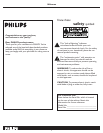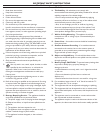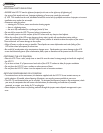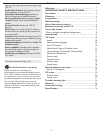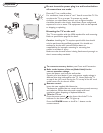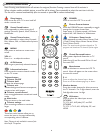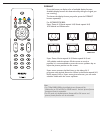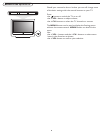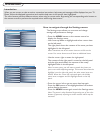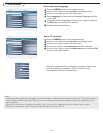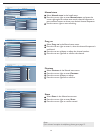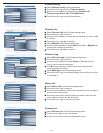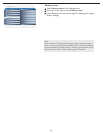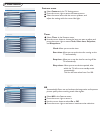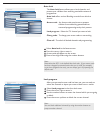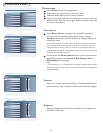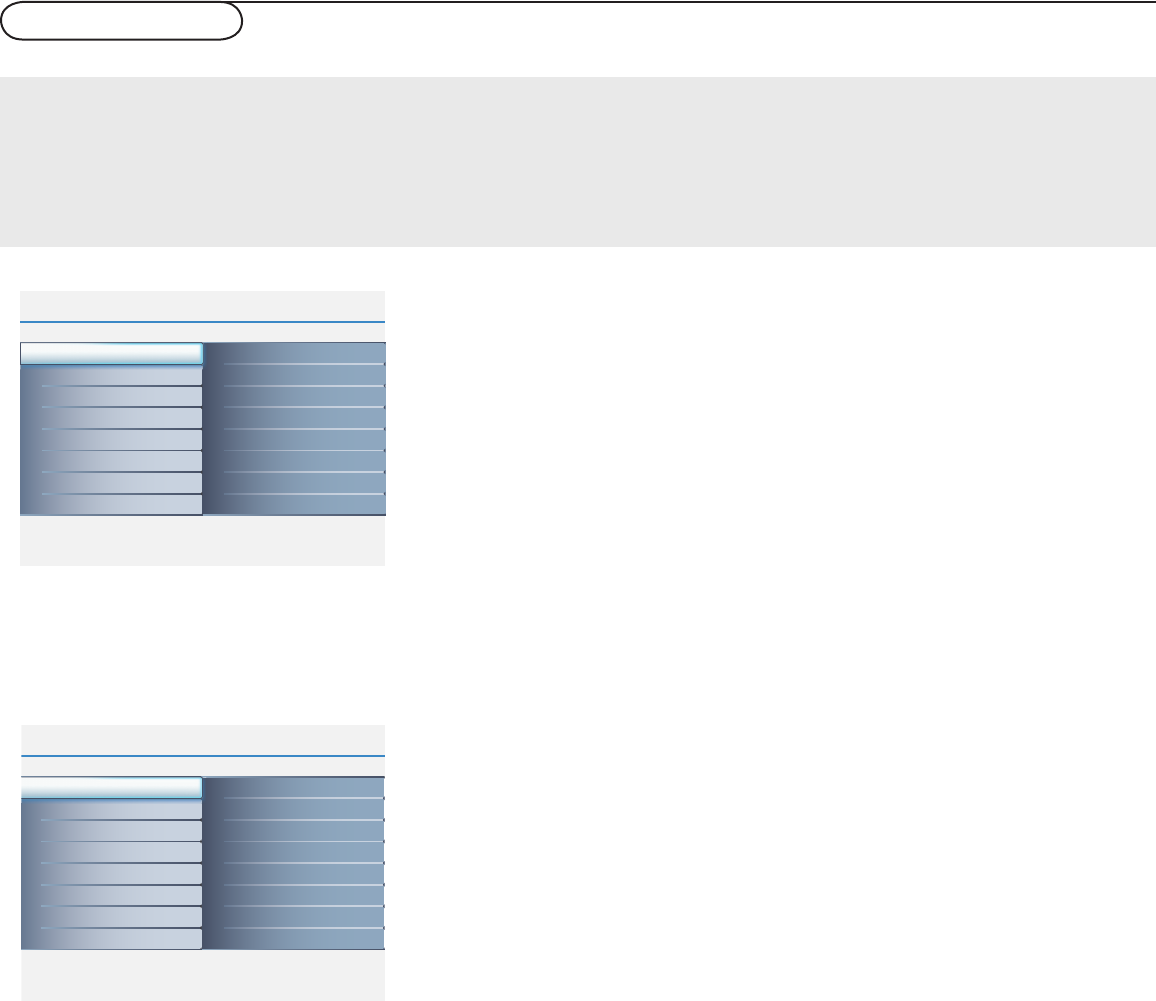
9
To use the menus
• Press the MENU button on the remote control to
display the Settings menu.
- Use cursor up/down to highlight and select a menu item
on the left panel.
The right panel shows the content of the menu you have
highlighted in the left panel.
Note: Sometimes not all the menu items are visible on the
screen. Use cursor down to scroll down to additional items.
- Use the cursor right to enter the right panel.
The content of the right panel is moved to the left panel
and the right panel shows the content of the newly
highlighted item in the left panel.
Note: In some cases, you will want to watch the picture on
your screen while adjusting settings. This means that when the
highlight is on the right side panel, the other menu items are
hidden. When the cursor left is pressed again, the hidden
menu items re-appear and the highlight moves to the left
panel.
• Press the cursor left to go one menu level up again.
- Press the OK button on the highlighted item to activate
and to dismiss the menu.
- Press the MENU button again to exit the Settings menu.
Note: The menu is also dismissed by pressing one of the color
buttons (if present) referring to certain actions which may be
executed.
Info
Main Controls Picture4 8
Sound
Features
Install
Contrast
Brightness
Color
Sharpness
Tint
Color temp
Picture format
Smart picture
Picture
Info
Picture
Main Controls
Smart picture8 5
Rich
Nature
Soft
Multimedia
Personal
Contrast 70
Brightness 50
Color 50
Sharpness 3
Tint +00
Picture format
Color temp
Smart picture
Info
Picture
Main Controls
Contrast8
Info
Picture
Main Controls
Brightness8
Info
Picture
Main Controls
Color8
Info
Picture
Main Controls
Sharpness8
Info
Picture
Main Controls
Tint8
Contrast 70
Brightness 50
Color 50
Sharpness 3
Tint +00
Picture format
Color temp
Smart picture
Contrast 70
Brightness 50
Color 50
Sharpness 3
Tint +00
Picture format
Color temp
Smart picture
Contrast 70
Brightness 50
Color 50
Sharpness 3
Tint +00
Picture format
Color temp
Smart picture
Contrast 70
Brightness 50
Color 50
Sharpness 3
Tint +00
Picture format
Color temp
Smart picture
Contrast 70
Brightness 50
Color 50
Sharpness 3
Tint +00
Picture format
Color temp
Smart picture
Info
Picture
Main Controls
Color temp8 3
Warm
Cool
Normal
Contrast 70
Brightness 50
Color 50
Sharpness 3
Tint +00
Picture format
Color temp
Smart picture
Info
Picture
Main Controls
8 6
Contrast 70
Brightness 50
Color 50
Sharpness 3
Tint +00
Picture format
Color temp
Smart picture
Picture format
4:3
Movie expand 14:9
Movie expand 16:9
16:9 Subtitle
Widescreen
Super zoom
Info
Main Controls Picture4 8
Sound
Features
Install
Contrast
Brightness
Color
Sharpness
Tint
Color temp
Picture format
Smart picture
Picture
Info
Picture
Main Controls
Smart picture8 5
Rich
Nature
Soft
Multimedia
Personal
Contrast 70
Brightness 50
Color 50
Sharpness 3
Tint +00
Picture format
Color temp
Smart picture
Info
Picture
Main Controls
Contrast8
Info
Picture
Main Controls
Brightness8
Info
Picture
Main Controls
Color8
Info
Picture
Main Controls
Sharpness8
Info
Picture
Main Controls
Tint8
Contrast 70
Brightness 50
Color 50
Sharpness 3
Tint +00
Picture format
Color temp
Smart picture
Contrast 70
Brightness 50
Color 50
Sharpness 3
Tint +00
Picture format
Color temp
Smart picture
Contrast 70
Brightness 50
Color 50
Sharpness 3
Tint +00
Picture format
Color temp
Smart picture
Contrast 70
Brightness 50
Color 50
Sharpness 3
Tint +00
Picture format
Color temp
Smart picture
Contrast 70
Brightness 50
Color 50
Sharpness 3
Tint +00
Picture format
Color temp
Smart picture
Info
Picture
Main Controls
Color temp8 3
Warm
Cool
Normal
Contrast 70
Brightness 50
Color 50
Sharpness 3
Tint +00
Picture format
Color temp
Smart picture
Info
Picture
Main Controls
8 6
Contrast 70
Brightness 50
Color 50
Sharpness 3
Tint +00
Picture format
Color temp
Smart picture
Picture format
4:3
Movie expand 14:9
Movie expand 16:9
16:9 Subtitle
Widescreen
Super zoom
How to navigate through the Settings menus
Introduction
When you use a menu or take an action, convenient instructions, help texts and messages will be displayed on your TV.
Please, follow the displayed instructions and read the help text on the specifi c item highlighted.
The color buttons perform different actions, when using on screen menu. By pressing the corresponding color button on
the remote control to perform the required action when using these menus.
The Settings menu allows you to access and change
settings and preferences settings.