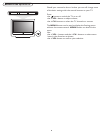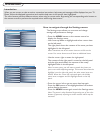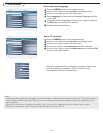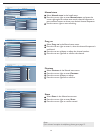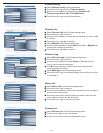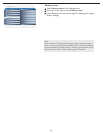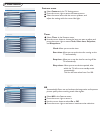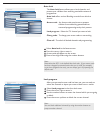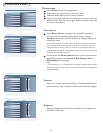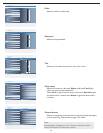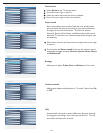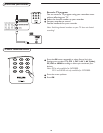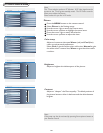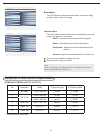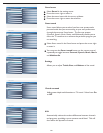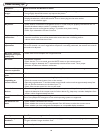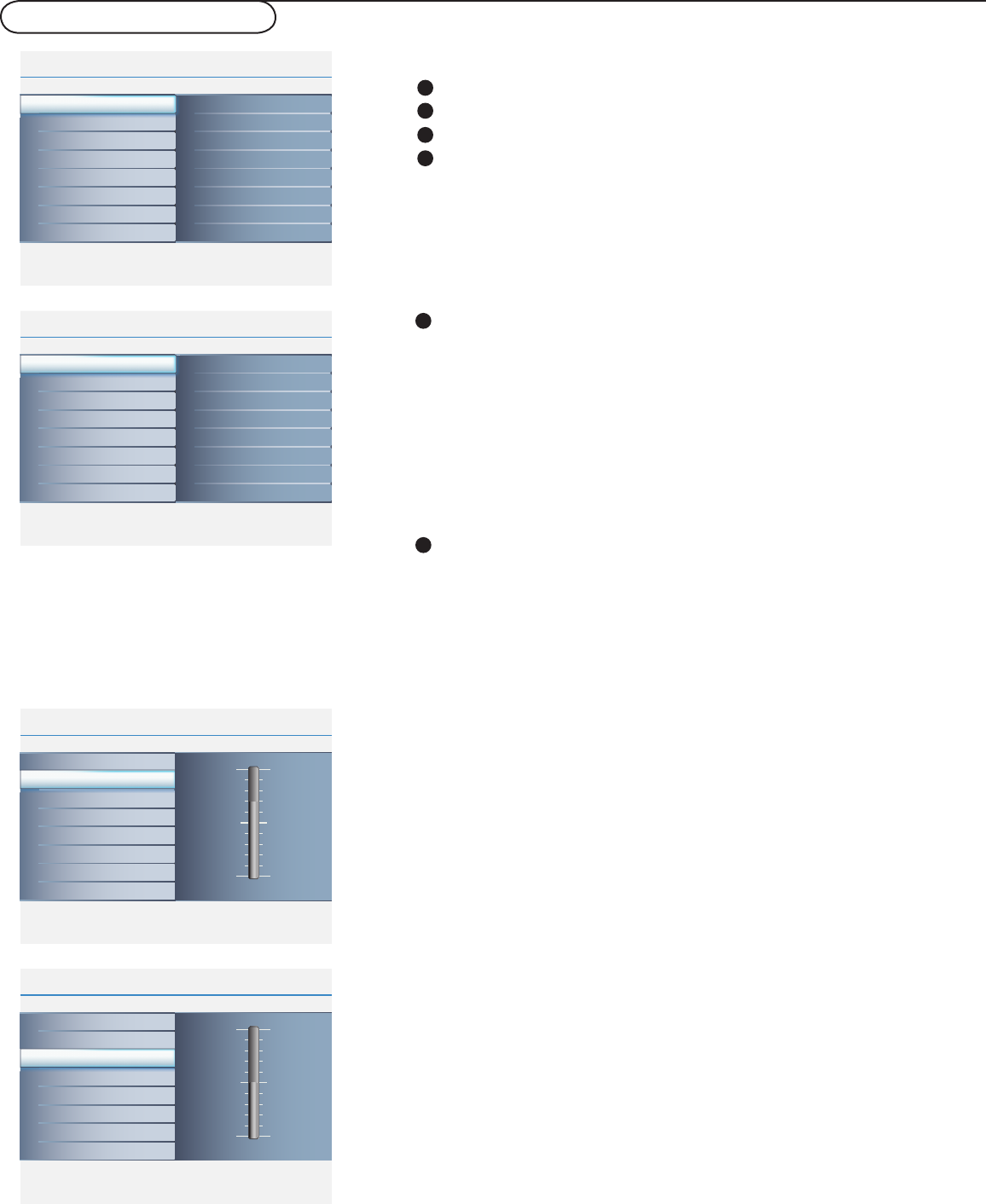
16
TV menu-Picture & Sound
Info
Main Controls Picture4 8
Sound
Features
Install
Contrast
Brightness
Color
Sharpness
Tint
Color temp
Picture format
Smart picture
Picture
Info
Picture
Main Controls
Smart picture8 5
Rich
Nature
Soft
Multimedia
Personal
Contrast 70
Brightness 50
Color 50
Sharpness 3
Tint +00
Picture format
Color temp
Smart picture
Info
Picture
Main Controls
Contrast8
Info
Picture
Main Controls
Brightness8
Info
Picture
Main Controls
Color8
Info
Picture
Main Controls
Sharpness8
Info
Picture
Main Controls
Tint8
Contrast 70
Brightness 50
Color 50
Sharpness 3
Tint +00
Picture format
Color temp
Smart picture
Contrast 70
Brightness 50
Color 50
Sharpness 3
Tint +00
Picture format
Color temp
Smart picture
Contrast 70
Brightness 50
Color 50
Sharpness 3
Tint +00
Picture format
Color temp
Smart picture
Contrast 70
Brightness 50
Color 50
Sharpness 3
Tint +00
Picture format
Color temp
Smart picture
Contrast 70
Brightness 50
Color 50
Sharpness 3
Tint +00
Picture format
Color temp
Smart picture
Info
Picture
Main Controls
Color temp8 3
Warm
Cool
Normal
Contrast 70
Brightness 50
Color 50
Sharpness 3
Tint +00
Picture format
Color temp
Smart picture
Info
Picture
Main Controls
8 6
Contrast 70
Brightness 50
Color 50
Sharpness 3
Tint +00
Picture format
Color temp
Smart picture
Picture format
4:3
Movie expand 14:9
Movie expand 16:9
16:9 Subtitle
Widescreen
Super zoom
Select Picture in the TV settings menu.
Press the cursor right to enter the Picture menu.
Select the menu items with the cursor up/down.
Adjust the settings with the cursor left/right, and enter the list of
submenu items with the cursor right. Select a submenu item with
the cursor up or down.
Picture menu
Select Smart picture to display a list of predefi ned picture
settings, each corresponding with specifi c factory settings.
Personal refers to the personal preference settings of picture in
the picture menu.
Note: This Philips TV has been set at the factory to look best in bright
store environments, which typically use fl uorescent lighting. As your
home will likely not be as well lit as a store, we recommend that you
cycle through the various smart picture modes to fi nd the one that best
suits your own viewing conditions.
Smart picture
Adjust to “sharpen” the picture quality. The black portions of the
picture become richer in darkness and the white become brighter.
Contrast
Adjust to brighten the dark parts of the picture. This appears to
add white to the color.
Brightness
1
2
3
4
You can press the Smart picture button on the remote control
repeatedly to select either Personal, Rich, Nature, Soft, or
Multimedia picture settings.
Note:
• The moment you are in a predefi ned Smart picture setting and you modify
the Picture menu, all values of the menu will overwrite those previously made
in personal setting.
1
2