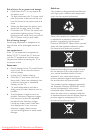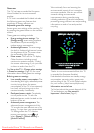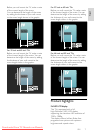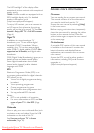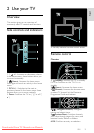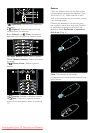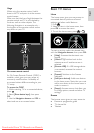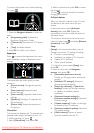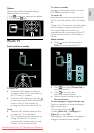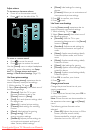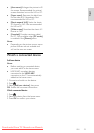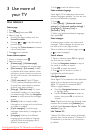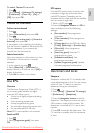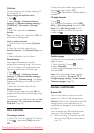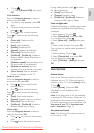EN 12
To access the browse menu, while watching
TV, press .
1. Press the Navigation buttons to select an
item:
[Programme guide]: Accesses the
Electronic Programme Guide.
[Channel list]: Accesses the TV channel
list.
[Text]: Accesses teletext.
2. Press OK to confirm your choice.
Experience
Press to access the experience bar menu,
which provides a range of frequently-used
settings.
The experience bar menu gives you easy
access to:
[Picture format]: Changes the picture
format.
[Smart picture]: Frequently-used
picture settings.
[Smart sound]: Frequently-used sound
settings.
[Speakers]: Configure TV speakers for
Philips EasyLink.
[Picture shift]: Adjusts the position of
the picture.
Channel list
NonPublish
The channel list displays the TV channels and
possible radio stations installed on your TV.
1. While watching TV, press .
2. Select [Channel list], then press OK.
3. Select a channel, then press OK to access
the channel.
4. Press to exit the channel list without
changing the channel.
Add your devices
NonPublish
After you connect a device to the TV, add
this device in the home menu for easy
access.
In the home menu, select [Add your
devices], then press OK. Follow the
instructions on-screen to add the device to
the home menu.
To remove a device from the home menu,
select the item, press and select [Remove
this device]. Press OK.
Setup
NonPublish
[Setup] in the home menu allows you to
change most of the TV settings, including:
Picture or sound settings
Installation or update of TV channels
Update of TV software
Other special features
1. In the home menu, select [Setup], then
press OK.
2. Select an item with the Navigation
buttons, then press OK:
[Personalise picture and sound]:
Guides you through picture and sound
settings.
[Advanced TV settings]: Advanced
picture and sound settings.
[Search for channels] or [Search for
satellite]: Guides you through antenna
or satellite (if available) channel
installation.
[Advanced channel settings] or
[Advanced satellite settings]: Advanced
channel settings.
[Update software]: Guides you through
an update of the TV software.
[Advanced software update]: Advanced
TV update settings.
[Watch demos]: Demos of special
features available with the TV.
Downloaded From TV-Manual.com Manuals