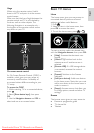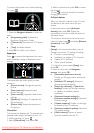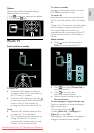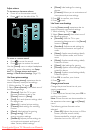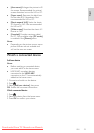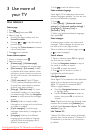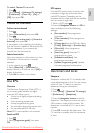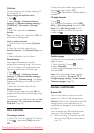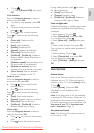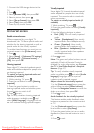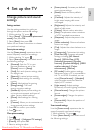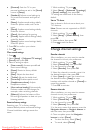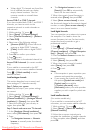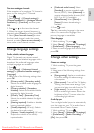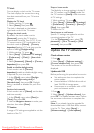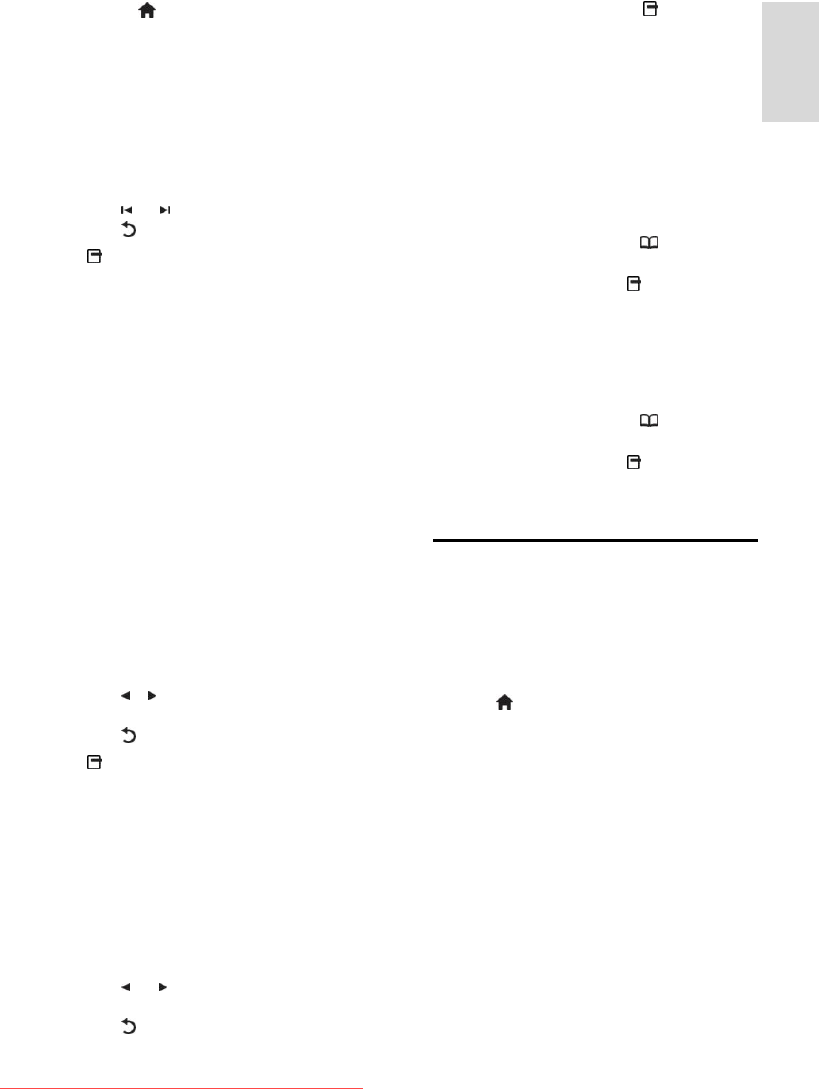
EN 19
English
1. Press .
2. Select [Browse USB], then press
OK.
View slideshow
Press the Navigation buttons to select a
picture, then press OK.
To pause or stop playback, press OK
again.
To jump to the previous or next file,
press or .
Press to exit content browser.
Press to access or exit the following
settings:
[Show info]: Displays the file
information.
[Stop]: Stops slideshow.
[Rotate]: Rotates the file.
[Repeat]: Repeats the slideshow.
[Play once]: Plays the file once.
[Shuffle off] / [Shuffle on]: Enables or
disables random display of pictures in
the slideshow.
[Slideshow speed]: Sets the display time
for each picture in the slideshow.
[Slideshow transition]: Sets the
transition from one picture to the next.
[Set as Scenea]: Sets the selected
picture as wallpaper on the TV.
Listen to music
Press the Navigation buttons to select a
music track, then press OK.
Press / to fast rewind or fast
forward a track.
Press to exit content browser.
Press to access or exit the following
settings:
[Stop]: Stops audio playback.
[Repeat]: Repeats a song or an album.
[Play once] Plays the file once.
[Shuffle on] / [Shuffle off]: Enables or
disables random play of songs.
Watch video
Press the Navigation buttons to select a
video file, then press OK.
Press or to rewind or fast forward
a file.
Press to exit the content browser.
During video playback, press to access
the following settings:
[Stop]: Stops playback.
[Repeat]: Repeats a video.
[Shuffle on] / [Shuffle off]: Enables or
disables random play of videos.
Listen to digital radio
NonPublish
If digital broadcasting is available, digital radio
channels are installed automatically during
installation.
1. While watching TV, press .
2. Select [Channel list:], then press OK.
3. In the channel list, press .
4. Select [Select list] > [Radio], then press
OK.
5. Select a radio channel, then press OK.
You can listen to satellite radio broadcast (if
available).
1. While watching TV, press .
2. Select [Channel list:], then press OK.
3. In the channel list, press .
4. Select [TV/Radio] > [Radio], then press
OK.
Use Scenea
Activate Scenea
NonPublish
You can use Scenea to display a picture as
wallpaper on your TV. Make sure that the
location of your TV is set to [Home] mode.
1. Press .
2. Select [Scenea] , then press OK.
The default or pre-loaded picture is
displayed.
Note: If the sleep timer is off, the wallpaper
is displayed for 240 minutes. Otherwise, it is
displayed for the duration of the sleeptimer.
For more information on the sleeptimer, see
Use more of your TV > Use timers and
locks > Sleeptimer (Page 17).
Set a picture as Scenea
NonPublish
Note: The file size of the picture must not
be more than 1 MB.
Downloaded From TV-Manual.com Manuals