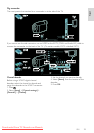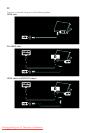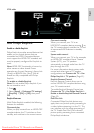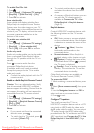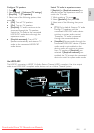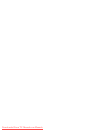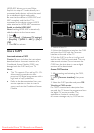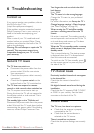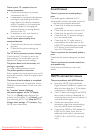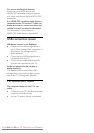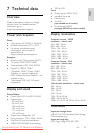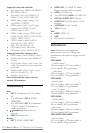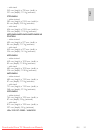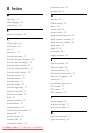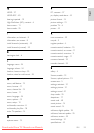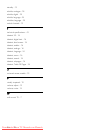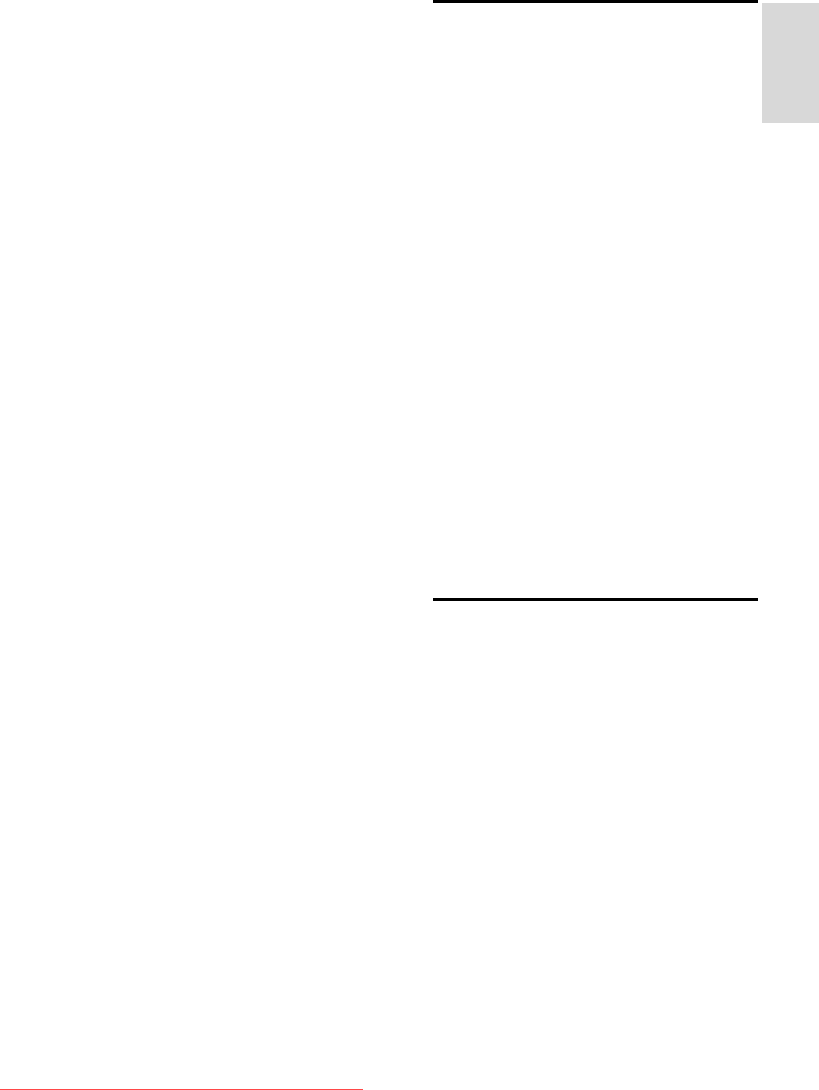
EN 47
English
There is poor TV reception from an
antenna connection:
Check that the antenna is properly
connected to the TV.
Loudspeakers, unearthed audio devices,
neon lights, high buildings and other
large objects can influence reception
quality. If possible, try to improve the
reception quality by changing the
antenna direction or moving devices
away from the TV.
If reception on only one channel is
poor, fine tune this channel.
There is poor picture quality from
connected devices:
Check that the devices are connected
properly.
Check that the picture settings are
correctly set.
The TV did not save your picture settings:
Check that the TV location is set to the
home setting. This mode offers you the
flexibility to change and save settings.
The picture does not fit the screen; it is
too big or too small:
Try using a different picture format.
The picture position is incorrect:
Picture signals from some devices may not fit
the screen correctly. Check the signal output
of the device.
The picture from broadcasts is scrambled:
You may need to use a Conditional Access
Module to access content. Check with your
operator.
An "e-sticker" banner displaying
information appears on the TV display:
The TV is in [Shop] mode. Remove the
e-sticker by setting the TV to [Home] mode
then restarting the TV. See Setup the TV >
Change other settings > TV location (Page
26) for more information.
Sound issues
There is a picture but sound quality is
poor:
If no audio signal is detected, the TV
automatically switches the audio output off
— this does not indicate malfunction.
Check that all cables are properly
connected.
Check that the volume is not set to 0.
Check that the sound is not muted.
Check that the TV speakers setting is
on in the sound menu.
Check that the TV audio output is
connected to the audio input on the
HDMI CEC enabled/EasyLink-compliant
HTS device. Sound should be heard
from the HTS speakers.
There is a picture but the sound quality is
poor:
Check that the sound settings are correctly
set.
There is a picture but sound comes from
one speaker only:
Verify that sound balance is set to the
centre.
HDMI connection issues
There are problems with HDMI devices:
Note that HDCP (High-bandwidth
Digital Content Protection) support can
delay the time taken for a TV to display
content from a HDMI device.
If the TV does not recognise the HDMI
device and no picture is displayed, try
switching the source from one device to
another and back again.
If there are intermittent sound
disruptions, check that output settings
from the HDMI device are correct.
If you use an HDMI-to-DVI adapter or
HDMI to DVI cable, check that an
additional audio cable is connected to
AUDIO L/R or AUDIO IN (mini-jack
only).
Downloaded From TV-Manual.com Manuals