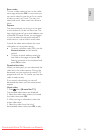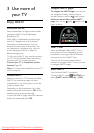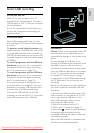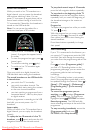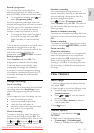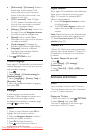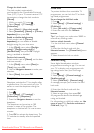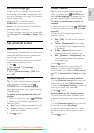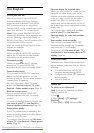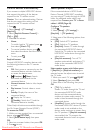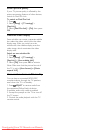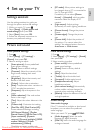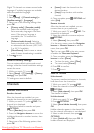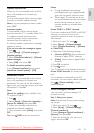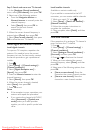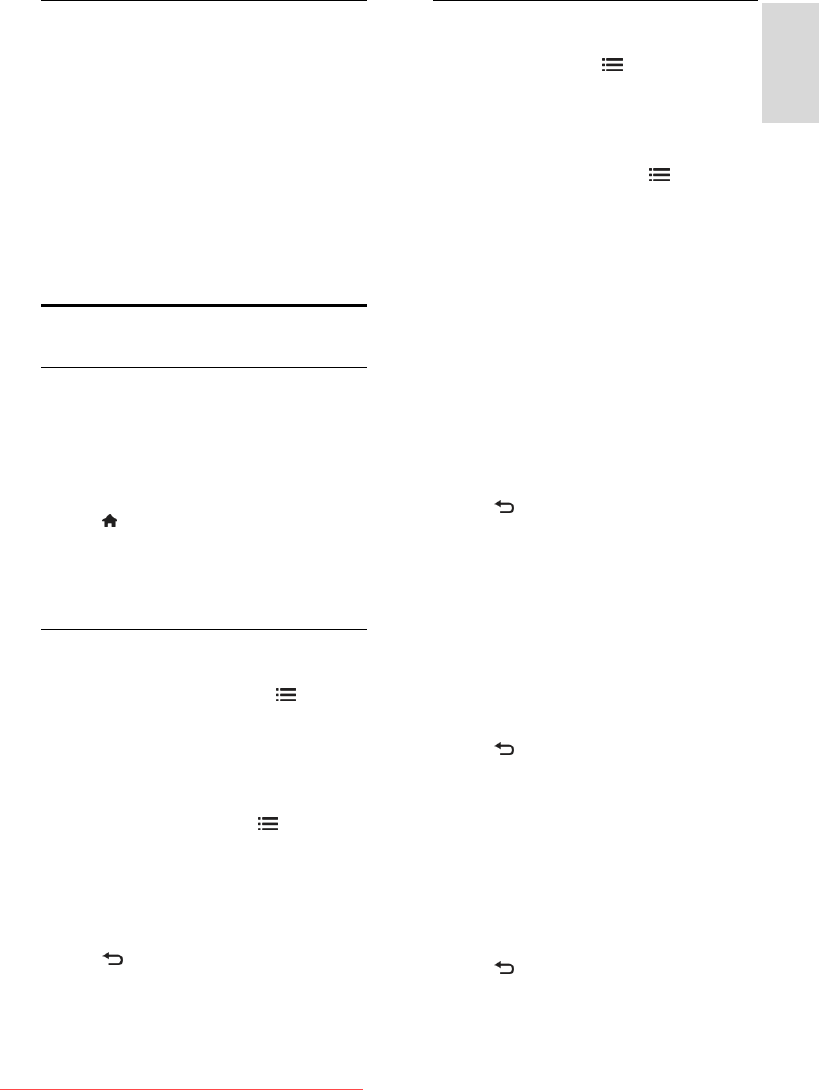
EN 33
English
Set Scenea lounge light
When the TV is in standby, you can switch
on Ambilight and create a lounge light effect
with your wallpaper. Ambilight is available on
certain models only.
When the TV is in standby, press
AMBILIGHT on the front of the TV.
Note: It can take more than 5 seconds for
the lounge light to switch on.
To select another colour for the lounge light,
see Use your TV > Ambilight > Setup (Page
20).
Set universal access
Switch on
Some digital TV broadcasters provide special
audio and subtitle features for people who
are hearing or visually impaired.
To enable these features, turn on universal
access in the preference menu.
1. Press .
2. Select [Setup] > [TV settings] >
[Preferences].
3. Select [Universal access] > [On], then
press OK.
Hearing impaired
Tip: To verify whether a hearing impaired
audio language is available, press
OPTIONS and select [Audio language].
Languages with an ear icon support hearing
impaired audio.
To switch on hearing impaired audio and
subtitles
1. While you watch TV, press OPTIONS.
2. Press one of the following buttons to
select an option:
Red: Switch hearing impaired on or off.
Green: Switch on hearing impaired
audio and subtitles.
3. Press to exit.
Visually impaired
Tip: To verify whether visually impaired
audio is available, press OPTIONS and
select [Audio language]. Languages with an
eye icon support visually impaired audio.
To switch on visually impaired audio (if
available)
1. While you watch TV, press OPTIONS.
2. Press the green button to select [Visually
impaired].
3. Press one of the following buttons to
select an option:
Red - [Off]: Turn off visually impaired
audio.
Yellow - [Headphones]: Hear visually
impaired audio from headphones only.
(if applicable)
Green - [Speakers]: Hear visually
impaired audio from speakers only.
Blue - [Speakers + headphones]: Hear
visually impaired audio from speakers
and headphones.
4. Press to exit.
Note: If the EasyLink remote control is
enabled, you cannot select the green or
yellow buttons. To disable, seeUse more of
your TV > Use EasyLink > Switch on. (Page
34)
Adjust volume for the visually impaired
1. In the [Universal access] menu, press the
yellow button to select [Mixed volume].
2. Press the Navigation buttons to move the
slider up or down, then press OK.
3. Press to exit.
Audio feedback for the visually impaired
This feature enables audio feedback when
buttons are pressed on the remote control
or TV.
1. In the [Universal access] menu, press the
blue button to select [Key beep].
2. Press the green button to turn on audio
feedback, or press the red button to turn it
off.
3. Press to exit.
Downloaded From TV-Manual.com Manuals