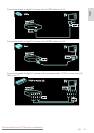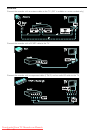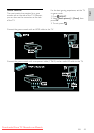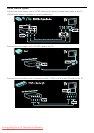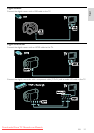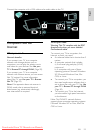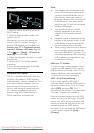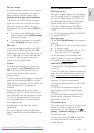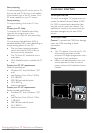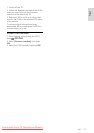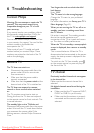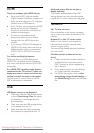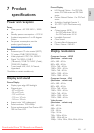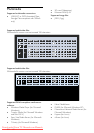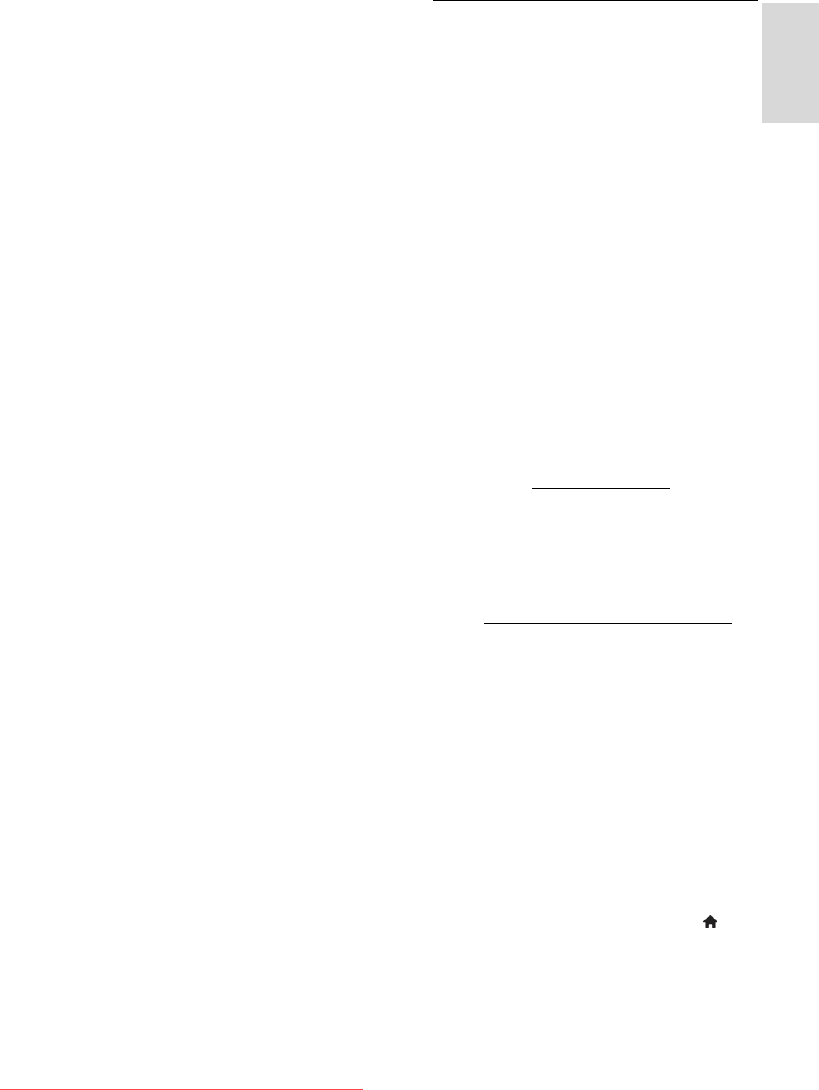
EN 55
English
Scan for routers
If you have several routers in your network,
you can select the network you need. To
select a specific network router, press
[Scan]on the first page of the installation.
The routers with WPS and the strongest
signal are shown first in the list on screen.
Select the router you need. If you are
connecting a WPS router, select [WPS] on
the TV.
If you have set the PIN code in your
router software, select [WPS pincode:]
and enter the code.
To enter the encryption key manually,
select [Custom] and enter the key.
PIN code
To set the secured connection with a PIN
code, select the PIN code and press OK.
Write down the 8 digit PIN code shown on
the TV and enter it in the router software
on your PC. See the router manual for
where to enter the PIN code.
Custom
To enter the encryption key (the security
key) manually, select [Custom] and press
OK. If you have WPA security on your
router, enter the passphrase with the
remote control.
To access the on-screen keyboard, select the
text entry field and press OK. If you have
WEP security encryption, the TV asks for the
WEP encryption key in hexadecimal
numbers.
Find this hexadecimal key in the router
software on your PC. Write down the first
key of the WEP keys list and enter it on the
TV with the remote control. If the security
key is accepted, the TV is connected with
the wireless router.
If asked, agree to the End User License
Agreement.
If you are using the Wireless USB adapter,
keep it connected to the USB connector on
the TV.
Wi-Fi MediaConnect
What you can do
With Wi-Fi MediaConnect, you can project
your PC screen on the TV wirelessly. With
the *Wi-Fi MediaConnect CD-ROM, you
can download the software for free. Wi-Fi
MediaConnect is only available for PC.
*The Wi-Fi MediaConnect CD-ROM is
supplied with the Wireless USB adapter,
PTA01.
For Wi-Fi integrated models, the CD-ROM
is supplied with the TV.
What you need
To use Wi-Fi MediaConnect, you need the
following:
Connect the TV to your home network
A wireless router
A wireless USB adapter (only for TVs
which are not Wi-Fi integrated).
For the availability of the wireless USB
adapter, check with your local retailers or
buy online at www.philips.com/tv.
Install Wi-Fi MediaConnect
1. Insert the Wi-Fi MediaConnect CD-ROM
in your PC.
2. Your PC starts your Internet browser and
opens the Wi-Fi MediaConnect download
page - www.philips.com/wifimediaconnect.
On the website, you can check the
necessary PC system requirements.
3. Enter the code printed on the CD-ROM
envelope.
4. Click the 'Download now' button to
download the free Wi-Fi MediaConnect
software.
5. Once downloaded, start the file 'Wi-Fi
MediaConnect_setup.exe'. Follow the
instructions on your PC.
TV network name
If you have more than one TV in your home
network, you can rename this TV. To
rename this TV in the network, press >
[Setup] > [Network settings] and select the
TV network name.
To enter the name, press OK to open the
on-screen keyboard or use the remote
control keypad.
Downloaded From TV-Manual.com Manuals