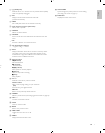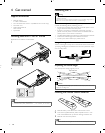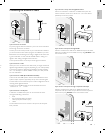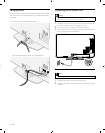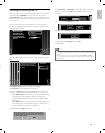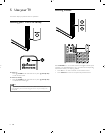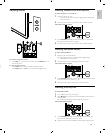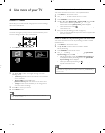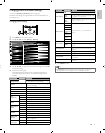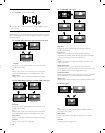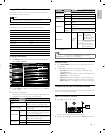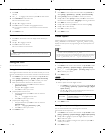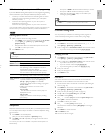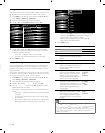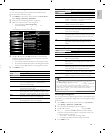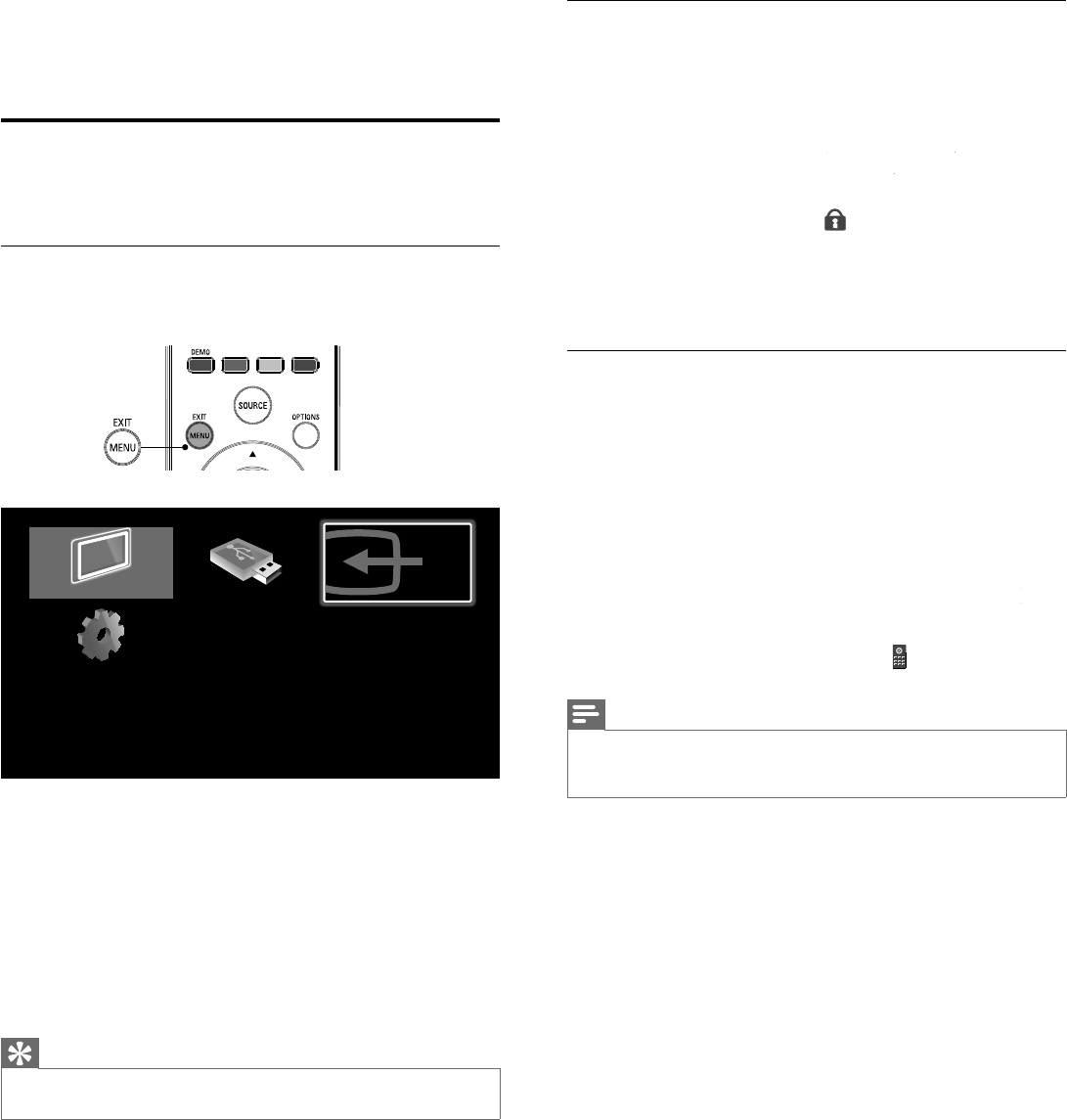
14
Lock or unlock your device from the home menu
T
his section describes how to lock or unlock specifi ed device
.
1
P
ress
MENU
on t
h
e remote contro
l.
2
U
se
Î
/
ï
/
Í
/
Æ
to se
l
ect a
d
ev
i
ce to
l
oc
k
or un
l
oc
k.
3
P
ress
O
PTIONS on t
h
e remote contro
l.
4
U
se
Î
o
r
ï
to se
l
ect
[
D
evice
l
oc
k
[
]
k
k
o
r
[
D
evice un
l
oc
k
[
]
k
k
, t
h
en press
OK
.
•
If device lock is unlocked
,
[
D
evice
l
oc
k
]
k
k
w
ill
b
e
di
s
pl
a
y
e
d.
If device lock is locked
,
[
D
evice un
l
oc
k
]
k
k
w
ill
b
e
di
s
pl
a
y
e
d.
•
Wh
en
d
ev
i
ce
l
oc
k
i
s
l
oc
k
e
d,
will be displayed at the top right
o
f the device icons
.
5
Enter your PIN (see ‘Setting your PIN’ on page 19)
.
•
O
nce you have set PIN, PIN input menu does not appear afte
r
th
e un
i
t
i
s turne
d
on
.
Enable or disable RC key forwarding from the home menu
T
his section describes how to RC key forwarding is enable or disable
s
p
ecifi ed device
.
1
P
ress
MENU
on t
h
e remote contro
l.
2
U
se
Î
/
ï
/
Í
/
Æ
to se
l
ect a
d
ev
i
ce to ena
bl
e or
di
sa
bl
e
RC key forwarding
.
3
P
ress
O
PTIONS on t
h
e remote contro
l.
4
U
se
Î
o
r
ï
to se
l
ect
[
Enable RC key forwarding
[
]
or
[
Disable RC
[
k
ey forwarding
]
, t
h
en press
OK
.
•
If RC key forwarding is set to off,
[
Enable RC key forwarding
[
]
g
g
w
ill
b
e displayed. If RC key forwarding is set to on
,
[
Disable RC
k
ey forwarding
]
w
ill
b
e
di
sp
l
aye
d.
•
W
hen you set RC key forwarding on
,
will be displayed at the
t
op left of the device icons
.
Note
•
T
his function is available only when your devices are connected to this unit through
HDMI cables and assigned them from HDMI1 to HDMI4 with
[
A
dd new device
s
]
i
n
th
e
h
ome menu
.
6 Use more of your TV
Access TV menus
M
enus
h
e
l
p you to
i
nsta
ll
c
h
anne
l
s, c
h
ange p
i
cture an
d
soun
d
sett
i
ngs
t
hen access other features
.
Access the home menu
Th
e
h
ome menu
gi
ves
y
ou eas
y
access to connecte
d
d
ev
i
ces,
pi
cture
and sound settin
g
s as well as other useful features
.
1
P
ress
MENU
on t
h
e remote contro
l.
Watch TV
Browse USB
Add new devices
Setup
2
U
se
Î
/
ï
/
Í
/
Æ
to select and navigate through one of the
following menus
.
•
[
W
atc
h
TV
]
Switches back to the antenna source if anothe
r
source
i
s se
l
ecte
d.
•
[
Browse US
B
]
Accesses USB menus
.
•
[
A
dd new device
s
]
A
dds new devices to the home menu
.
•
[
Setu
p
]
A
ccesses menus that allow you to change picture
,
soun
d
an
d
ot
h
er
TV
sett
i
ngs
.
3
P
ress
OK
to confi rm
y
our choice
.
4
P
ress
MENU
t
o ex
i
t
.
Tip
•
A
fter selecting
[
A
dd new device
s
]
,
follow the on-screen instructions to select the
c
orrect
d
ev
i
ce an
d
connecto
r
.
EN