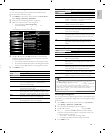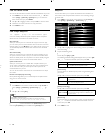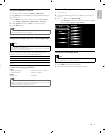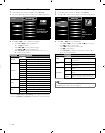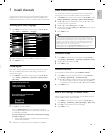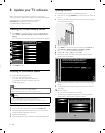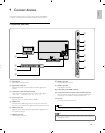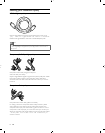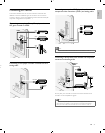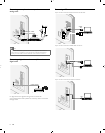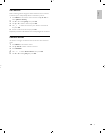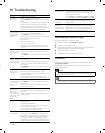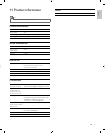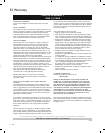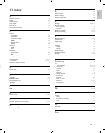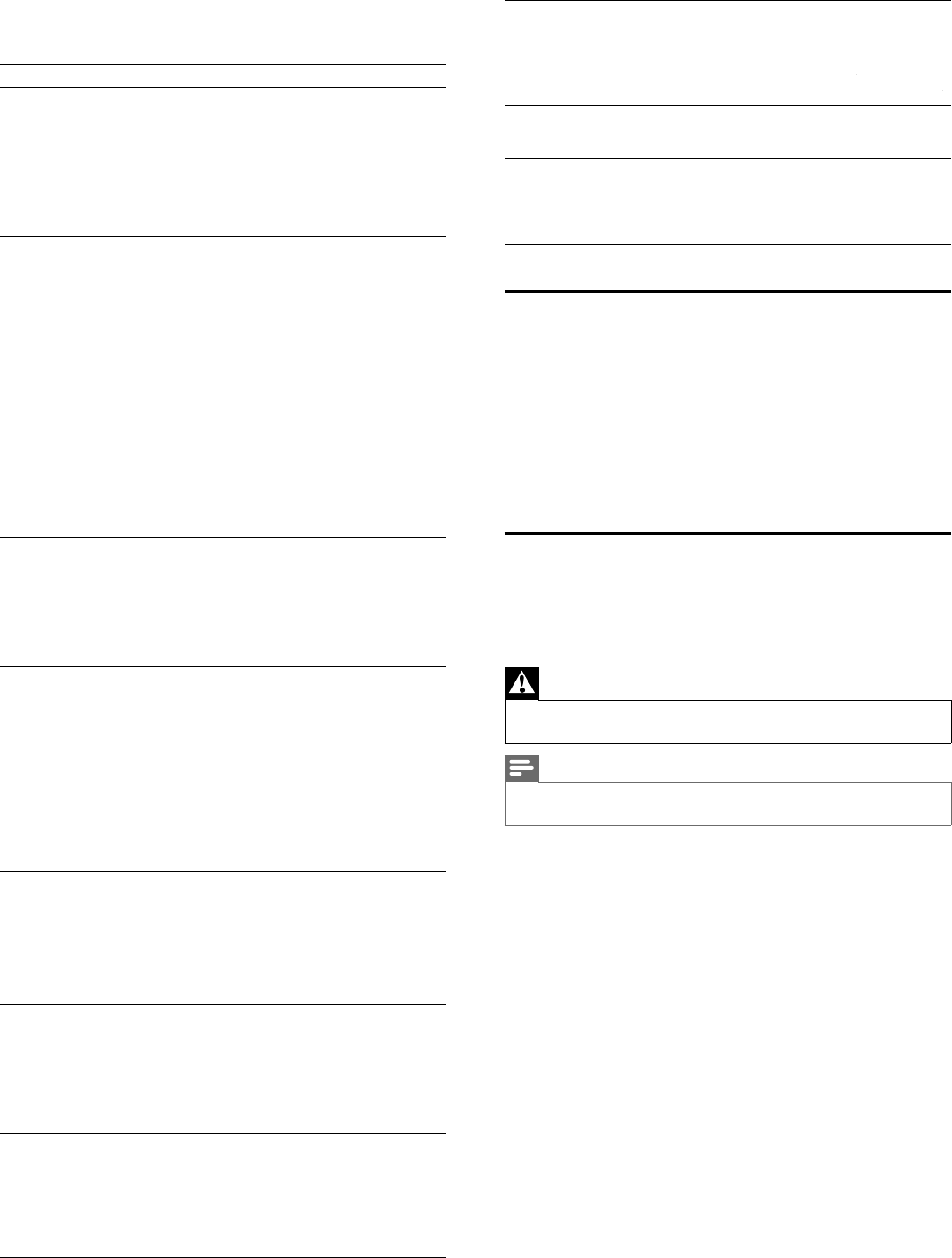
32
10 Troubleshooting
P
ro
bl
em
P
oss
ibl
e cause an
d
so
l
ut
i
on
N
o power o
r
i
n
di
cator
li
g
h
t
.
Th
e
TV
i
s not connecte
d
to t
h
e powe
r
.
P
ress
.
P
OWE
R
at the side of the TV or on the remote
c
ontro
l.
Ensure that the AC
p
ower cord is connected ti
g
htl
y
to the
TV
p
ower connector an
d
to t
h
e
p
ower soc
k
et out
l
et
.
Remove the AC power cord from the power socket
o
utlet, wait 60 seconds and reconnect the AC power cord
.
Connect the TV to a different power socket outlet
.
N
o p
i
cture o
r
soun
d
i
s
d
etecte
d
from the device
using HDMI 1-4
i
nput
j
ac
k.
HDCP authentication fail
.
Ensure that
y
our HDMI cable is certified
.
P
ress
S
OURC
E
on t
h
e remote contro
l
to sw
i
tc
h
to
anot
h
er source an
d
t
h
en sw
i
tc
h
b
ac
k
to t
h
e
HDMI
source
.
R
eset t
h
e accessory
d
ev
i
ce an
d
t
h
e
TV.
T
urn on t
h
e
TV.
Select the HDMI channel
.
T
urn on t
h
e accessory
d
ev
i
ce
.
Whil
e t
h
e
TV
an
d
t
h
e accessory
d
ev
i
ce are powere
d
on
,
u
nplug either end of the HDMI cable and then reinsert
th
e ca
bl
e
.
N
o soun
d
i
s
d
etected from the
P
C using PC input
j
ac
k.
An audio cable is not connected
.
Connect an audio cable to the PC / HDMI 1 AUDIO IN
p
ort on t
h
e
TV.
P
ress
S
OURC
E
on the remote control
,
and select the PC
s
ource
.
N
o p
i
cture o
r
soun
d
i
s
d
etecte
d
from the PC using
HDMI 1 input jack
.
A
n incorrect HDMI port is connected or an audio cable is
n
ot connecte
d.
Connect a HDMI-DVI cable to the HDMI 1 port on the TV
.
Connect an audio cable to the PC / HDMI 1 AUDIO IN
p
ort on t
h
e
TV.
P
ress
S
OURC
E
on t
h
e remote contro
l,
an
d
se
l
ect t
h
e
HDMI 1 source
.
TV
d
oes not
respon
d
to t
h
e
remote contro
l.
B
atter
i
es are
i
nsta
ll
e
d
i
ncorrect
l
y, or
l
ow
b
attery powe
r
.
E
nsure t
h
at you are us
i
ng t
h
e
TV
remote contro
l.
E
nsure t
h
at t
h
e
b
atter
i
es are
i
nserte
d
correct
ly
an
d
d
o not
n
ee
d
to
b
e re
pl
ace
d.
Remove the AC power cord from the power socket
o
utlet, wait 60 seconds and reconnect the AC power cord
.
Th
e p
i
cture
i
s
di
storte
d,
stretc
h
e
d
o
ut
,
or
h
as
bl
ac
k
b
ars on t
h
e s
id
e
o
r
t
op
.
Broadcast video format
.
P
ress FORMAT on t
h
e remote contro
l
to se
l
ect t
h
e
b
est
picture format
.
For some accessor
y
devices, the
p
icture format must be
s
et
i
n t
h
e accessor
y
d
ev
i
ce
.
Th
e
pi
cture
i
s
most
ly
re
d
an
d
g
reen, or t
h
e
pi
cture m
i
sses re
d
w
h
en connecte
d
to
an accessor
y
d
ev
i
ce
v
i
a com
p
onent
c
a
bl
es
.
Insecure / incorrect connection
.
E
nsure a
ll
t
h
e connect
i
ons are ma
d
e accor
di
ng to t
h
e
c
o
l
or co
d
e
.
P
us
h
t
h
e component ca
bl
es a
ll
t
h
e way
i
nto t
h
e
YPbPr
s
oc
k
ets on t
h
e
TV.
N
o
pi
cture o
r
soun
d.
N
o
pi
cture or soun
d
- ensure
y
ou
h
ave se
l
ecte
d
t
h
e
c
orrect c
h
anne
l.
I
ncomp
l
ete c
h
anne
l
i
nsta
ll
at
i
on
.
If the TV receives channels via an AV connection
,
set the
TV
to t
h
e correct source
i
n
p
ut
.
If the TV is connected directl
y
to the wall via a coaxial
c
onnection,
p
erform the auto
p
ro
g
ram a
g
ain
.
N
o soun
d
on t
h
e
TV
l
ou
d
s
p
ea
k
e
r
.
V
o
l
ume
l
eve
l
i
s set to zero -
i
ncrease t
h
e vo
l
ume
.
Sound is muted - press
MUTE
on t
h
e remote contro
l.
Audio cable is not connected - for AV connection
,
ensure
t
hat the Audio L/R cable is connected as described in
Connecting your devices (see ‘Connecting your devices
’
o
n page 29). If you use a component cable, ensure that you
h
ave not crosse
d
t
h
e re
d
au
di
o ca
bl
e w
i
t
h
t
h
e re
d
v
id
eo ca
bl
e
.
N
o soun
d
on t
h
e
TV
l
ou
d
spea
k
e
r
.
Audio output setting for the accessory device is incorrect
.
F
or
HDMI
connect
i
ons, some accessory
d
ev
i
ces
h
ave an
HDMI audio output setting that must be turned on fo
r
HDMI
to
HDMI
connect
i
ons
.
C
heck i
f
[
Soun
d
]
>
[
TV Speaker
s
]
>
[
O
f
f
]
f
f
i
s set to
[
O
n
]
.
N
o soun
d
w
ill
b
e output w
h
en
[
TV Speaker
s
]
i
s set to
[
O
f
f
]
f
f
.
B
a
d
p
i
cture qua
li
ty
wi
t
h
a coax
i
a
l
c
onnect
i
on
.
Standard definition channels are not as clear as high
d
efinition channels - connect the devices via component
or
HDMI
ca
bl
es
.
Cannot control
y
our
TV
an
d
c
onnecte
d
d
ev
i
ces
wi
t
h
one remote
c
ontro
l.
Confirm that the connected devices are EasyLink
comp
li
ant an
d
are connecte
d
to your
TV
v
i
a an
HDMI
cable. Not all brands of devices such as Blu-ray Disc
players use the same system as Philips EasyLink. Othe
r
b
ran
d
s m
i
g
h
t not wor
k
w
i
t
h
Phili
ps
E
asy
Li
n
k.
Downloading an electronic copy
T
o obtain an electronic copy of this manual
:
1
P
o
i
nt your
b
rowser to www.philips.com/suppor
t
2 Choose your country of location
.
3
Enter the model number or a ke
y
word in the
“
Find
y
our
p
roduct
”
fi eld. Alternativel
y
,
y
ou can browse the catalo
g
ue
.
4
Click the description or model
.
5
Under Product support, click
“
User manuals
”.
Contact us
If
y
ou cannot resolve
y
our
p
roblem, refer to the FAQ for this TV at
www.
p
hili
p
s.com/su
pp
or
t
If the problem remains unresolved, contact the Customer Support
C
enter in your country
.
Warning
•
Do not attem
p
t to re
p
air the TV
y
ourself. This ma
y
cause severe in
j
ur
y
, irre
p
arable
d
ama
g
e to
y
our
TV
or vo
id
y
our warrant
y.
Note
•
P
lease have available
y
our TV model and serial number before contactin
g
us. These
n
umbers are available on the back and side of your TV, as well as on the packaging
.
EN