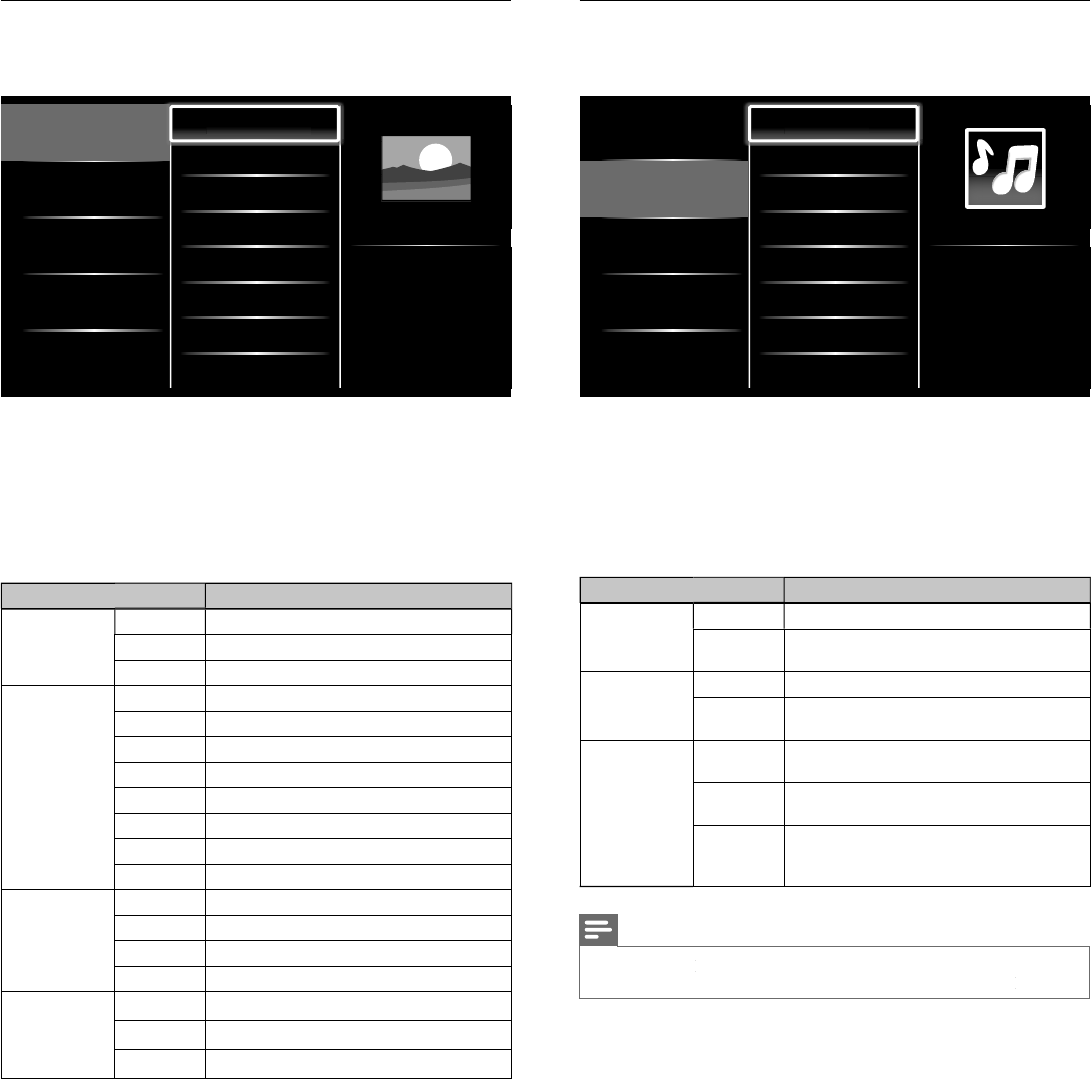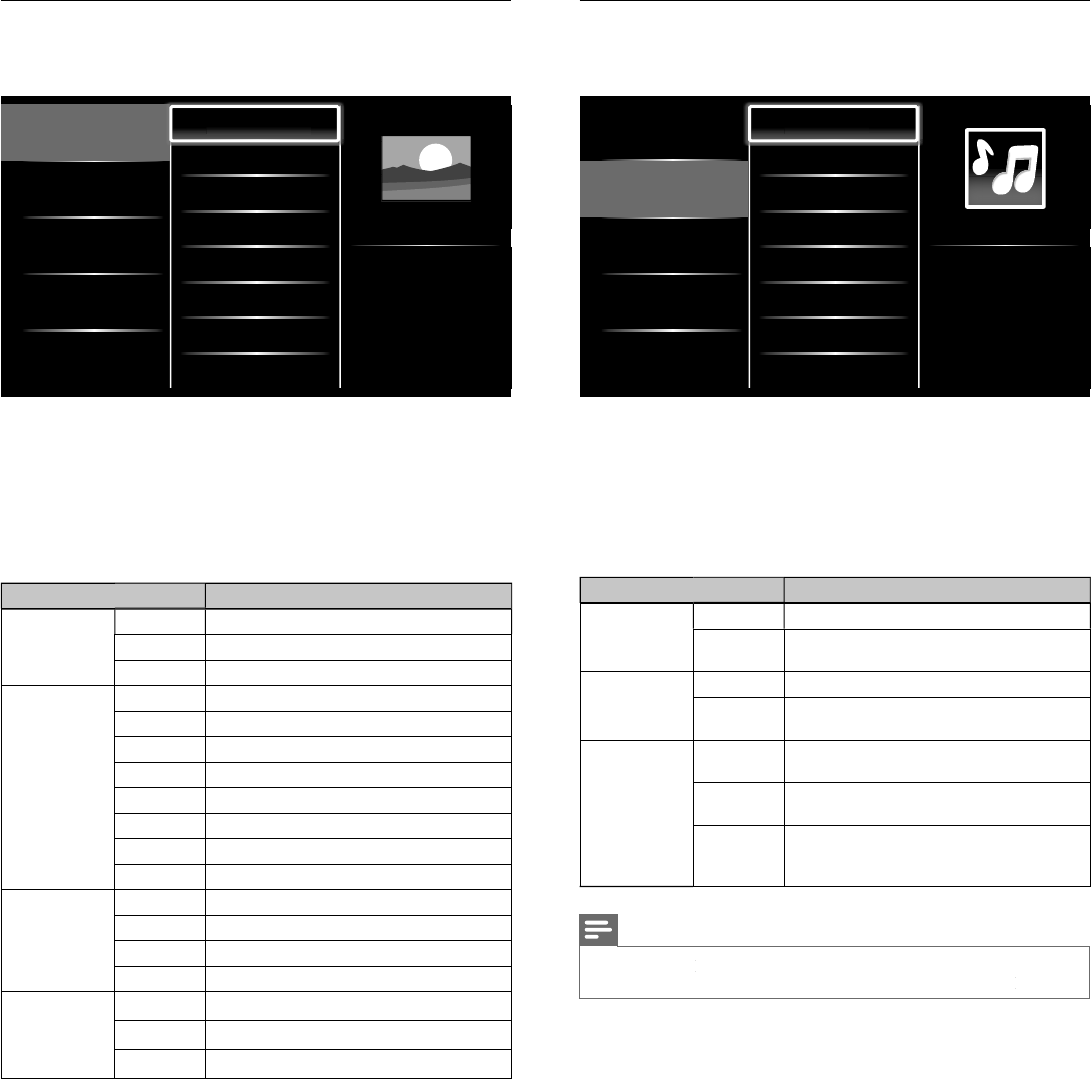
24
Listen to music on a USB storage device
In the USB content browser
use
/
to se
ect
usic
2
ress
o
to select a fi le or a folder on the USB storage device
Picture
Music
Track1.mp3
Track2.mp3
Title: ...
Artist: ...
Album: ...
Duration: 00:03:41
Year:
ress
o
o play the selected fi les
ress
o
o pause, press
o
aga
n to resume
ress
to skip up the next fi le
ress
to skip down the previous fi le
ress
to stop p
ay
ac
ress
PTIONS to
sp
ay t
e opt
ona
menu, t
en use
o
o se
ect t
e
es
re
tem
Setting item
escription
epea
ff
ets repeat playback to off
ets re
eat
la
back for all MP3 files in the
current folde
.
Shuffle
ff
ets shuffle
la
back to off
ets shuffle
la
back for all MP3 files in the
current folde
.
spea
er
ff
he sound will not be out
ut from the unit's
s
ea
ers
he sound will be out
ut from the unit's
spea
ers
Speakers
asy
in
You can control audio output from you
connected EasyLink Compliant Devices with
VOL + / − by using this unit
s remote control
Note
must
e act
vate
n t
e
reference
menu to ma
e t
e
TV Speaker
menu ava
a
e w
en you se
ect
n
o
View your picture on a USB storage device
In the USB content browser
use
/
to se
ect
icture
ress
o
to select a fi le or a folder on the USB storage device
Picture
Music
Picture001.jpg
Picture002.jpg
Picture003.jpg
Picture001.jpg
02/02/2009 11:29 AM
2031 x 1434 pixels
ress
o
o start a slideshow of the fi les
ress
o
o pause t
e s
e s
ow
e
con appears
ress
o
to move
etween
mages
ress BAC
o
to stop t
e s
e s
ow
ress
PTIONS to
s
a
t
e o
t
ona
menu, t
en use
o
o se
ect t
e
es
re
tem
Setting item
escription
Slide time
Shor
witches to the next ima
e in 5 seconds
e
ium
witches to the next ima
e in 10 seconds
ong
witches to the next ima
e in 15 seconds
ransitions *
one
o effect when switching images
isso
ve
verlaps a next image on a current image
ipe rig
ushes a current image out from left
Wipe lef
ushes a current image out from right
ipe u
ushes a current image out from bottom
ipe
own
ushes a current image out from top
ox in
next ima
e comes into the center from out
ox ou
next ima
e
oes to the out from cente
.
otate *
s
a
s an
ma
e at
ts or
na
rect
on
9
Rotates an ima
e clockwise b
90 de
rees
8
Rotates an image clockwise 180 degrees
27
Rotates an image clockwise 270 degrees
oom *
sp
ays an
mage at
ts or
g
na
s
ze
Magnifies a current image as twice
Magnifies a current image as fourfold
ou can set
Slide time
an
ransition
when images are in Slide show
ou can set
otate
an
oom
when Slide show is in pause mode
EN