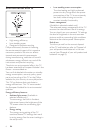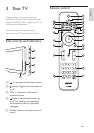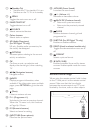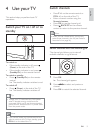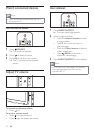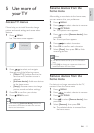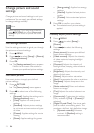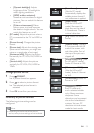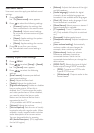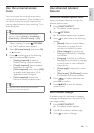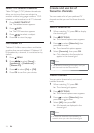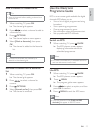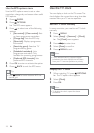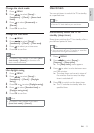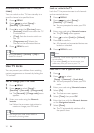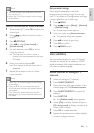14
• [Balance]: Adjusts the balance of the right
and left speakers.
• [Audio language]: Available for digital
channels, when multiple languages are
broadcast. Lists available audio languages.
• [Dual I-II]: Selects audio languages if dual
sound broadcast is available.
• [Mono/Stereo]: Selects mono or stereo if
stereo broadcast is available.
• [TV speakers]: Turns TV speakers on or
off. (Only available if EasyLink is switched
on.)
• [Surround]: Enables spatial sound.
• [Headphone volume]: Adjusts headphone
volume.
• [Auto volume levelling]: Automatically
reduces sudden volume changes, for
example, when switching channels.
• [Delta volume]: Levels out volume
differences between channels or
connected devices. Switch to the
connected device before you change the
delta volume.
• [SPDIF OUT]: Selects the type of digital
audio output through SPDIF connector.
• [PCM]: Converts non-PCM audio
type to PCM format.
• [Multichannel]: Outputs audio to the
home theater.
Use smart sound
Use smart sound to apply pre-defined sound
settings.
1 Press SOUND.
The » [Smart sound] menu appears.
2 Press to select the following settings.
• [Custom]: Applies the settings that
were customised in the sound menu.
• [Standard]: Adjusts sound settings
to suit most environments and types
of audio.
• [News]: Applies settings for spoken
audio, such as news.
• [Movie]: Applies settings for movies.
3 Press OK to confirm your choice.
The selected smart sound setting is »
applied.
Manually adjust sound settings
1 Press MENU.
2 Press to select [Setup] > [Sound].
The » [Sound] menu appears.
3 Press to select the following
settings.
• [Smart sound]: Accesses pre-defined
smart sound settings.
• [Bass]: Adjusts the bass level.
• [Treble]: Adjusts the treble level.
• [Digital audio lipsync]: Enables or disables
lipsync audio output. When this is
enabled, the TV synchronises the audio
and video performance. When disabled,
you need to adjust the lipsync audio
feature on the external device that is
connected to the TV.
(Only available with SPDIF connection)
• [Volume]: Adjusts the volume.
• [Vol.vis.impaired]: Sets the mix of visually
impaired audio with regular audio. When
available, visually impaired audio includes
audio descriptions of on-screen action.
You can also enable this by pressing
AD (Audio Descriptor). (Only applicable
for the UK region.)
EN