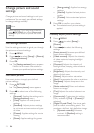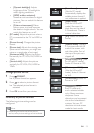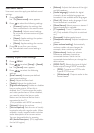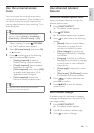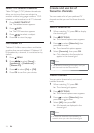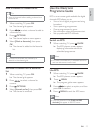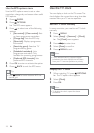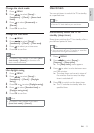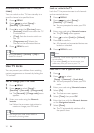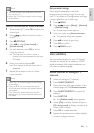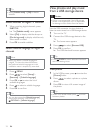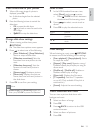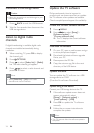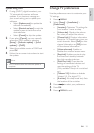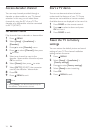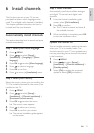20
Lock or unlock the TV
Lock the TV to prevent access to all channels
and connected devices.
1 Press MENU.
2 Press to select [Setup] >
[Features] > [TV lock].
You are prompted to enter your PIN »
code.
3 Enter your code using Numeric buttons.
The » [TV lock] menu appears.
4 Press to select [Lock] or [Unlock].
5 Press OK to confirm.
All channels and connected devices are »
locked or unlocked.
6 Press MENU to exit.
Note
Switch the TV off and on again for the change •
to take effect.
If you select
• [Lock], you have to enter your
code every time you turn on your TV.
Lock the TV for a specific time
1 Press .
2 Press to select
[Setup] > [Features] > [Lock after].
You are prompted to enter your PIN »
code.
3 Enter your code using Numeric buttons.
4 Select [On].
The feature menu appears. »
5 Select [Time], then press OK.
6 Enter the time with the Numeric buttons
or the Navigation buttons.
7 Select [Done].
The TV automatically switches off at »
the specific time.
Automatically switch the TV on (on
timer)
You can switch on the TV from standby to a
specific channel at a specified time.
1 Press MENU.
2 Press to select [Setup] >
[Features] > [On timer].
3 Press to enter the [On timer] menu.
• [Activate]: Selects how often the TV
is switched on.
• [Time]: Sets the time to switch on
the TV.
• [Programme no.]: Selects the
channel or the connected device.
4 Press MENU to exit.
Tip
Select • [On timer] > [Activate] > [Off] to
disable this feature.
Use TV locks
You can prevent your children from watching
certain programmes or channels by locking the
TV controls.
Set or change your PIN code
1 Press MENU.
2 Press to select [Setup] >
[Features] > [Set code] / [Change code].
The » [Set code] / [Change code] menu
appears.
3 Enter your code using the Numeric
buttons.
Follow the on-screen instructions to »
create or change your PIN code.
Tip
If you forget your code, enter ‘8888’ to •
override any existing codes.
EN