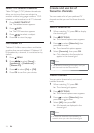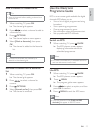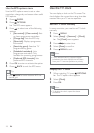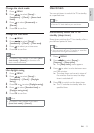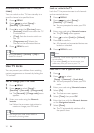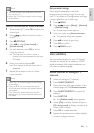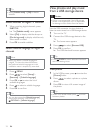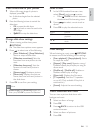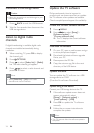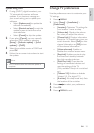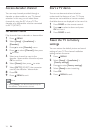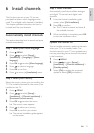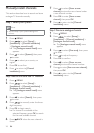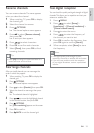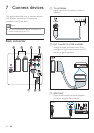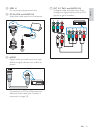24
Update the TV software
Philips continuously tries to improve its
products and we recommend that you update
the TV software when updates are available.
Check www.philips.com/support for availability.
Check the current software version
1 Press MENU.
2 Press to select [Setup] >
[Software update] >
[Current software info].
The TV displays the current software »
information.
Download the software
1 On your PC, open a web browser and go
to www.philips.com/support.
2 Download the latest software upgrade
file to your PC.
3 Decompress the ZIP-file.
4 Copy the autorun.upg file to the root
directory of the USB device.
Update software
You can update the TV software via a USB
storage device or OAD
(Over the Air software Download).
Update using a USB device
Connect your USB storage device to the TV.
1 If the software update screen does not
appear automatically, select
[Setup] > [Software update] >
[Local updates] > [USB].
2 Press OK to update the TV software
manually.
3 Follow the on-screen instructions to
complete the update.
Note
The TV restarts after the software update is •
complete.
Disconnect a USB storage device
Caution
Follow this procedure to avoid damage to your •
USB storage device.
1 Press BACK to exit the USB browser.
2 Wait for five seconds then disconnect the
USB storage device.
Listen to digital radio
channels
If digital broadcasting is available, digital radio
channels are installed automatically during
installation.
1 When watching TV, press OK to display
the channel grid.
2 Press OPTIONS.
3 Press to select [Select list] > [Radio].
The radio channel grid appears. »
4 Press to select a radio channel and
press OK to listen.
Note
Select • [Select list] > [All] to exit radio
channels and view all channels.
EN