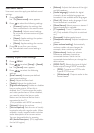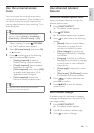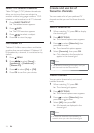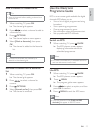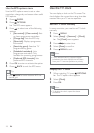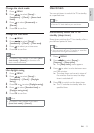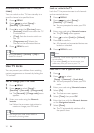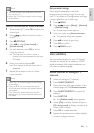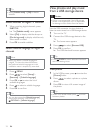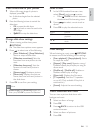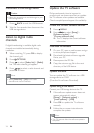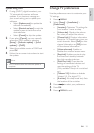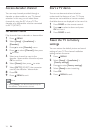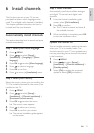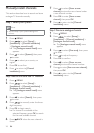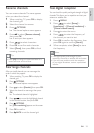22
View photos and play music
from a USB storage device
Caution
Philips is not responsible if the USB storage •
device is not supported, nor is it responsible
for damage or loss of data from the device.
Use the USB connector to view photos or
listen to music stored on a USB storage device.
1 Turn on the TV.
2 Connect the USB storage device to the
TV.
The home menu appears. »
3 Press to select [Browse USB].
4 Press OK to confirm.
The USB thumbnail browser appears. »
Tip
Press • GUIDE to switch between thumbnail
and file browsing views.
View photos
1 In the USB browser, press to enter the
[Picture] folder.
2 Press to select a photo or a photo
album.
3 Press OK to view a full screen image of
the photo.
Tip
When in full screen mode, press • to move
between photos.
Tip
Select • [Subtitle mode] > [Off] to disable
subtitles.
Enable subtitles on digital TV channels
1 When watching digital channels, press
SUBTITLE.
The » [Subtitle mode] menu appears.
2 Select [On] to display subtitles always or
[On during mute] to display subtitles only
when audio is muted.
3 Press OK to enable subtitles.
Select a subtitle language on digital TV
channels
Note
When you select a subtitle language on •
a digital TV channel as described below,
the preferred subtitle language set in the
installation menu is temporarily overruled.
1 Press MENU.
2 Press to select [Setup] >
[Features] > [Subtitle language].
3 Press OK or to enter the list of
available languages.
4 Press to select a subtitle language.
5 Press OK to confirm.
Tip
You can also access the • [Subtitle language]
menu while watching TV by pressing
OPTIONS > [Subtitle language].
EN