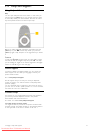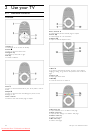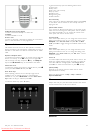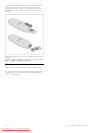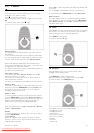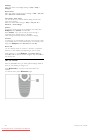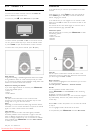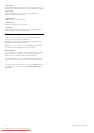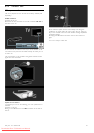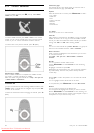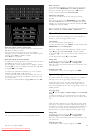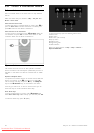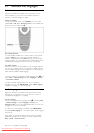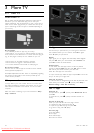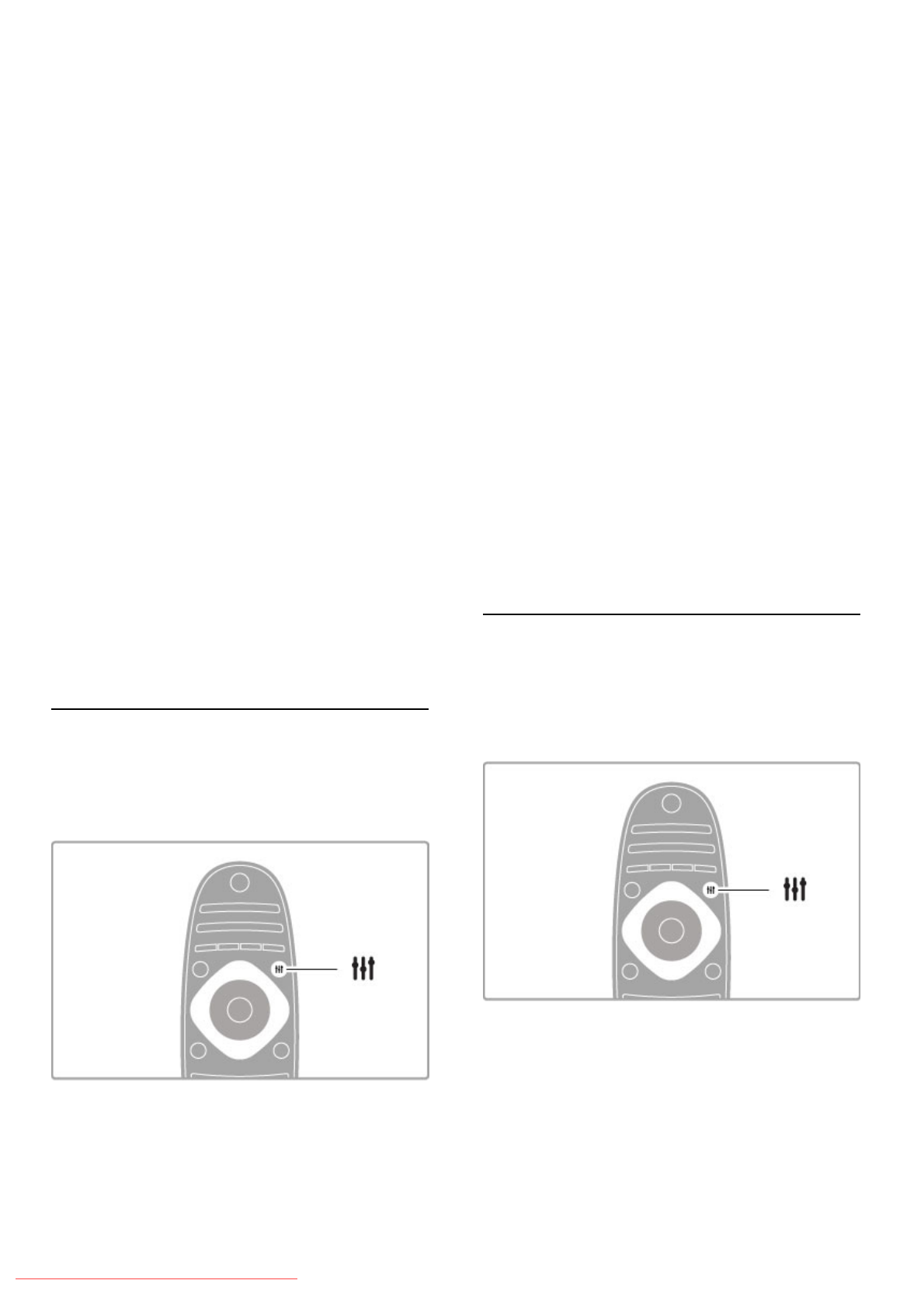
Programme guide options
With a programme selected in the guide, press rOPTIONS to
select the following:
• Set reminder
To set an on-screen reminder for when a programme is due to
start, select Set reminder and press OK. The programme is
marked with a © (Clock). To cancel this reminder, select Clear
reminder and press OK.
• Change day
View the previous or next day's programmes.
• More info
Shows the programme details and summary.
• Search by genre
View all programmes selected by genre.
• Scheduled reminders
If a reminder is set, you can view a list of all scheduled
reminders.
• Update programme guide
After the first scan, the TV stores the programme guide data. If
you update or reinstall channels or reorder the Channel list, you
will need to update the Programme guide.
To update, select Update programme guide. Reminders are
cleared.
Broadcaster or Network
To select where the Programme guide information comes from,
press h > Setup > TV settings > Preferences > Programme
guide.
Select From the network or From the broadcaster.
From the network
Until you link up with Net TV, programme guide information
comes from the broadcaster. Once you are connected with Net
TV, the TV switches automatically to the Internet for programme
guide information.
From the broadcaster
Guide information comes from the broadcaster/operator.
Smart picture and sound settings
For easy picture or sound adjustment, you can select a preset
setting for each.
While watching TV, press tADJUST to open the Adjust menu
and select Smart picture or Smart sound. Make a selection from
the list and press OK.
Smart picture and Smart sound
Smart settings are a combination of preset settings suited to a
specific use such as gaming or daylight viewing.
You can adjust a specific setting, like Brightness or Contrast, Bass
or Treble, of a chosen smart setting. The smart setting will
remember the adjustments you made.
Adjust smart settings
To adjust a specific setting of a smart setting, select the smart
setting and press OK. Then press h and select Setup. Select
TV settings, navigate to the individual setting and adjust it.
To return to the original smart setting values, undo the
adjustments you made by first setting the TV in the smart setting
you want to reset. Then press h > Setup > TV settings, select
Reset and press OK.
Read more about adjusting separate settings in Help > Setup >
Picture, Sound and Ambilight.
Smart picture list
• Personal - Your choices made in Personalise picture and sound
• Vivid - Ideal for daylight viewing
• Natural - Natural picture settings
• Cinema - Ideal for watching movies
• Game - Ideal for gaming
• Energy saving - Energy-conscious settings
• Standard - Factory standard settings
• Photo - Ideal for viewing photos
• Custom - A smart picture setting free for any setting you wish
Smart sound list
• Personal - Your personal choices made in Personalise picture
and sound
• Standard - Factory standard
• News - Ideal for speech
• Movie - Ideal for watching movies
• Game - Ideal for gaming
• Drama - Ideal for TV soaps
• Sports - Ideal for sports programmes
Picture format
If black bars appear on the screen, you can adjust the picture
format to a format that fills the screen.
While watching TV, press tADJUST to open the Adjust menu
and select Picture format. Select a format from the list and press
OK.
Picture formats
The following formats are available according to the picture on
screen:
• Auto fill
Automatically enlarges the picture to fill the screen. Minimal
picture distortion, subtitles remain visible. Not suitable for PC
input.
Use your TV / Watch TV 25
Downloaded From TV-Manual.com Manuals