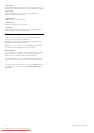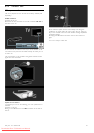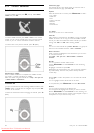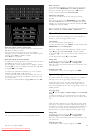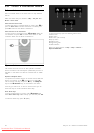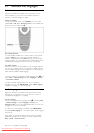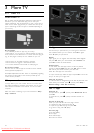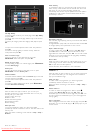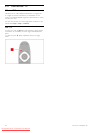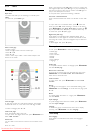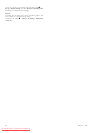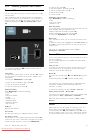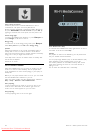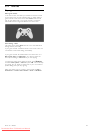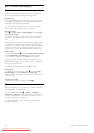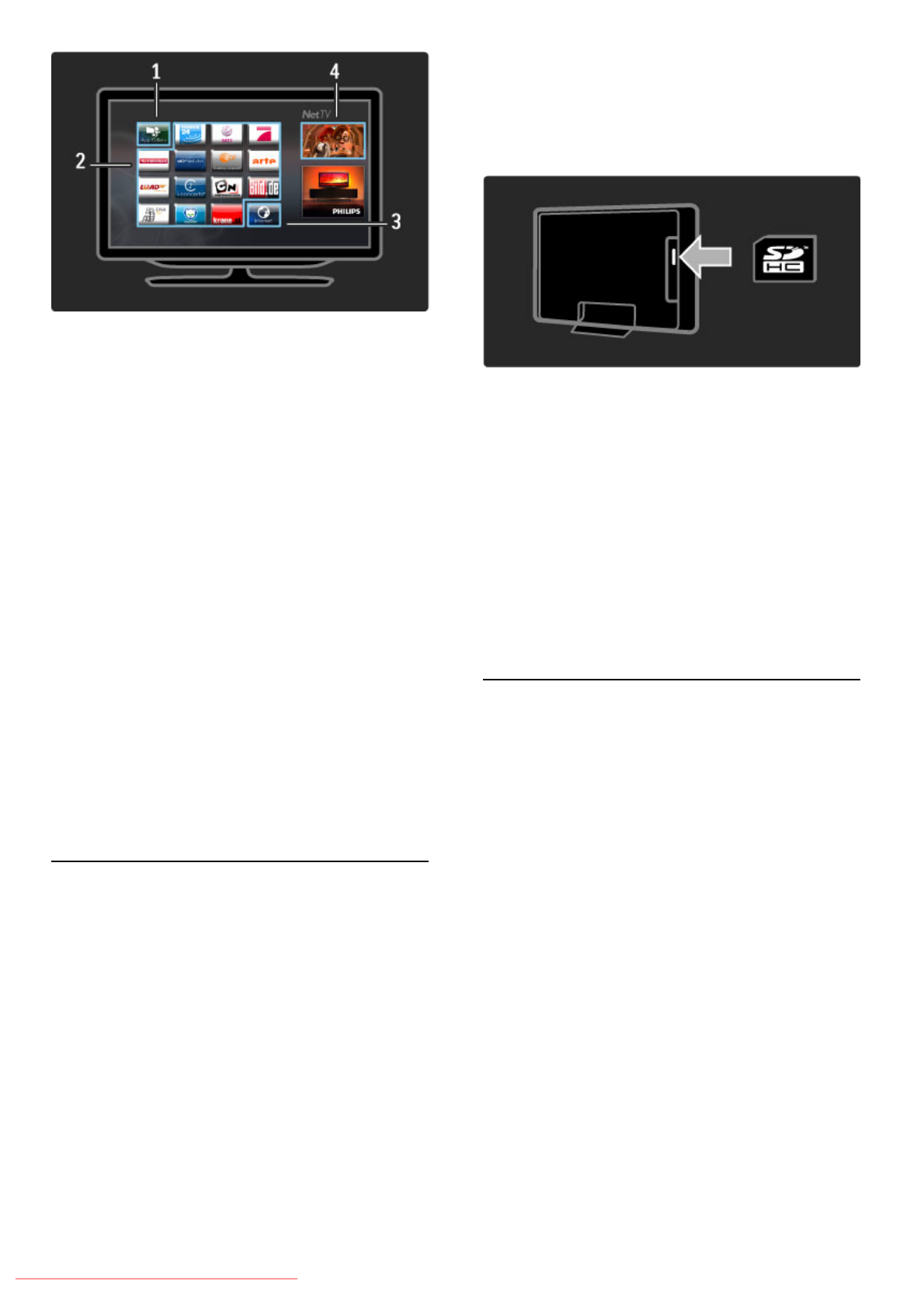
The App Gallery
To look for apps to add to your home page, select App Gallery
and press OK.
To add an app to the home page, select an app in the list and
press Add.
To search per category, select the category field (All) and press
OK.
To open the on-screen keyboard, select a text entry field and
press OK.
To switch to the app gallery of another country, select the
country field and press OK.
Lock or remove an app
To lock or remove an app, select the app and press
rOPTIONS. Select the option and press OK.
Reload an app or page
To retry loading an app or an Internet page, press rOPTIONS
and select Reload page.
Security info
To view the level of security of the page you're on, press
rOPTIONS and select Security info.
Internet websites
To browse Internet websites, select the Internet app on the Net
TV home page and press OK.
To open the on-screen keyboard, select a text entry field and
press OK.
To remove a visited website from the list, press rOPTIONS
and select Remove from History.
Video stores
With the video store apps in Net TV, you can rent your
favourite movie from an online rental video store. You can pay
securely with your credit card.
1 Open a video store app.
2 Select a video.
3 Make the online payment.
4 Download the video.
5 Start watching.
What you need
To rent and download a video, you need a high-speed
(broadband) Internet connection to the TV. You also need an SD
memory card.
Read more about connecting to the network in Help > Setup >
Network.
Video memory
To download a video, you must format an SD memory card as
video memory. Insert the SD card into the SD card slot on the
side of the TV. The TV starts formatting the SD card
automatically. The SD card may be rejected if the write speed is
insufficient for video transfer. Once formatted, leave the card
permanently in the slot.
SD memory card size
Use a SD HC (High Capacity) memory card with at least 4GB of
storage capacity.
For high-definition (HD) video, use an SD card with at least 8GB
of storage capacity. Use a speed class 2 card or more.
Open a video store app
To open a video store, press h (Home), select Net TV and
press OK. Select a video store app from the Net TV home
page. Select the video store and press OK. You can add a video
store app on your home page from the app gallery. Availability
of video stores varies by country.
Rent a video
When you open a video store you will be asked to log in or to
create a log in account. With a text entry field selected, press
OK to open the on-screen keyboard.
Consult the video store website for more information.
Online TV
With the online TV apps in Net TV you can watch programmes
you missed. Most often, you can recognise such an online TV
app by its broadcaster’s logo.
What you need
To watch online TV programmes, you need a high-speed
(broadband) Internet connection to the TV.
Read more about connecting to the network in Help > Setup >
Network.
Watch online TV
To watch an online TV programme in Net TV, press h
(Home), select Browse Net TV and press OK. Select the
broadcaster app on the Net TV home page and press OK. You
can add a online TV broadcaster app on your home page from
the app gallery.
Start a programme
Select a programme from the online TV app page and press OK.
Most often, you can use the x (Play) or U (Pause) keys on your
remote control.
More TV / Net TV 33
Downloaded From TV-Manual.com Manuals