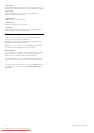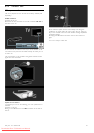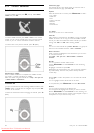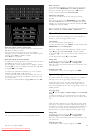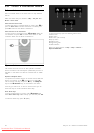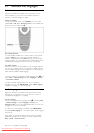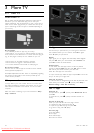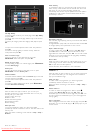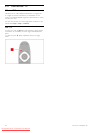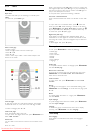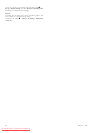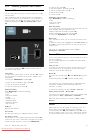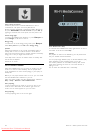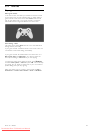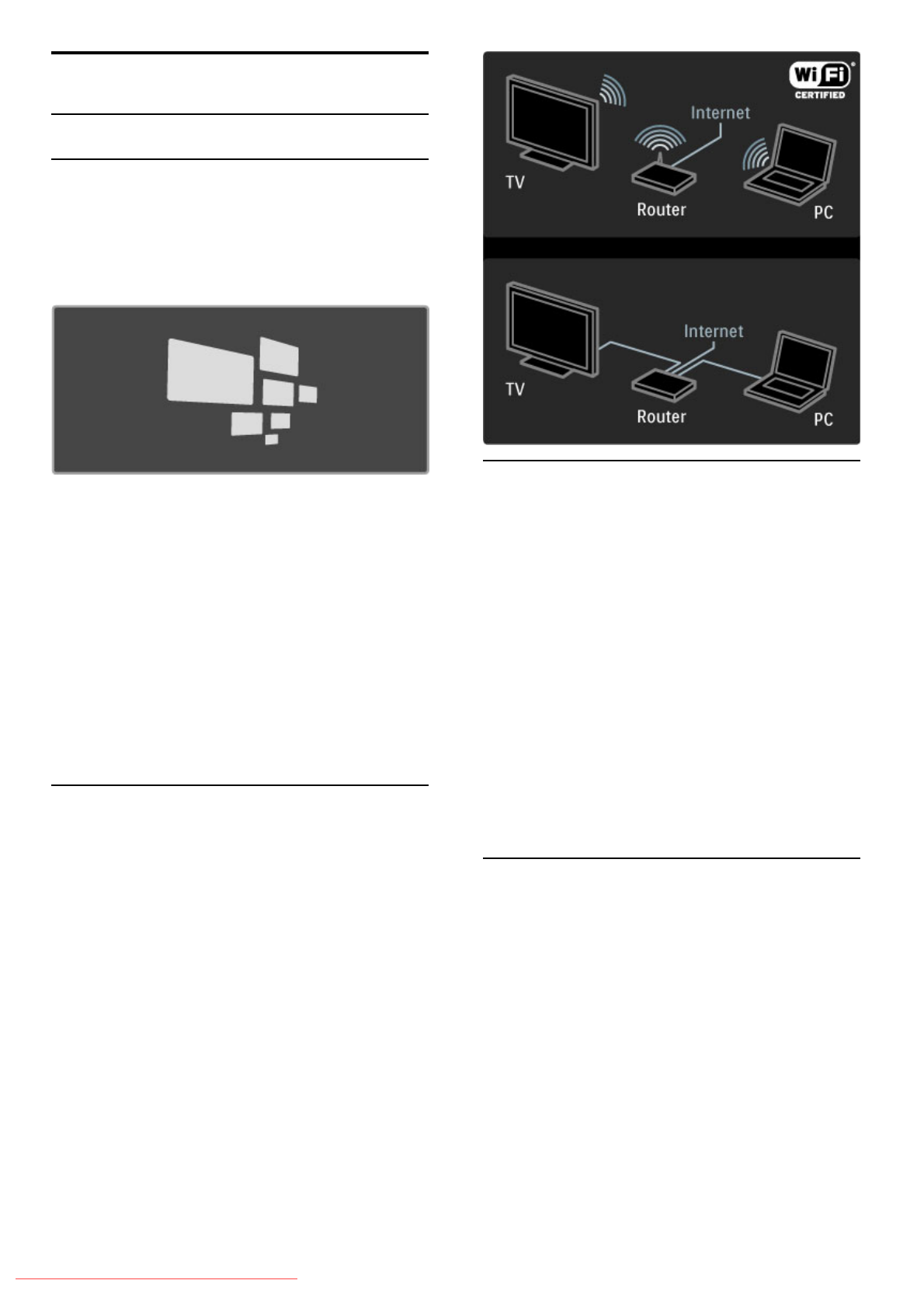
3
3.1
More TV
Net TV
What is Net TV?
Net TV offers Internet applications called apps. These apps are
tailored for your TV. With these apps you can read your
national newspaper, look at infotainment, or rent a movie from a
video store or watch programmes you missed with catch-up TV
apps. A wide range of Net TV apps are available depending on
your country.
Net TV specifics
• The availability of Net TV apps vary per country.
• With Net TV, you can view any Internet website you like but
most of them are not tailored for a TV screen and some plug-ins
(e.g. to view pages or videos) are not available on your TV.
• Net TV apps can be added, changed or stopped.
• Net TV shows one page at a time and full screen.
• You cannot download and save files or install plug-ins.
Net TV forum website
Find out more on Net TV apps at the Net TV forum website.
www.supportforum.philips.com
Koninklijke Philips Electronics N.V. bears no responsibility regarding
the content and the quality of the content provided by the
content service providers.
What you need
To enjoy Net TV you must connect the TV to a router with a
high-speed (broadband) connection the Internet. You can use a
home network connected to the Internet. You do not need a
computer.
Read more about connecting to your home network in Help >
Setup > Network.
Configure
The first time you open Net TV, you must agree to the terms
and conditions before you can continue. Press OK to agree.
Press È (Back) to quit Net TV.
Register
If you agree, you can register with Club Philips. Select Register
and press OK. Enter your email address, select Continue and
press OK. Confirm the email address.
Parental control
To lock Adult 18+ rated apps, switch on Net TV parental
control by selecting Enable and then press OK. Enter an unlock
PIN code of your choice. Confirm your PIN code.
Adult 18+ rated apps are now locked.
To open a locked app, select the app and press OK. The TV will
ask you to enter your 4-digit code.
Clear Net TV memory
To redo the Net TV configuration and to clear all passwords, PIN
codes, history and cookies, press h (Home), select Setup >
Network settings > Clear Net TV memory.
Net TV apps
Open Net TV
To open Net TV, press h (Home), select Browse Net TV and
press OK.
To close Net TV, press h (Home) and select another TV
activity.
The Net TV home page
When you open Net TV, the home page is shown.
To navigate the page, press u, v, w or x.
To open an app, select the app and press OK.
To go back 1 step, press È (Back).
The home page
1 The App Gallery
2 Your Apps
3 The Internet App
4 Current TV channel
32 More TV / Net TV
Downloaded From TV-Manual.com Manuals