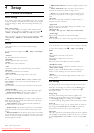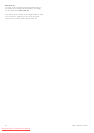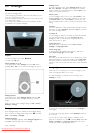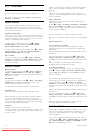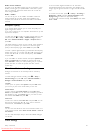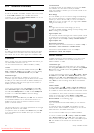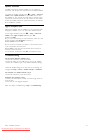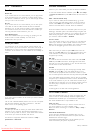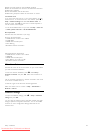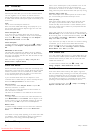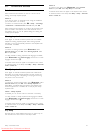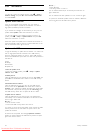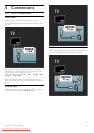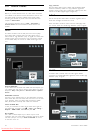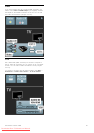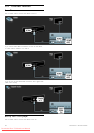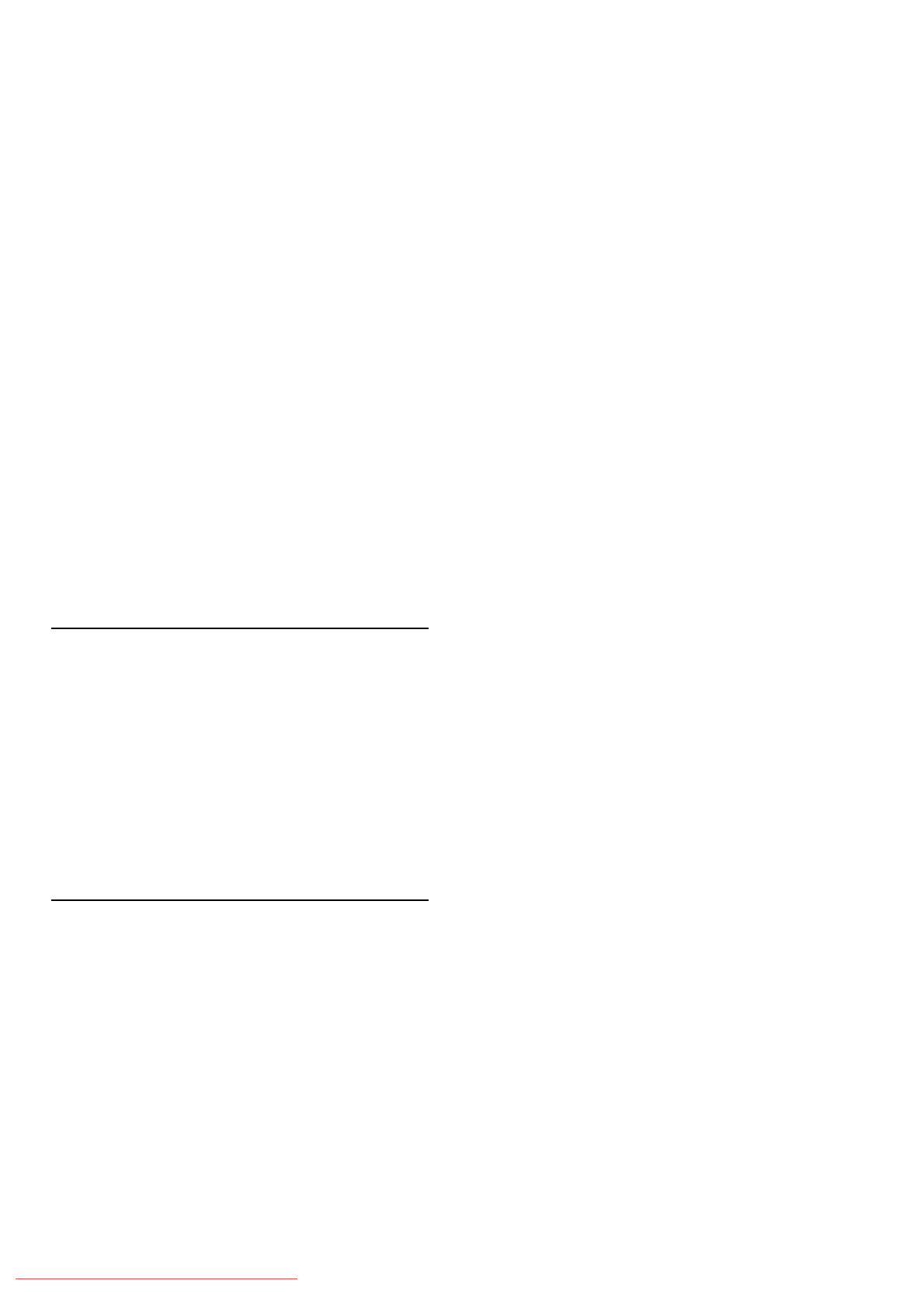
3 Enter the code printed on the CD-ROM envelope.
4 Click the 'Download now' button to download the free Wi-Fi
MediaConnect software.
5 Once downloaded, start the file 'Wi-Fi
MediaConnect_setup.exe'. Follow the instructions on screen.
TV network name
If you have more then one TV in your home network, you can
rename this TV. To rename this TV in the network, press h >
Setup > Network settings and select TV network name. To
enter the name, press OK to open the on-screen keyboard or
use the remote control keypad.
To use Wi-Fi MediaConnect on your PC read Help > More TV
> Videos, photos and music > Wi-Fi MediaConnect.
PC requirements
Windows XP, Vista, Windows 7 (PC only)
Minimum PC requirements
• Intel® Pentium Core™ 2 Duo 1.8GHz
• 512MB RAM
• 200MB free hard disk space
• Wi-Fi 802.11g
• Broadband Internet connection
Recommended PC requirements
• Intel® Pentium Core™ 2 Duo 2.1GHz
• 1GB RAM
• 200MB free hard disk space
• Wi-Fi 802.11n for router and PC
• Broadband Internet connection
Wired installation
Connect the router to the TV and switch on your router before
you start the network installation.
To start the network installation, press h, select Setup >
Connect to network and press OK. Follow the instructions on
screen.
The TV constantly searches for a network connection. The router
must be set to DHCP server on.
If asked for, agree to the End User License Agreement.
Read more about how to connect in Help > Connections >
Network > Wired.
Network settings
To open the Network settings, press h > Setup > Network
settings and press OK.
You can view the network type, IP and MAC address, the signal
strength, speed and encryption method etc. You can set DHCP
and Auto IP, the IP configuration settings, DMR and the TV
network name.
Setup / Network 49
Downloaded From TV-Manual.com Manuals