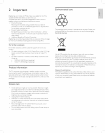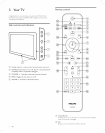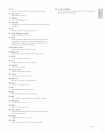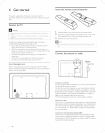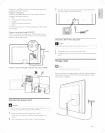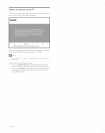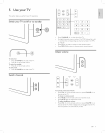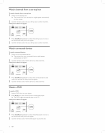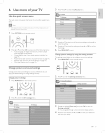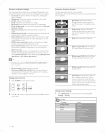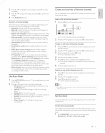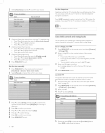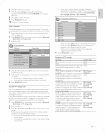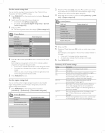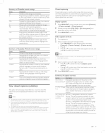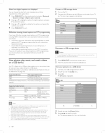6 Use more of yourTV
Use the
quick access menu
The quick access menu gives direct access to some often-needed menu
items.
" When digital channeEs are instafled and broadcast, the rdevant digitaE options are
dispEayed in the quick access menu.
t Press OPTIONS on the remote control.
2
AUTO
OPT_NS
Press A or _r and then OK to access one of the following menus:
• Audio language, for digital channels only, where multiple
audio languages are broadcast.
• Closed captions (see 'View closed captions (subtitles)' on
page 19).
• Picture format (see 'Summary of picture formats' on page 14).
• Equalizer (see 'Summary of sound settings' on page q5).
• Clock (see 'Set the clock' on page 15).
Change picture and sound settings
Change picture and sound settings to suit your preferences.You can
apply pre-defined settings or change settings manually.
Change picture settings
t PressblENU/EXIT on the remote control.
EXIT
2 Press _ to enterthe [TV settings] menu.
TVmenu TV settings
TV settings .....
3 Press _ and 1_to selectthe [Picture] menu.
TV menu
TV Settings
Picture
_Available inselected models
4 Press A or T to select one of the picture settings, and press l_ to
enter the setting.
5 Press A or T to adjust the setting, and press 4 or OK to confirm
the change.
6 Press MENU/EXITto exit.
Change picture settings by using the setting assistant
The settings wizard helps you to configure your picture settings.
t Press MENU/EXIT on the remote control.
EXIT EXIT T [NFO
@--
21 Press _ to enterthe [Settings assistant] menu.
Installation
TV settings Settings assistant
3
4
Press _ to highlight [Start now], and press OK to start the
[Settings assistant].
L_ YOUare guided through a choice of picture display options.
Press the color buttons, 4, I_,and OK to make your selections
and store your setup.
ij3iiiiiiii!!!ii
::ii_!!!!!!!!!!!!!!!!!{i!!iii
iiiiiiiiiiiiiiiiiiiiiiiiiiiiiiiiiiiiiill....
EN 13