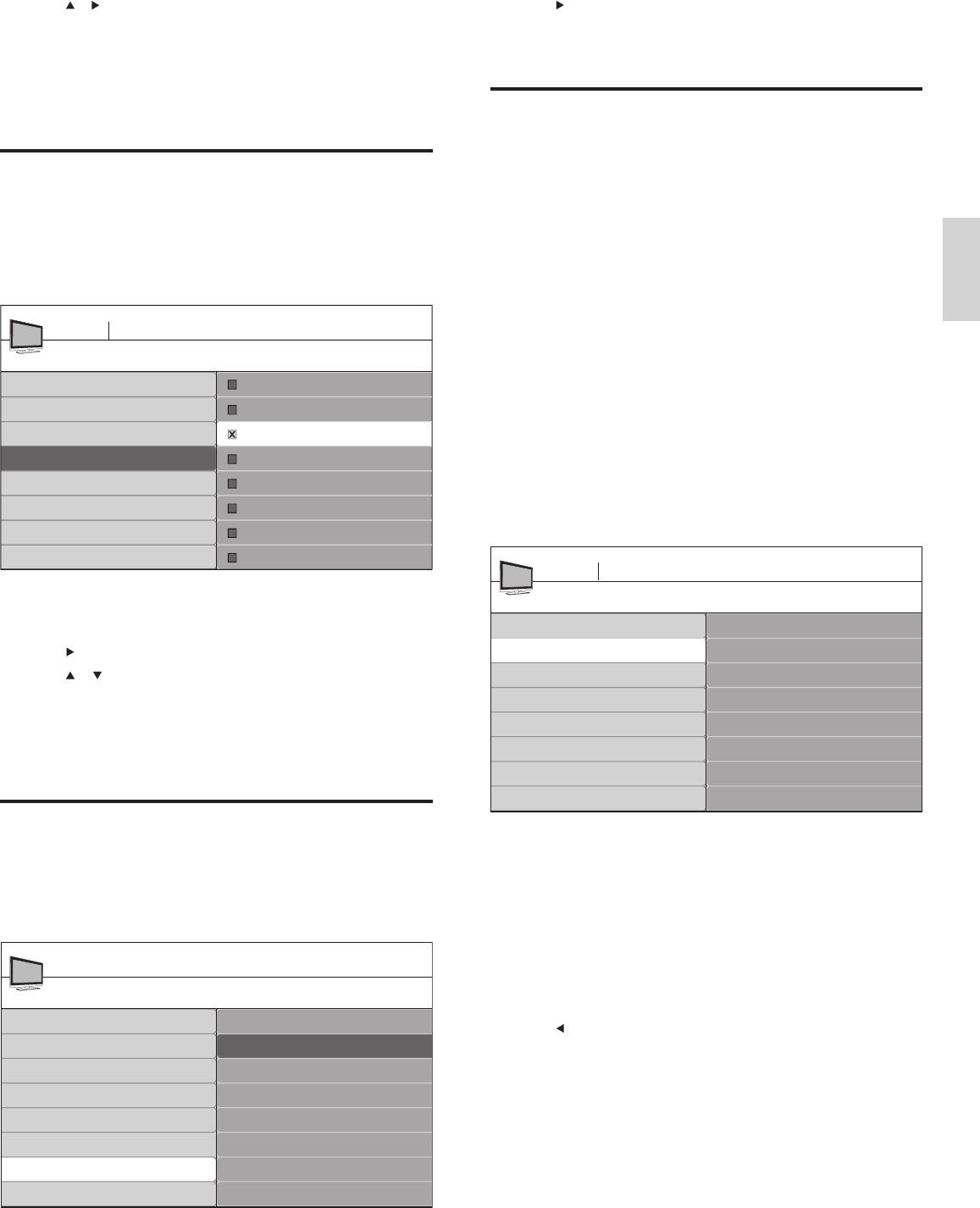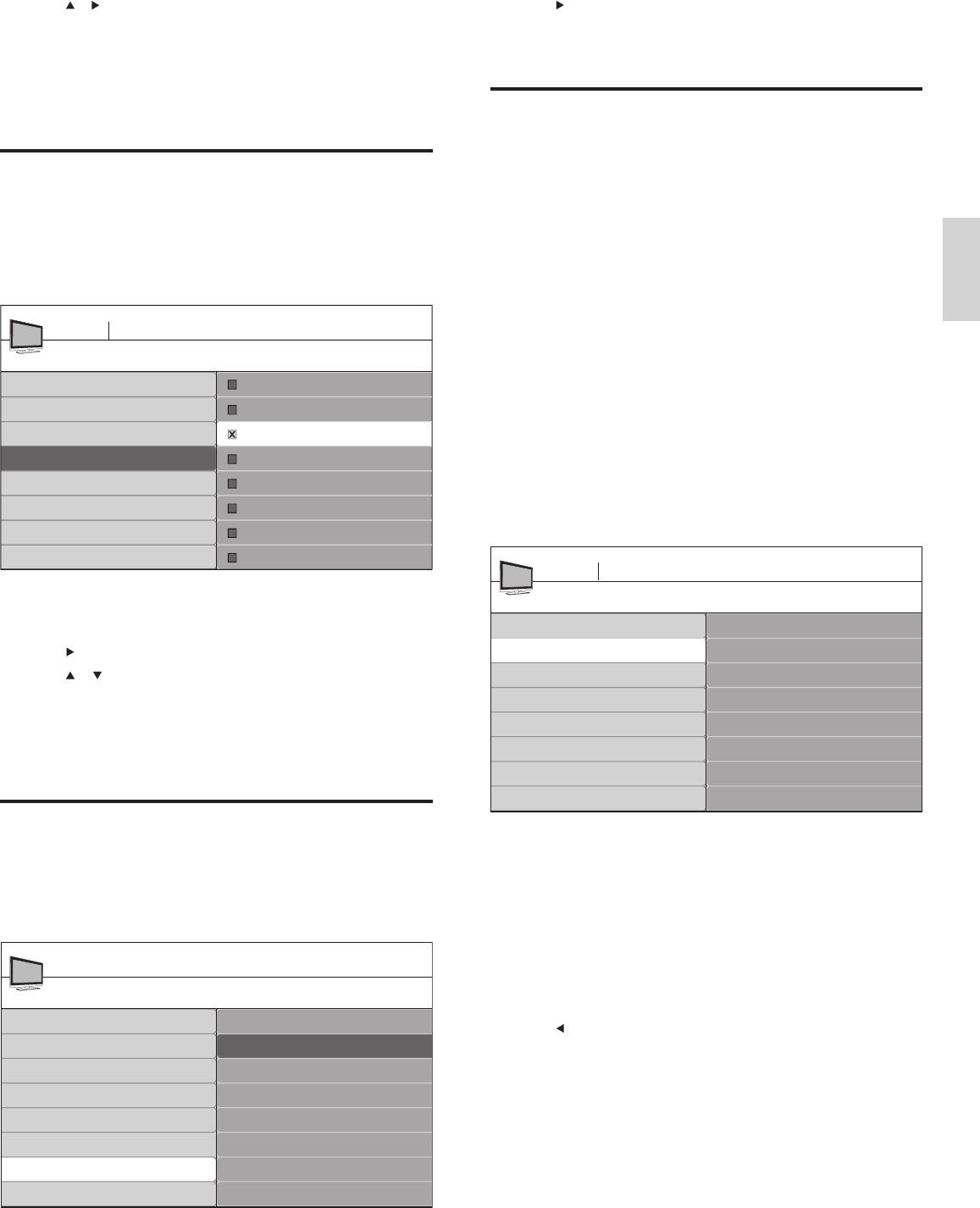
27
Español
2 Pulse para resaltar [Iniciar ahora] y pulse OK para restablecer
los ajustes de imagen y sonido.
3 Pulse MENU/EXIT para salir.
Enseñar alarmas de emergencia (EAS)
El estándar SCTE18 defi ne un método de señalización de alarma de
emergencia para ser utilizado por sistemas de TV por cable. EAS se
puede transmitir a dispositivos digitales, como decodifi cadores de
señales digitales, TV digitales y VCR digitales.
El esquema EAS permite que un operador de cable difunda información
relacionada con emergencias y advertencias estatales y locales.
EAS contiene la siguiente información:
• El texto de la alarma de emergencia
• Hora y fecha de inicio
• Hora y fecha de término
• Prioridad
Las EAS con prioridad máxima o alta siempre aparecen en la TV. Sin
embargo, puede confi gurar la TV para que no muestre mensajes de EAS
con prioridad media o baja.
Las EAS no son posibles con un explorador multimedia o con fuentes
de video analógicas.
Siempre puede eliminar el mensaje de la pantalla. La pantalla del
mensaje se sobrepone a menús y otros mensajes de pantalla.
1 Pulse MENU/EXIT en el control remoto y seleccione
[Instalación] > [Preferencias] > [Enseñar alarmas de
emergencia].
2 Resalte una opción:
• [Siempre]: Muestra todos los mensajes de alarmas de
emergencia
• [Suprimir baja prioridad]: Muestra todos los mensajes, salvo
los mensajes de baja prioridad
• [Suprimir prioridad media/baja]: Muestra sólo los mensajes
con prioridad máxima y alta
3 Pulse para confi rmar su opción.
4 Pulse MENU/EXIT para salir.
Enseñar alarmas de emergencia
Siempre
Suprimir baja prioridad
Suprimir prioridad media/baja
Ubicación
Enseñar alarmas de emergencia
Tabla de cuotas descargada
Preferencias
TV menu Instalación
3 Pulse y para ingresar [Instalación de canales débiles].
4 Resalte un canal de la lista de canales de TV y pulse el botón de
color Verde del control remoto.
» Aparece la intensidad de la señal para el canal.
5 Ajuste la antena para aumentar al máximo la intensidad de la señal.
6 Pulse MENU/EXIT para salir.
Desinstalar y volver a instalar canales
Cuando desinstale un canal, quítelo de la lista de canales almacenados.
Los canales desinstalados no se vuelven a instalar durante una
actualización de instalación.
1 Pulse MENU/EXIT en el control remoto y seleccione
[Instalación] > [Canales] > [Desinstalar canales].
2 Pulse para ingresar a la lista de canales almacenados.
3 Pulse o para seleccionar el canal que desea desinstalar y
pulse la tecla verde del control remoto.
4 El canal está eliminado de la lista de canales. Vuelva a pulsar la
tecla Verde para volver a instalar el canal.
5 Pulse MENU/EXIT para salir.
Restaurar los ajustes a los valores de fábrica
Cuando vuelve los ajustes de imagen y sonido a sus valores
predeterminados, los ajustes de la instalación del canal no se ven afectados.
1 Pulse MENU/EXIT en el control remoto y seleccione
[Instalación] > [Borrar ajustes AV].
Desinstalar canales
52
Menú TV Instalación
53
54
55
56
57
58
59
Sintonización automática
Instalación de canales débiles
Modo de instalación
Desinstalar canales
Canales
Borrar ajustes AV
Iniciar ahora
Instalación
Menú TV
Idioma
Canales
Preferencias
Definición de Fuente
Borrar ajustes AV
Información actual del software
Reloj
ES