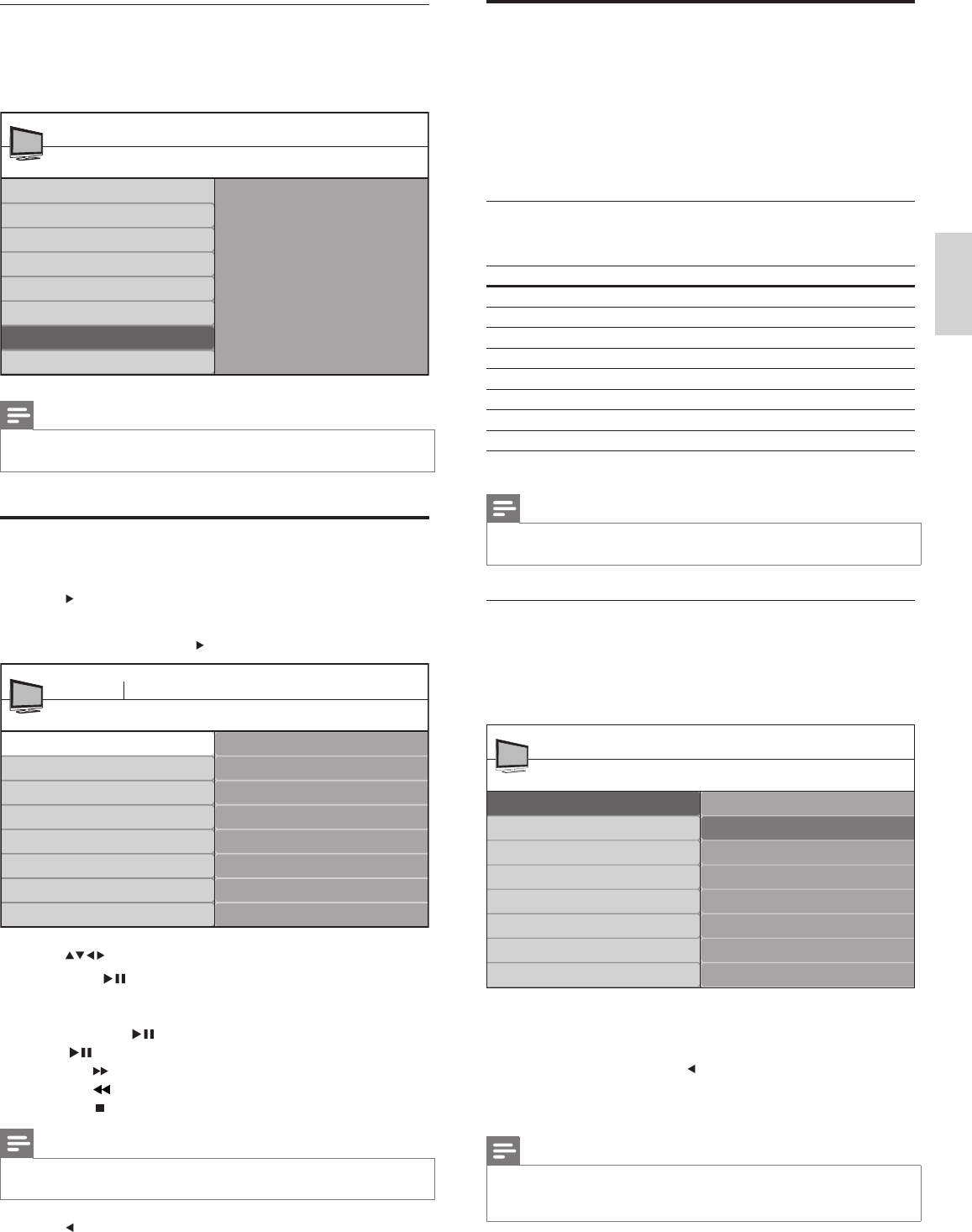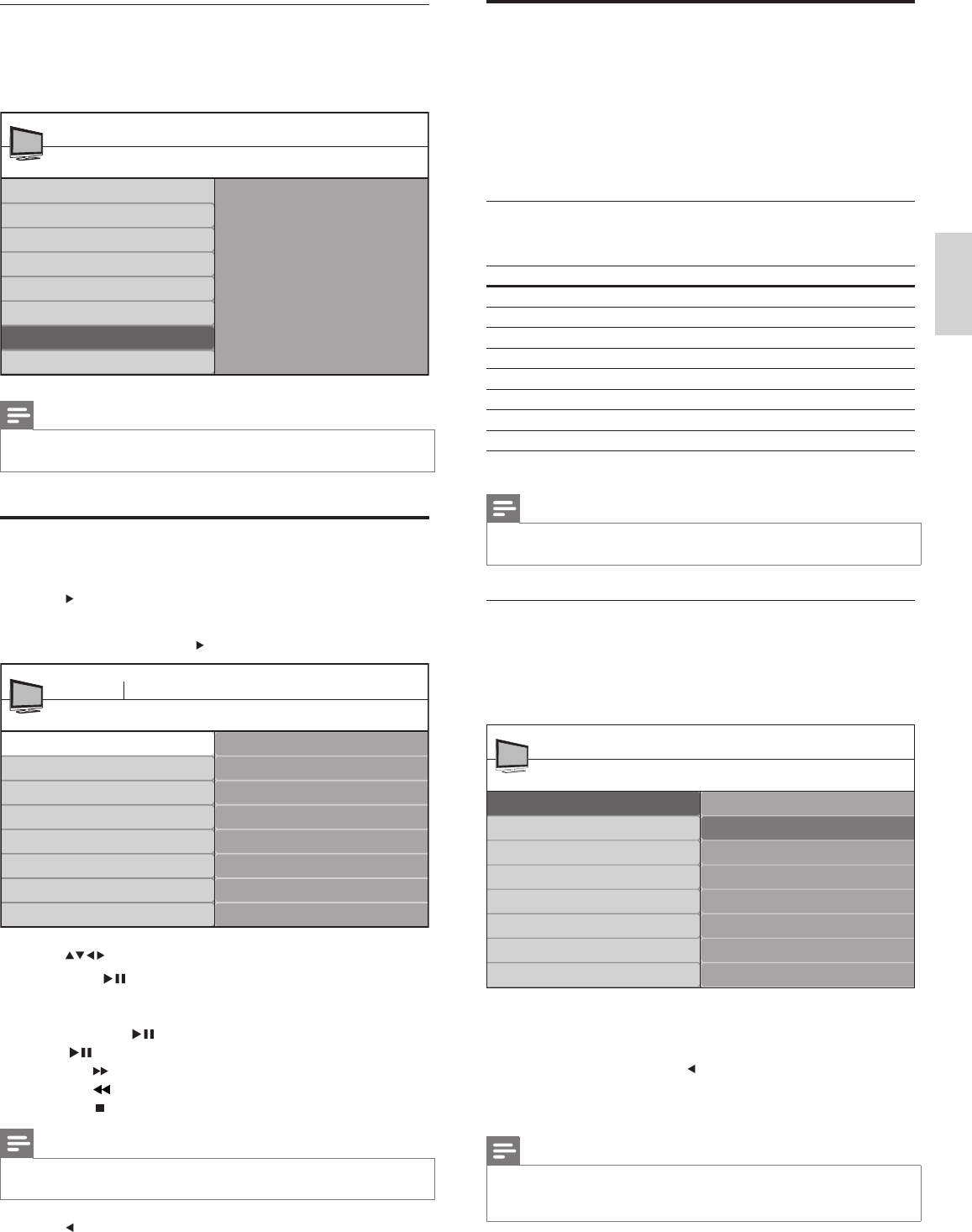
23
Español
Usar la TV en modo HD
No todos los modelos se pueden confi gurar en modo de alta defi nición (HD).
Para obtener información acerca de su aparato, consulte la especifi cación.
Cuando conecte un dispositivo de HD a la TV, confi gure el formato
de pantalla de la TV. Puede que también deba confi gurar el formato
de la pantalla del dispositivo de HD. Para obtener información
acerca de la confi guración del dispositivo, consulte la documentación
correspondiente a éste.
Formatos de video admitidos
Los siguientes formatos de video están admitidos en modo HD.
Resolución Tasa de actualización
640 x 480p 60 Hz
720 (1440) x 480i 60 Hz
720 (1440) x 576i 50Hz
720 x 480p 60 Hz
720 x 576p 50Hz
1280 x 720p 50Hz, 60Hz
1920 x 1080 50Hz, 60Hz
1920 x 1080p* 24Hz, 25Hz, 30Hz, 50Hz, 60Hz
*Sólo en los modelos seleccionados
Nota
•
Esta TV cumple con HDMI. Si no obtiene una buena imagen, cambie el formato de
video de los dispositivos conectados.
Confi gure la TV en modo HD
1 Conecte el dispositivo de HD a la TV (ver ‘Conectar los
dispositivos’ página 31).
2 Pulse MENU/EXIT en el control remoto y seleccione [Opciones]
> [Selección modo].
3 Seleccione [HDTV] y pulse para confi rmar su opción.
4 Si fuera necesario, realice el ajuste de imagen de la TV.
5 Pulse MENU/EXIT para salir.
Nota
•
[Selección modo] aparece para las siguientes señales de entrada:
• 1280x720p@60 Hz
• 1920x1080p@24/25/30/50/60 Hz
Selección modo
PC
HDTV
Opciones
Menú TV
Ajustes para Subtítulos
Temporizador
Bloqueo infantil
Cambiar código
Demo
Selección modo
ES
Mostrar el código de registro DivX®
1 Pulse MENU/EXIT en el control remoto.
2 Seleccione [Instalación] > [DivX® VOD].
» Aparece el código de registro de DivX Video On Demand.
Nota
•
Anote el código de registro. Lo necesitará cuando registre su dispositivo antes de
comprar o alquilar películas DivX.
Ver videos en un dispositivo USB
1
Conecte el dispositivo de almacenamiento USB a la TV.
2 Pulse para ingresar al menú [USB].
3 Pulse OK.
4 Seleccione [Video] y pulse .
5 Pulse para seleccionar un video.
6 Pulse OK o para reproducir el video seleccionado.
• Pulse los botones de colores del control remoto para realizar
las funciones que aparecen en la parte inferior de la pantalla.
• Pulse OK o
para insertar una pausa, vuelva a pulsar OK
o
para reanudar.
• Pulse
para búsqueda rápida hacia adelante.
• Pulse
para búsqueda rápida hacia atrás.
• Pulse
para detener la reproducción.
Nota
•
Si desaparece la barra de funciones que se encuentra en la parte inferior de la
pantalla de la TV, pulse cualquier botón de color para que vuelva a aparecer.
7 Pulse para seleccionar otro video.
DivX® VOD
DivX® Video on Demand
Su código de registro es:: XXXXXXXX
Para obtener más información,
visite www.divx.com/vod
Instalación
Menú TV
Idioma
Canales
Preferencias
Definición de Fuente
DivX® VOD
Información actual del software
Reloj
Borrar ajustes AV
Video1.MPG
Titulo: Video1.MPG
Director:
Copyright:
Fecha:
Género:
Video1.MPG
Video2.MPG
Video3.MPG
Video
Devicelabel1 Video
Duración: