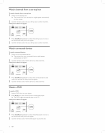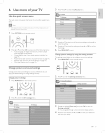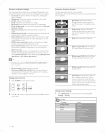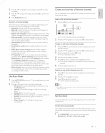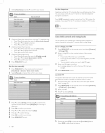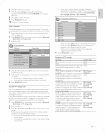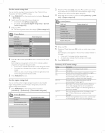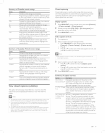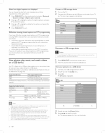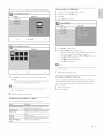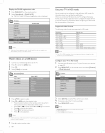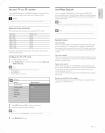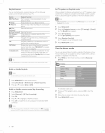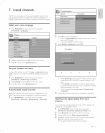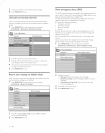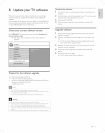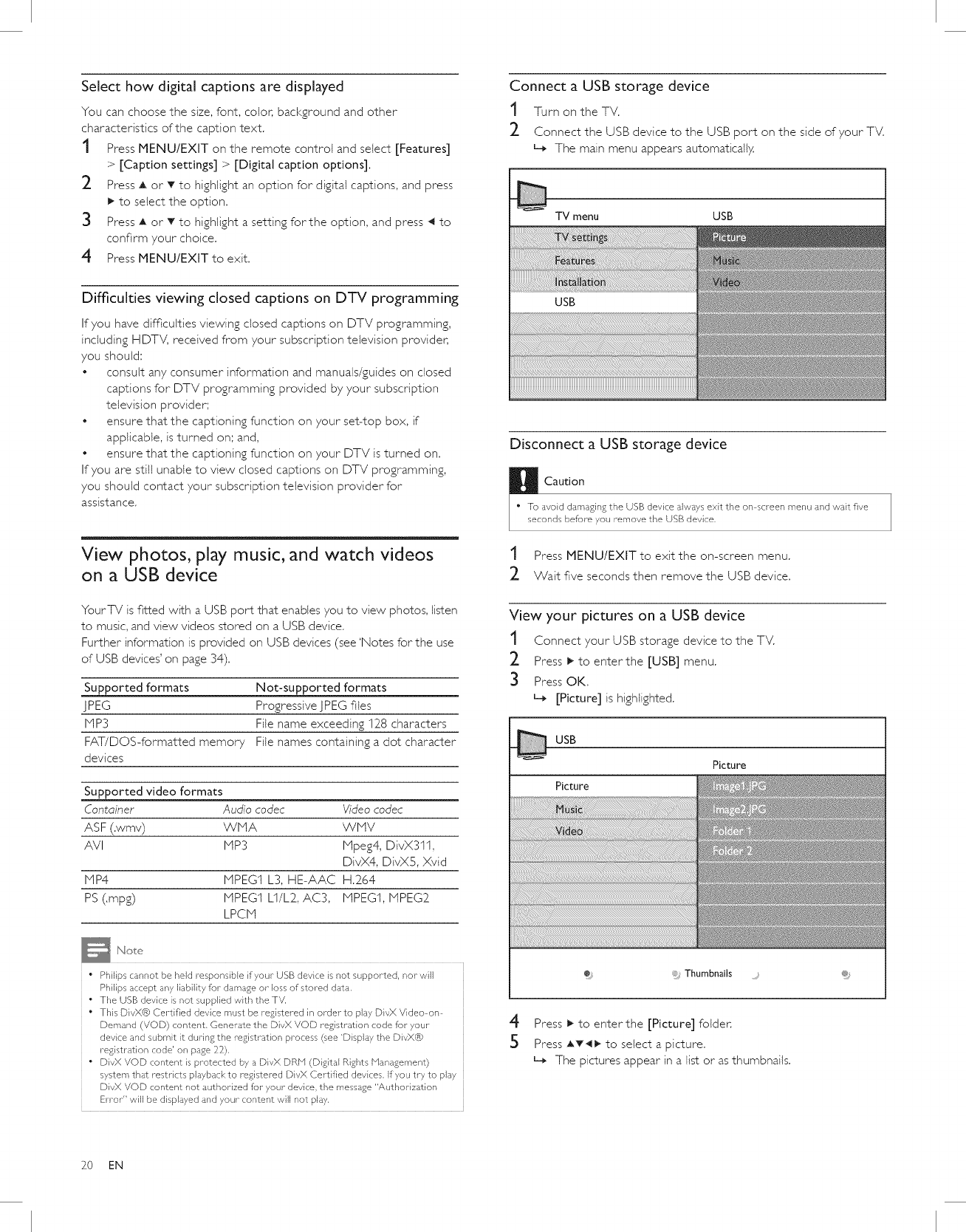
Select how digital captions are displayed
You can choose the size, font, colon background and other
characteristics of the caption text.
t Press MENU/EXIT on the remote control and select [Features]
> [Caption settings] > [Digital caption options],
2 Press _ or T to highlight an option for digital captions, and press
!_ to select the option.
3 Press A or T to highlight a setting for the option, and press 4 to
confirm your choice.
4 Press MENU/EXITto exit.
Difficulties viewing closed captions on DTV programming
If you have difficulties viewing closed captions on DTV programming,
including HDTV, received from your subscription television providen
you should;
• consult any consumer information and manuals/guides on closed
captions for DTV programming provided by your subscription
television provider;
• ensure that the captioning function on your set-top box, if
applicable, isturned on; and,
ensure that the captioning function on your DTV is turned on.
If you are still unable to view closed captions on DTV programming,
you should contact your subscription television provider for
assistance.
View photos, play music, and watch videos
on a USB device
YourTV isfitted with a USB port that enables you to view photos, listen
to music, and view videos stored on a USB device.
Further information is provided on USB devices (see 'Notes for the use
of USB devices' on page 34).
Supported formats Not-supported formats
JPEG Progressive JPEG files
lvip3 File name exceeding I28 characters
FAT/DOS-formatted memory File names containing a dot character
devices
Supported video formats
Container Audio codec Video codec
ASF (.wmv) WNA WNV
AVI NP3 Npeg4, DivX311,
DivX4, DivX5, Xvid
NP4 NPEG1 L3, HE-AAC H.264
PS (,mpg) MPEG1 L1/L2, AC3, MPEG1, MPEG2
LPCN
" Philips cannot be held responsible if your USB device is not supported, nor- will
Philips accept any liability for damage or-loss of stored data.
• The USB device is not supplied with the TV.
• This DivX@ Certified device must be registered in order to play DivX Video on
Demand (VOD) content. Generate the DivX VOD registration code for your
device and submit it during the registration process (see 'Display the DivX@
registration code' on page 22).
• DivX VOD content is protected by a DivX DRN (Digital Rights Management)
system that restricts playback to registered DivX Certified devices, If you try to play
DivX VOD content not authorized for your device, the message "Authorization
Error" will be displayed and your- content will not play.
Connect a USB storage device
1 Turn on the TV.
2 Connect the USB device to the USB port on the side of your TV.
L_ The main menu appears automatically.
TV menu USB
Disconnect a USB storage device
Caution
" To avoid damaging the USB device always exit the on screen menu and wait five
seconds before you remove the USt} device,
1 Press MENU/EXIT to exit the on-screen menu,
2 Wait five seconds then remove the USB device,
View your pictures on a USB device
t Connect your USB storage device to the TV.
2 Press _ to enterthe [USB] menu.
3 Press OK.
L_ [Picture] is highlighted.
USB
Picture
Picture
÷ Thumbnails .....
4 Press _ to enterthe [Picture] folder.
5 Press AT4_ to select a picture.
L_ The pictures appear in a list or asthumbnails.
20 EN