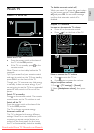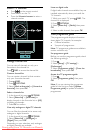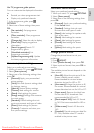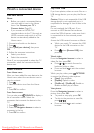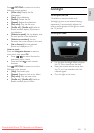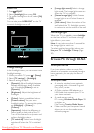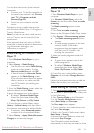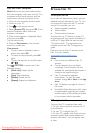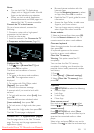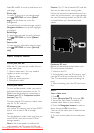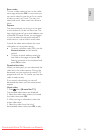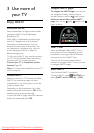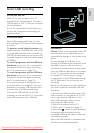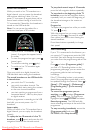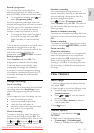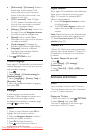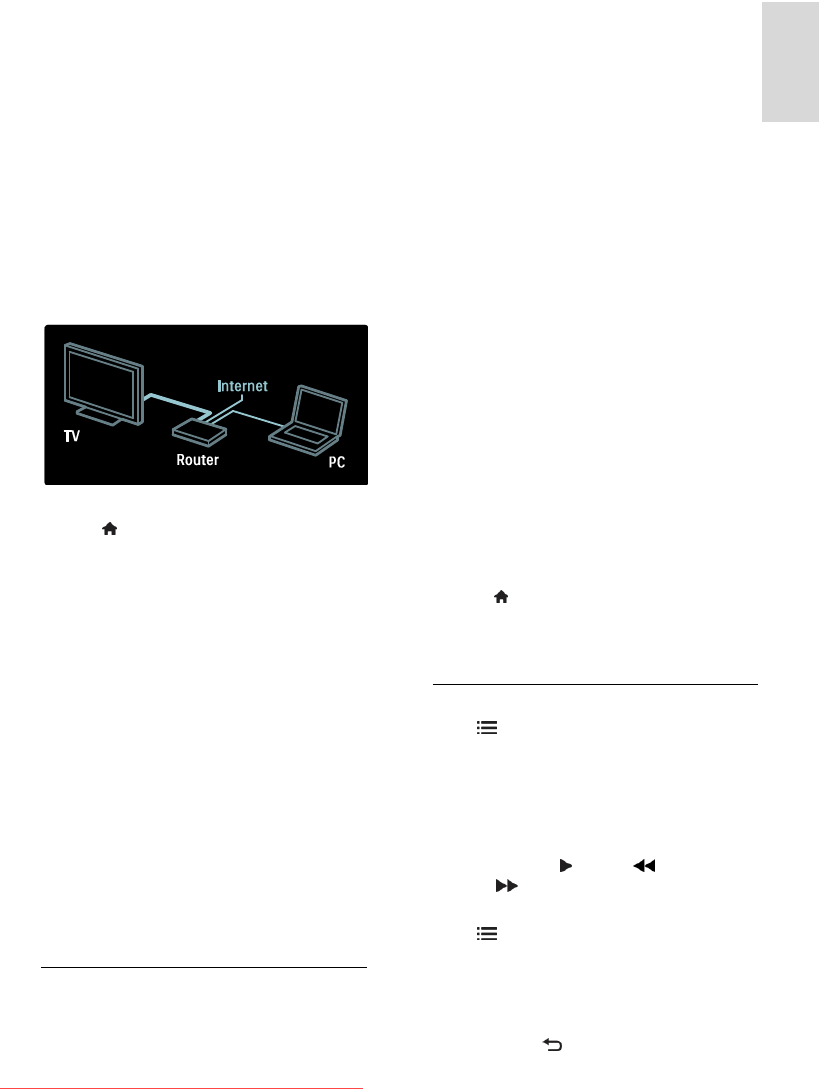
EN 23
English
Notes:
You can lock Net TV Applications
(Apps) with a 4 digit pin-code. All adult
Apps can be locked as one selection.
When you lock an adult Application,
the advertisements and Web pages not
adapted for Net TV remain accessible.
Connect the TV to the Internet
On your home network, connect the
following:
1. Connect a router with a high-speed
connection to the Internet.
2. Switch on the router.
3. Install the network. See Connect the TV
> Computers and the Internet (Page 53).
Configure Net TV
1. Press , select [Browse Net TV], and
then press OK to confirm.
The terms and conditions of use are
displayed.
2. To agree to the terms and conditions,
press OK. The registration menu is
displayed.
3. To register with Club Philips, select
[Register], then press OK.
4. Confirm the onscreen message.
A prompt asks if you want to lock adult
services.
5. To lock adult services, select [Lock], then
press OK.
To leave adult services unlocked, select
[Leave unlocked], then press OK.
6. To lock, enter a 4-digit code, then press
OK.
7. Re-enter the 4-digit code, then press OK.
The Net TV start page is displayed.
Access Net TV Applications (Apps)
The first page shown is the Net TV home
page. The icons on this page represent the
applications (Apps).
Browse Internet websites with the
Internet Apps.
Press the Navigation buttons to select
an App, then press OK to confirm.
Read the Net TV quick guide for more
information.
Access the App Gallery to add more
Apps to your home screen.
You can change country settings and
select Apps from other countries.
Access website
1. Select an Internet App, then press OK.
2. Use the Numeric buttons on the TV
remote control to enter a web address.
Onscreen keyboard
Select the area to enter the web address,
then press OK.
A keyboard appears on the screen.
Use this to enter a web address.
Clear Net TV memory
Warning: This option resets Net TV
completely.
You can clear the Net TV memory
completely, including your favourites, the
parental control code, passwords, cookies
and history.
1. Press .
2. Select [Setup] > [Network settings].
3. Select [Clear Net TV memory], then
press OK.
Options
Press OPTIONS to select the following:
Remove App
Lock App
Unlock App
Move App
Show remote control
Keys such as play , rewind and fast
forward can be called up with [Show
remote control].
Press OPTIONS and select [Show
remote control]. Use the onscreen keys to
operate the connected audio or video
player.
Select a key and press OK to carry out its
function. Press to hide the onscreen keys.
Downloaded From TV-Manual.com Manuals