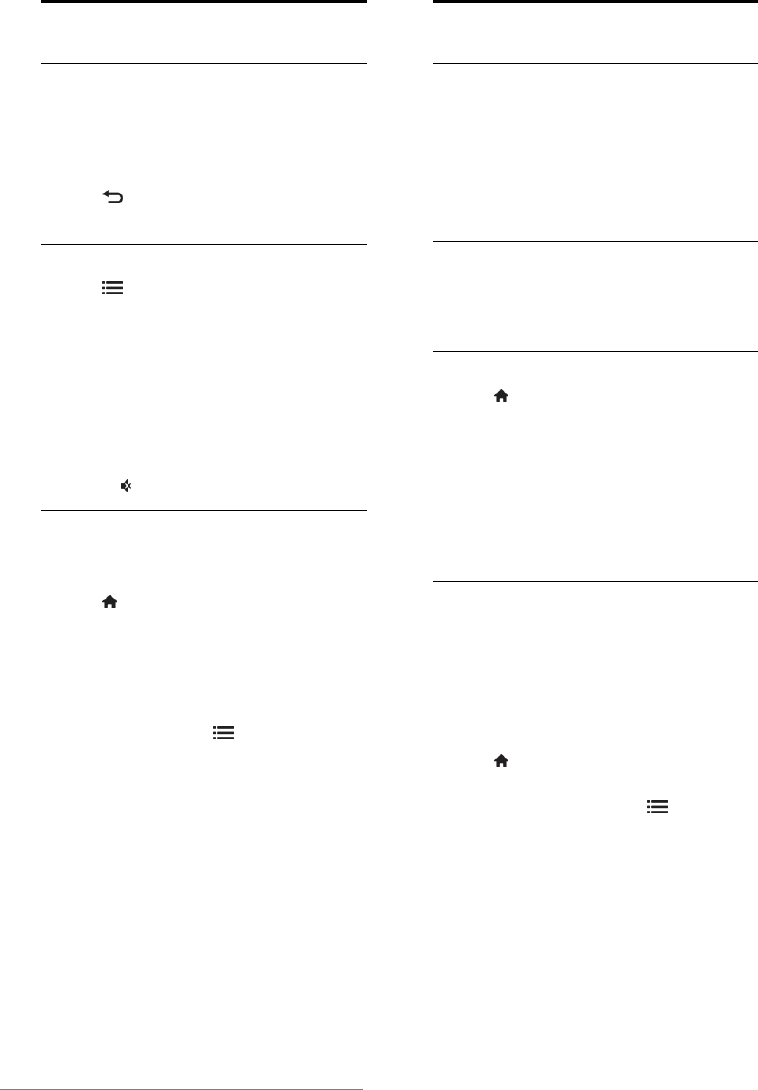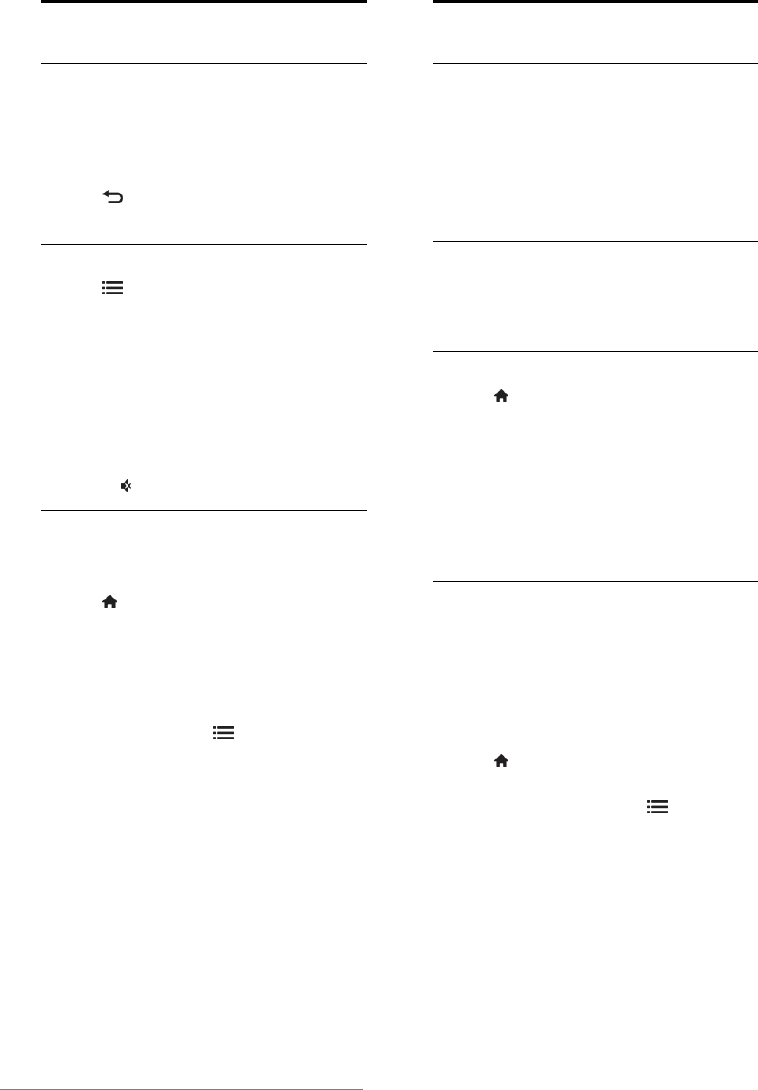
EN 32
View subtitles
Analogue channels
1. Switch the TV to an analogue TV channel.
2. Press TEXT.
3. Enter the three-digit page number of the
subtitles page (usually '888').
4. Press to exit teletext.
Subtitles display if available.
Digital channels
1. Press OPTIONS.
2. Select [Subtitles], then press OK.
3. Select [Subtitles off], [Subtitles on] or
[On during mute], then press OK.
Note:
If MHEG application is activated,
subtitles are not displayed.
If you select [On during mute],
subtitles are displayed only when you
press to mute the sound.
Subtitle language
You can change the subtitle language on
some digital channels.
1. Press .
2. Select [Setup] > [Channel settings] or
[Satellite settings] > [Subtitle language].
3. Select [Primary subtitles] or [Secondary
subtitles] for the preferred language.
4. Press OK to confirm.
Tip: You can also press OPTIONS >
[Subtitle language].
View Scenea
What you can do
You can display a default picture as the
wallpaper on your TV. You can also load
another picture as the wallpaper.
If the sleeptimer is off, the wallpaper is
displayed for 240 minutes. Otherwise, it is
displayed for the duration of the sleeptimer.
What you need
To use another picture as the wallpaper, you
need a USB storage device that contains a
picture that is less than 1 MB in size.
Switch on
1. Press .
2. Select [Scenea], then press OK.
The default picture is displayed.
Note: The wallpaper is displayed for the
duration of the sleeptimer. For more
information on sleeptimer, see Use more of
your TV > Set locks and timers >
Sleeptimer (Page 31).
Set TV wallpaper
You can load another picture as the
wallpaper.
Note: Loading a new picture overrides the
existing picture.
1. Connect the USB storage device to the
TV.
2. Press .
3. Select [Browse USB], then press OK.
4. Select a picture, then press OPTIONS.
5. Select [Set as Scenea], then press OK.
6. Select [Yes], then press OK.
7. Press any button to exit Scenea.
Downloaded From TV-Manual.com Manuals