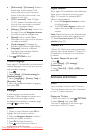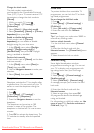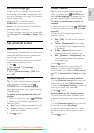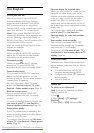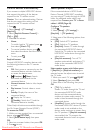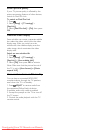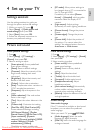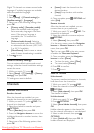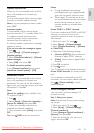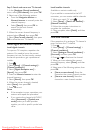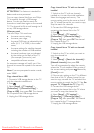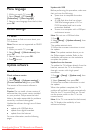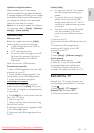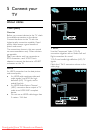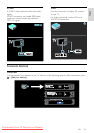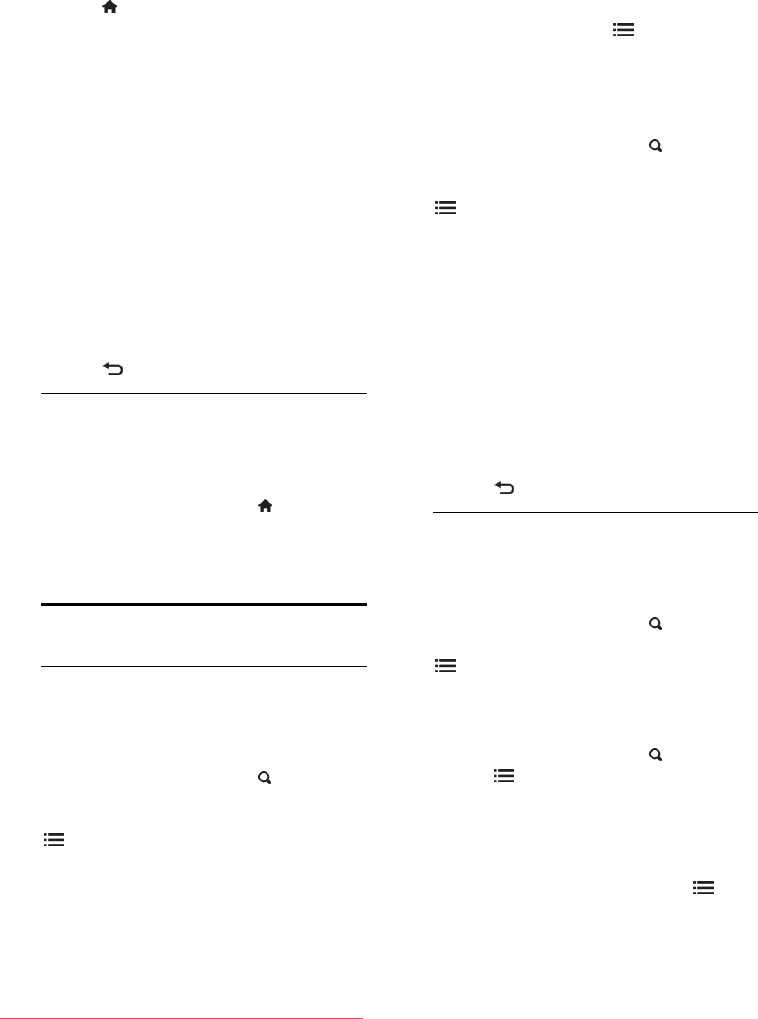
EN 38
Digital TV channels can stream several audio
languages. If multiple languages are available,
select the preferred language.
1. Press .
2. Select [Setup] > [Channel settings] or
[Satellite settings] > [Language].
3. Select one of the following settings, then
press OK:
[Primary audio] / [Secondary audio]:
Select the available audio language.
Set a secondary language in the same
menu. If the primary language is
unavailable, the TV receives this
language.
[Preferred audio format]: Select to
receive standard audio format (MPEG)
or advanced audio formats (AAC, EAC-
3 or AC-3 if available).
[Mono/Stereo]: Select mono or stereo
audio if stereo broadcasting is available.
4. Press to exit.
Reset to factory settings
You can restore default picture and sound
settings, while the channel installation settings
remain the same.
1. While you watch TV, press .
2. Select [Setup] > [TV settings] > [Factory
settings], then press OK.
TV settings are reset to default.
Channels
Reorder and rename
Reorder channels
After the channels are installed, you can
reorder the channel list to your preference.
1. While you watch TV, press FIND. The
channel list is displayed.
2. Select the channel to reorder and press
OPTIONS.
3. Select [Reorder], then press OK.
4. Press the Navigation buttons to move the
highlighted channel to another location, then
press OK.
5. Select one of the following options, then
press OK.
[Insert]: Insert the channel into the
desired location.
[Swap]: Swap location with another
channel.
6. Once complete, press OPTIONS and
select [Exit].
Rename channels
After the channels are installed, you can
rename them to your preference.
1. While you watch TV, press FIND. The
channel list is displayed.
2. Select the channel to rename and press
OPTIONS.
3. Select [Rename], then press OK.
4. In the entry screen, press the Navigation
buttons or Numeric buttons to edit the
name, then press OK.
Tip: You can press OK in the entry screen
to enable the Onscreen Keyboard.
5. Once complete, press the Navigation
buttons to select [Done].
To clear the entry, select [Clear].
To cancel, select [Cancel].
6. Press OK to confirm.
7. Press to exit.
Hide or unhide
Hide channels
To prevent unauthorised access to channels,
hide them from the channel list.
1. While you watch TV, press FIND.
2. Select the channel to rename and press
OPTIONS.
3. Select [Hide channel], then press OK.
The channel is hidden.
Unhide channels
1. While you watch TV, press FIND.
2. Press OPTIONS.
3. Select [Show hidden channels], then press
OK.
Hidden channels appear in the channel list,
but the channel information is not displayed.
4. Select a radio channel, then press
OPTIONS.
5. Select [Unhide all], then press OK. All
hidden channels are displayed.
Downloaded From TV-Manual.com Manuals