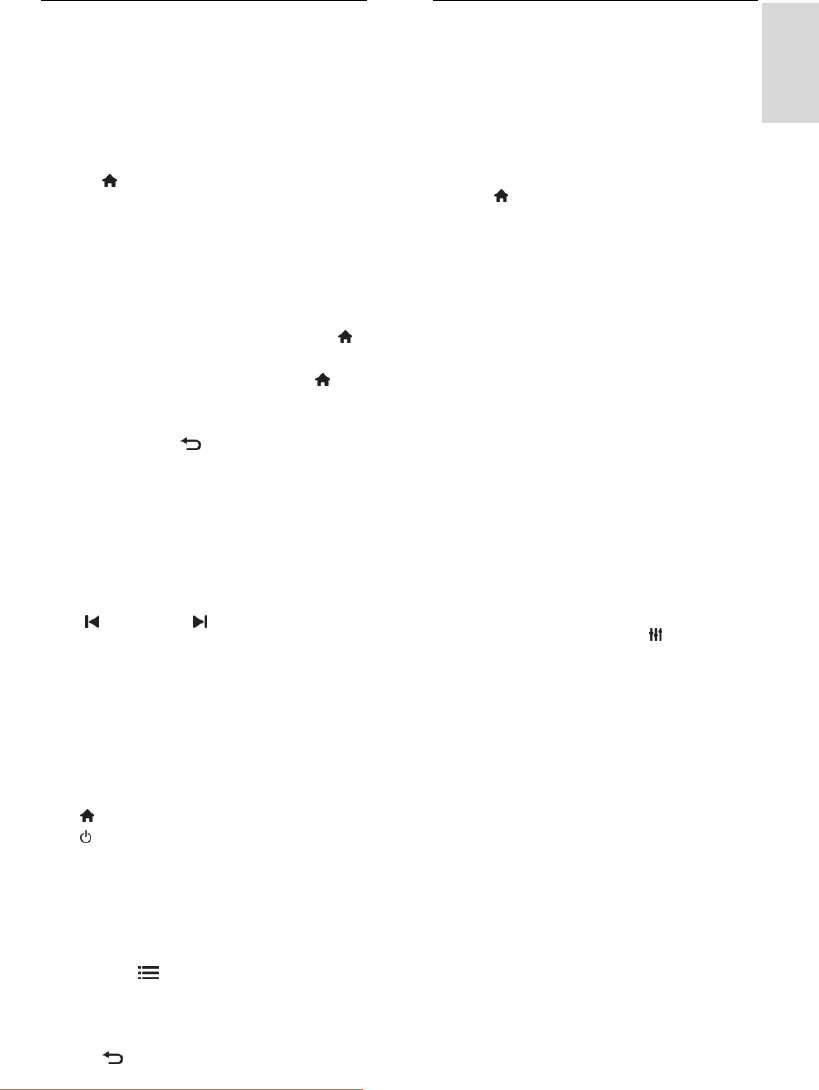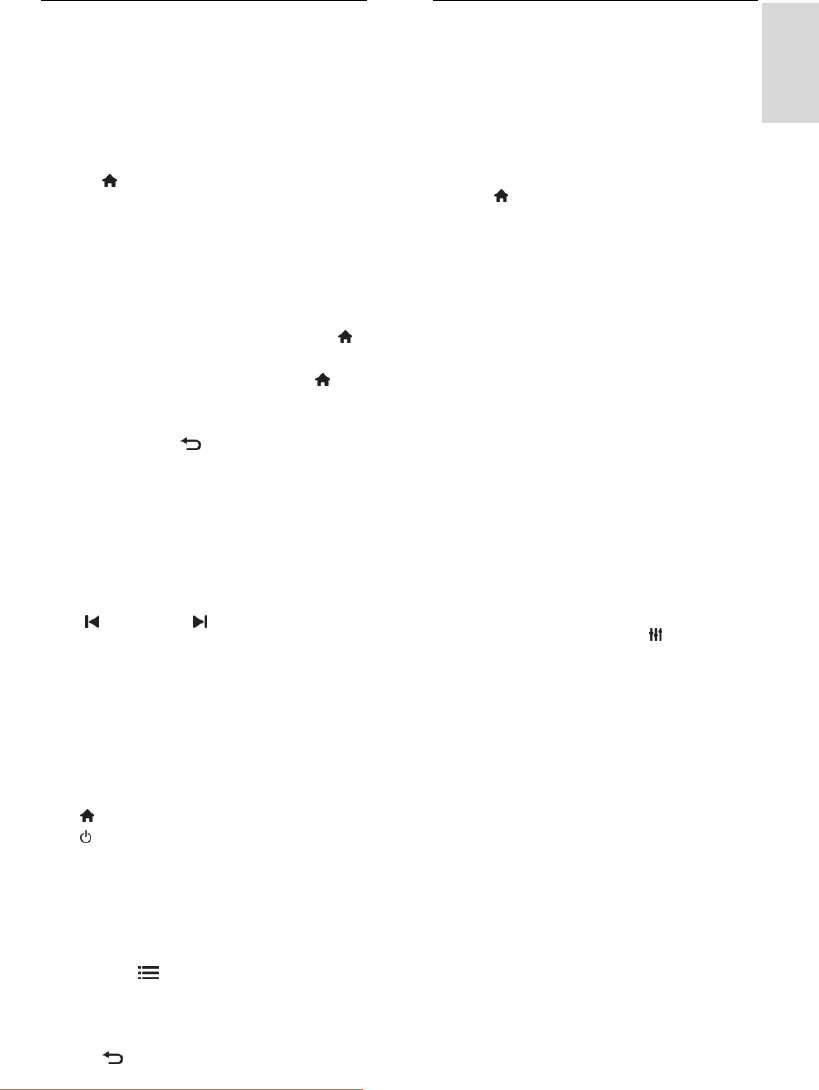
EN 35
Control devices simultaneously
If you connect multiple HDMI-CEC devices
that support this setting, all the devices
respond to the TV remote control.
Caution: This is an advanced setting. Devices
that do not support this setting will not
respond to the TV remote control.
1. Press .
2. Select [Setup] > [TV settings] >
[EasyLink].
3. Select [EasyLink Remote Control] >
[On] or [Off].
4. Press OK to activate.
Notes:
To switch back to TV control, press ,
then select [Watch TV].
To control another device, press ,
then select the device from the Home
menu.
To exit, press .
EasyLink buttons
Control HDMI-CEC compliant devices with
the following buttons on the TV remote
control.
OK: Start, pause or resume play on the
connected device, activate a selection,
or access the device menu.
(Previous) / (Next): Search
backwards and forwards on the
connected device.
Numeric buttons: Select a title, chapter
or track.
Play buttons: Control video or music
play.
Standby: Display the menu of the
connected device.
: Display the TV menu.
(Standby): Switch the TV and the
connected device to standby.
Other EasyLink buttons are available through
the On-Screen Remote Control (OSRC).
To access the OSRC
1. While you view content from a connected
device, press OPTIONS.
2. Select [Show device keys], then press
OK.
3. Select an onscreen button, then press OK.
4. Press to exit.
Select speaker output
If the connected device is HDMI Audio
Return Channel (HDMI ARC) compliant,
you can output TV audio through an HDMI
cable. An additional audio cable is not
required. See Connect your TV > About
cables > HDMI (Page 44).
Configure TV speakers
1. Press .
2. Select [Setup] > [TV settings] >
[EasyLink] > [TV speakers].
3. Select one of the following options, then
press OK:
[Off]: Switch off TV speakers.
[On]: Switch on TV speakers.
[EasyLink]: Stream TV audio through
the connected HDMI-CEC device.
Switch the TV audio to the connected
HDMI-CEC audio device through the
adjust menu.
[EasyLink autostart]: Turn off TV
speakers automatically and stream TV
audio to the connected HDMI-CEC
audio device.
Select speaker output with Adjust menu
If [EasyLink] or [EasyLink autostart] are
selected, access the adjust menu to switch
the TV audio.
1. While you watch TV, press ADJUST.
2. Select [Speakers], then press OK.
3. Select one of the following, then press
OK:
[TV]: On by default.
Stream TV audio through the TV and
the connected HDMI-CEC audio
device until the connected device
switches to system audio control. TV
audio is then streamed through the
connected device.
[Amplifier]: Stream audio through the
connected HDMI-CEC device. If system
audio mode is not enabled on the
device, audio continues to stream from
the TV speakers. If [EasyLink autostart]
was enabled, the TV prompts the
connected device to switch to system
audio mode.
Downloaded From TV-Manual.com Manuals