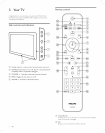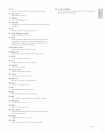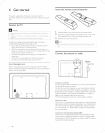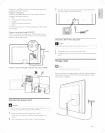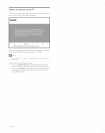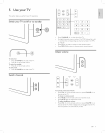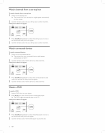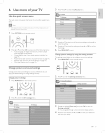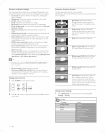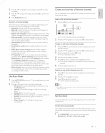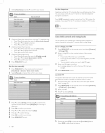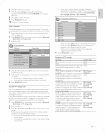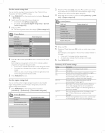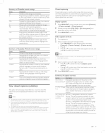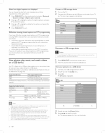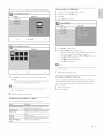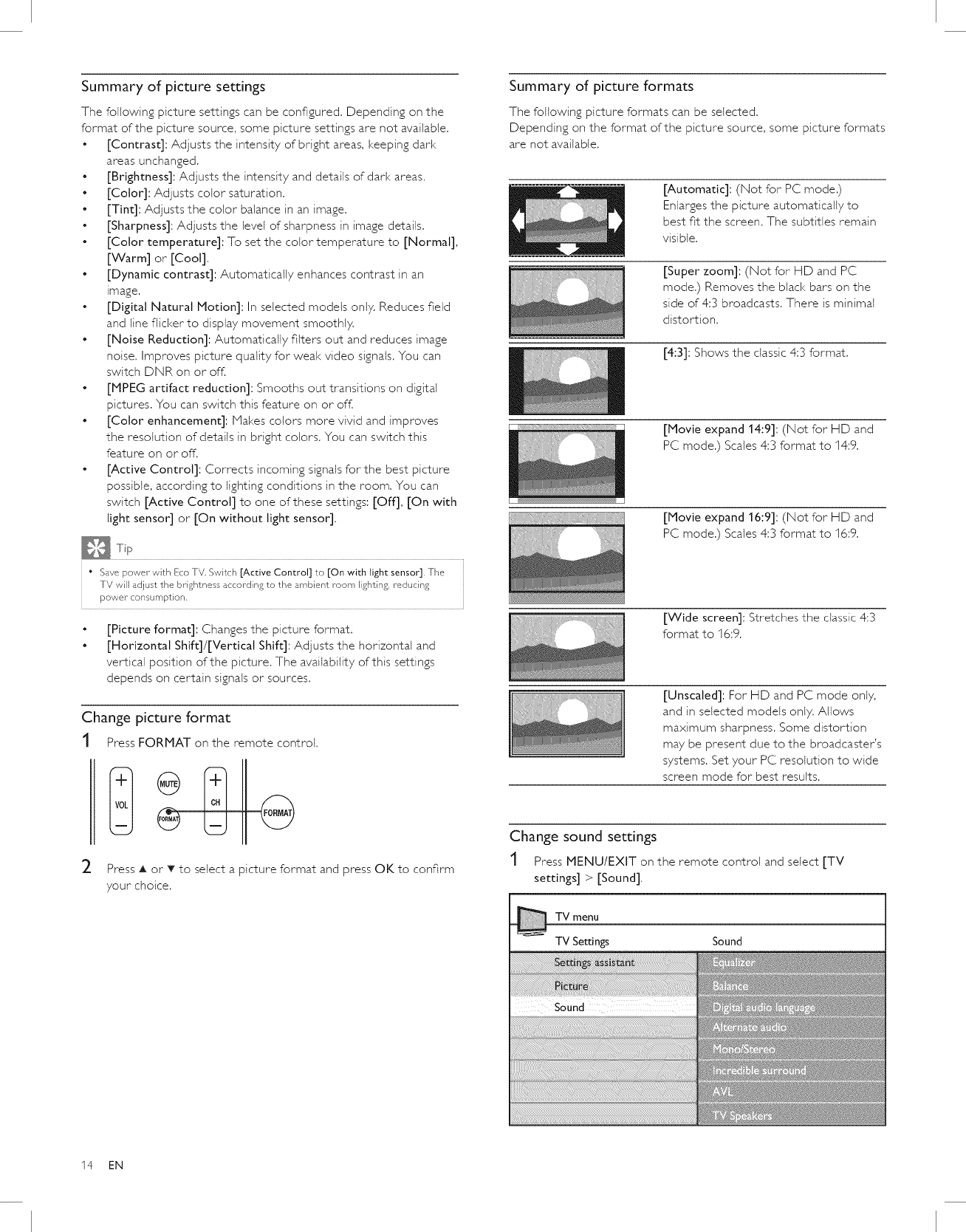
Summary of picture settings
The following picture settings can be configured. Depending on the
format of the picture source, some picture settings are not available.
• [Contrast]: Adjusts the intensity of bright areas, keeping dark
areas unchanged.
• [Brightness]: Adjusts the intensity and details of dark areas.
• [Color]: Adjusts color saturation.
• [Tint]: Adjusts the color balance in an image.
• [Sharpness]: Adjusts the level of sharpness in image details.
• [Color temperature]: To set the color temperature to [Normal],
[Warm] or [Cool],
• [Dynamic contrast]: Automatically enhances contrast in an
image,
• [Digital Natural Motion]: In selected models only. Reduces field
and line flicker to display movement smoothly,
• [Noise Reduction]: Automatically filters out and reduces image
noise. Improves picture quality for weal< video signals. You can
switch DNR on or off.
• [MPEG artifact reduction]: Smooths out transitions on digital
pictures. You can switch this feature on or off,
• [Color enhancement]: Makes colors more vivid and improves
the resolution of details in bright colors. You can switch this
feature on or off.
• [Active Control]: Corrects incoming signals for the best picture
possible, according to lighting conditions in the room, You can
switch [Active Control] to one of these settings: [Off], [On with
light sensor] or [On without light sensor],
• Save power with Eco TV, Switch [Active Control] to [On with light sensor], The
TV will adjust the brightness according to the ambient room lighting, reducing
power consumption.
[Picture format]: Changes the picture format.
[Horizontal Shiff]/[Vertical Shift]: Adjusts the horizontal and
vertical position of the picture, The availability of this settings
depends on certain signals or sources.
Change picture format
t Press FORMAT on the remote control.
_- Press A or T to select a picture format and press OK to confirm
your choice.
Summary of picture formats
The following picture formats can be selected.
Depending on the format of the picture source, some picture formats
are not available.
[Automatic]: (Not for PC mode.)
Enlarges the picture automatically to
best fit the screen. The subtitles remain
visible.
[Super zoom]: (Not for HD and PC
mode.) Removes the black bars on the
side of 4:3 broadcasts. There is minimal
distortion.
[4:3]: Shows the classic 4:3 format.
[Movie expand 14:9]: (Not for HD and
PC mode.) Scales 4:3 format to 14:9.
[Movie expand 16:9]: (Not for H D and
PC mode.) Scales 4:3 format to 16:9.
[Wide screen]: Stretches the classic 4:3
format to 16:9.
[Unscaled]: For HD and PC mode only,
and in selected models only. Allows
maximum sharpness. Some distortion
may be present due to the broadcaster's
systems. Set your PC resolution to wide
screen mode for best results.
Change sound settings
t Press MENU/EXIT on the remote control and select [TV
settings] > [Sound].
TV menu
TV Settings Sound
14 EN