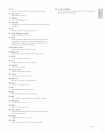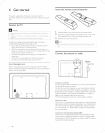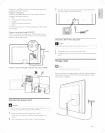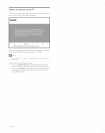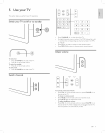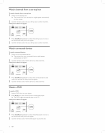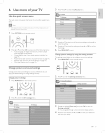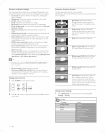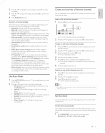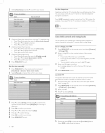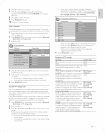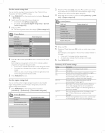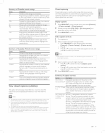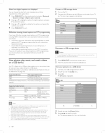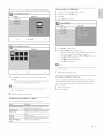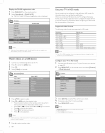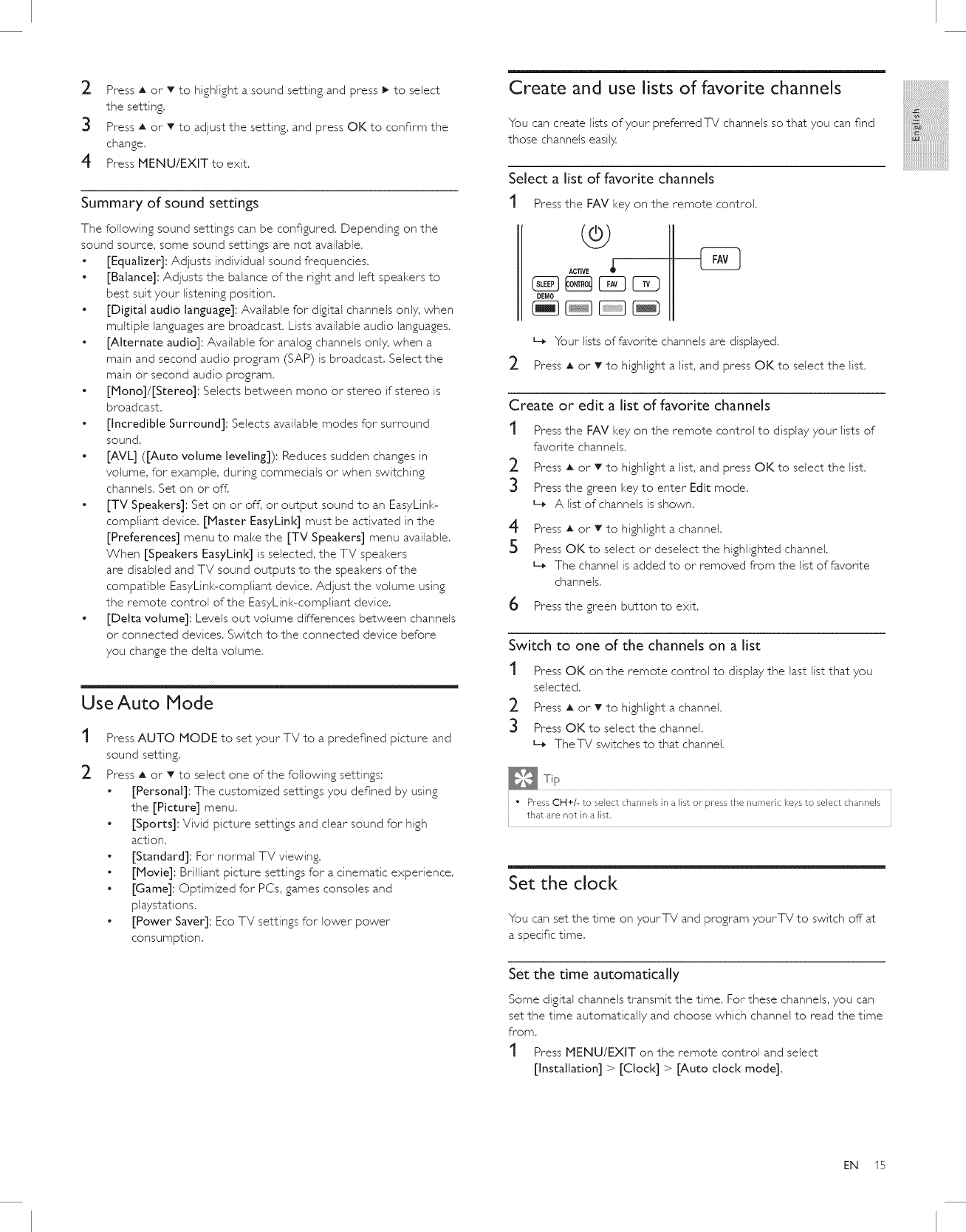
2. PressAorTtohighlightasoundsettingandpress_toselect
thesetting.
3 Press_ orTtoadjustthesetting,andpressOKtoconfirmthe
change,
4 PressMENU/EXITtoexit,
Summary of sound settings
The following sound settings can be configured, Depending on the
sound source, some sound settings are not available,
• [Equalizer]: Adjusts individual sound frequencies.
• [Balance]: Adjusts the balance of the right and left speakers to
best suit your listening position.
• [Digital audio language]: Available for digital channels only, when
multiple languages are broadcast. Lists available audio languages.
• [Alternate audio]: Available for analog channels only, when a
main and second audio program (SAP) is broadcast. Select the
main or second audio program.
• [Mono]/[Stereo]: Selects between mono or stereo if stereo is
broadcast.
• [Incredible Surround]: Selects available modes for surround
sound,
• [AVL] ([Auto volume leveling]): Reduces sudden changes in
volume, for example, during commecials or when switching
channels. Set on or off.
• [TV Speakers]: Set on or off, or output sound to an EasyLink-
compliant device. [Master EasyLink] must be activated in the
[Preferences] menu to make the [TV Speakers] menu available.
When [Speakers EasyLink] is selected, the TV speakers
are disabled and TV sound outputs to the speakers of the
compatible EasyLink-compliant device. Adjust the volume using
the remote control of the EasyLink-compliant device.
• [Delta volume]: Levels out volume differences between channels
or connected devices. Switch to the connected device before
you change the delta volume.
Use Auto Mode
t
2
Press AUTO MODE to set your TV to a predefined picture and
sound setting.
Press A or T to select one of the following settings:
• [Personal]: The customized settings you defined by using
the [Picture] menu.
• [Sports]: Vivid picture settings and clear sound for high
action.
• [Standard]: For normal TV viewing.
• [Movie]: Brilliant picture settings for a cinematic experience.
• [Game]: Optimized for PCs, games consoles and
playstatfons.
• [Power Saver]: Eco TV settings for lower power
consumption.
Create and use lists of favorite channels
You can create lists of your preferred TV channels so that you can find
those channels easily.
Select a list of favorite channels
t Press the FAV key on the remote control.
ACTIVE
DEMO
L_ Your lists of favorite channels are displayed.
2 Press A or v to highlight a list, and press OK to select the list.
Create or edit a list of favorite channels
Press the FAV key on the remote control to display your lists of
favorite channels.
2 Press A or v to highlight a list, and press OK to select the list.
3 Press the green key to enter Edit mode.
L_ A list of channels isshown.
4 Press A or v to highlight a channel.
5 Press OK to select or deselect the highlighted channel.
L_ The channel is added to or removed from the list of favorite
channels.
6
Press the green button to exit.
Switch to one of the channels on a list
t
2
3
Press OK on the remote control to display the last list that you
selected.
Press A or T to highlight a channel.
Press OK to select the channel.
L_ TheTV switches to that channel.
" Press CH+/- to select channels in a list or press the numeric keys to select channels
that are not in a list,
Set the clock
You can set the time on yourTV and program yourTV to switch off at
a specific time.
Set the time automatically
Some digital channels transmit the time. For these channels, you can
set the time automatically and choose which channel to read the time
from.
t Press blENU/EXlT on the remote control and select
[Installation] > [Clock] > [Auto clock mode].
iiii;iiiii:i:i_i22222211{llll!
:::ii_!!!!!!!!!!!!!!!!!{i!!ii{iill
EN 15