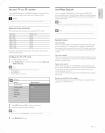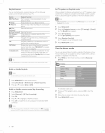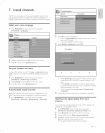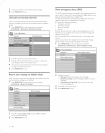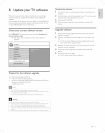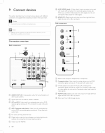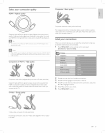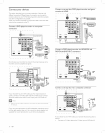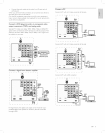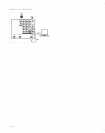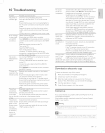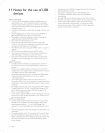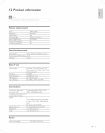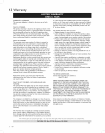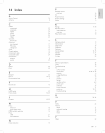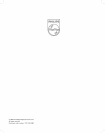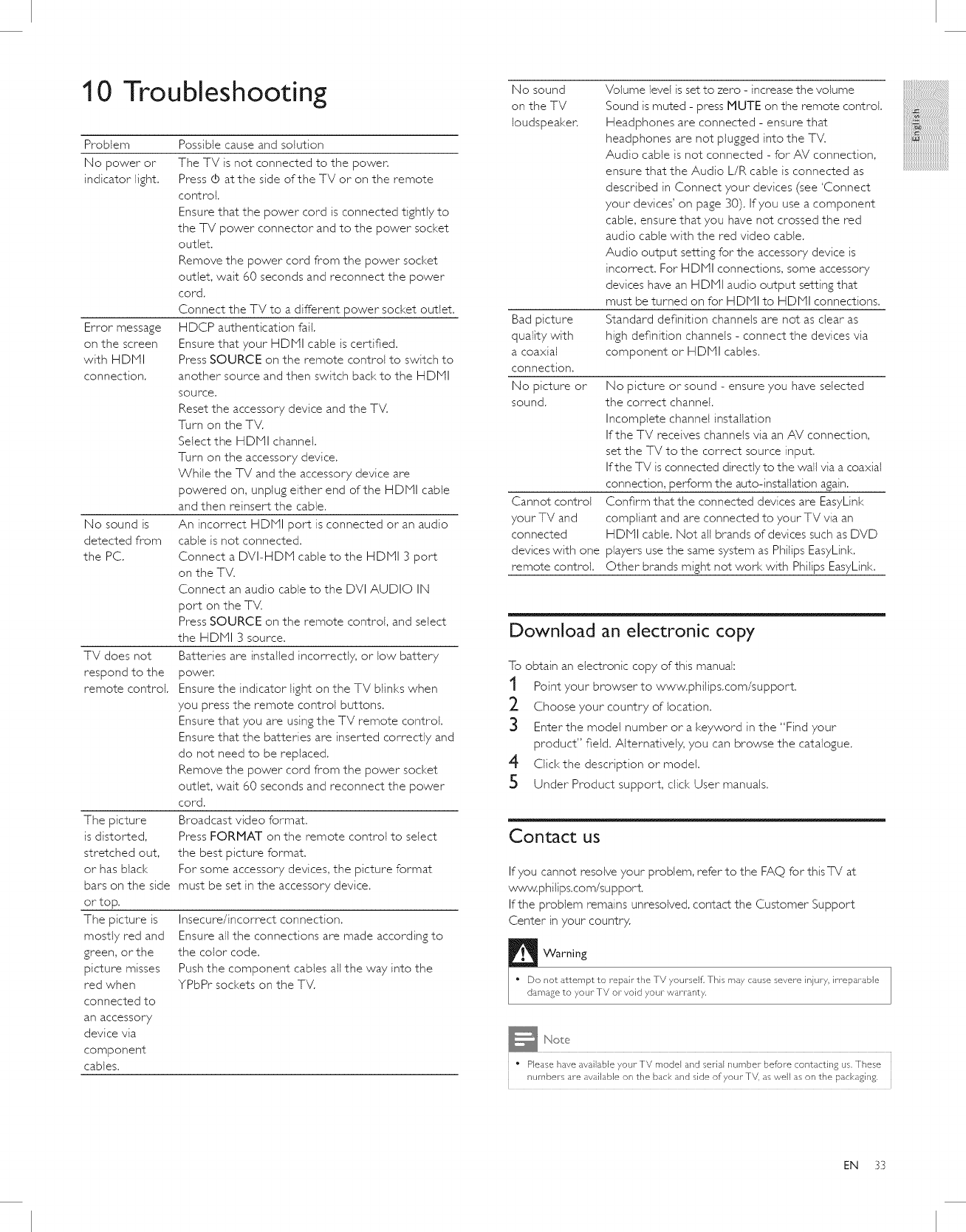
10 Troubleshooting
Problem
No power or
indicator light.
Error message
on the screen
with HDNI
connection.
No sound is
detected from
the PC.
TV does not
respond to the
remote control.
The picture
is distorted,
stretched out,
or has black
bars on the side
or top.
The picture is
mostly red and
green, or the
picture misses
red when
connected to
an accessory
device via
component
cables.
Possible cause and solution
The TV is not connected to the power.
Press (5 atthe side of the TV or on the remote
control,
Ensure that the power cord is connected tightly to
the TV power connector and to the power socket
outlet,
Remove the power cord from the power socket
outlet, wait 60 seconds and reconnect the power
cord.
Connect the TV to a different power socket outlet.
HDCP authentication faik
Ensure that your HDMI cable is certified.
Press SOURCE on the remote control to switch to
another source and then switch back to the HDMI
source,
Reset the accessory device and the TV.
Turn on the TV.
Selectthe HDMI channel.
Turn on the accessory device.
While the TV and the accessory device are
powered on, unplug either end of the HDMI cable
and then reinsert the cable.
An incorrect HDMI port is connected or an audio
cable is not connected.
Connect a DVI-HDN cable to the HDNI 3 port
on the TV.
Connect an audio cable to the DVI AUDIO IN
port on the TV.
Press SOURCE on the remote control, and select
the HDMI 3 source.
Batteries are installed incorrectly, or low battery
powen
Ensure the indicator light on the TV blinks when
you press the remote control buttons,
Ensure that you are using the TV remote control.
Ensure that the batteries are inserted correctly and
do not need to be replaced.
Remove the power cord from the power socket
outlet, wait 60 seconds and reconnect the power
cord.
Broadcast video format.
Press FORMAT on the remote control to select
the best picture format.
For some accessory devices, the picture format
must be set in the accessory device.
Insecure/incorrect connection,
Ensure all the connections are made according to
the color code,
Push the component cables all the way into the
YPbPr sockets on the TV.
No sound
on the TV
loudspeaker.
Bad picture
quality with
a coaxial
connection,
No picture or
sound.
Cannot control
your TV and
connected
devices with one
remote control.
Volume level issetto zero - increase the volume
Sound is muted - press MUTE on the remote control,
Headphones are connected - ensure that
headphones are not plugged into the TV.
Audio cable is not connected - for AV connection,
ensure that the Audio L/R cable is connected as
described in Connect your devices (see 'Connect
your devices' on page 30). If you use a component
cable, ensure that you have not crossed the red
audio cable with the red video cable.
Audio output setting for the accessory device is
incorrect, For HDNI connections, some accessory
devices have an HDMI audio output setting that
must be turned on for HDNI to HDNI connections,
Standard definition channels are not as clear as
high definition channels - connect the devices via
component or HDMI cables.
No picture or sound - ensure you have selected
the correct channel.
Incomplete channel installation
If the TV receives channels via an AV connection,
set the TV to the correct source input.
Ifthe TV is connected directly to the wall via a coaxial
connection, perform the auto-installation again.
Confirm that the connected devices are EasyLink
compliant and are connected to your TV via an
HDMI cable. Not all brands of devices such as DVD
players use the same system as Philips EasyLink.
Other brands might not work with Philips EasyLink.
Download an electronic copy
To obtain an electronic copy of this manual:
1 Point your browser to www.philips.com/support.
_- Choose your country of location.
3 Enter the model number or a keyword in the "Find your
product" field. Alternatively, you can browse the catalogue.
4 Clickthe description or model.
5 Under Product support, dick User manuals.
Contact us
If you cannot resolve your problem, refer to the FAQ for this TV at
www, philips.com/su pport.
If the problem remains unresolved, contact the Customer Support
Center inyour country.
Warning
• Do not attempt to repair the TV yourselfi This may cause severe injury, irreparable
damage to your- TV or void your warranty,
" Please have available your TV model and serial number before contacti% us, These
numbers are available on the back and side of your TV, as well as on the packaging,
x:ii_!!!!!!!!!!!!!!!!!{iiiiiiill
_####################/_
EN 33