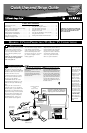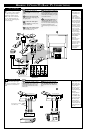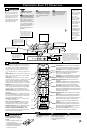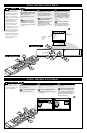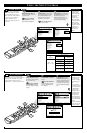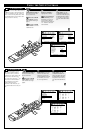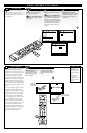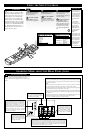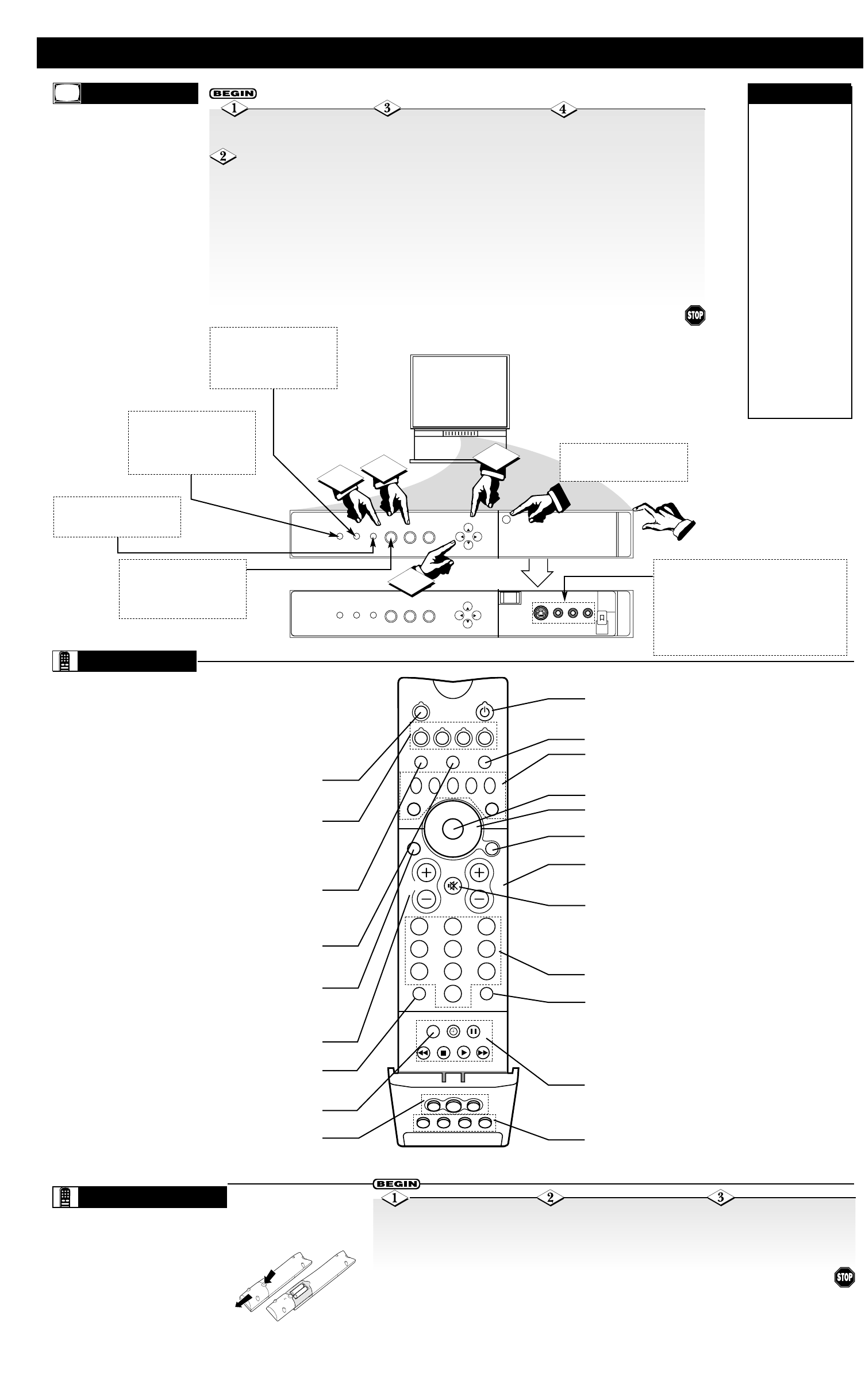
POWER
INPUT
EXIT
SELECT
PUSH
POWER
INPUT
EXIT SELECT
VOL+VOL-
CH-
CH+
VOL+VOL-
CH-
CH+
4
1
2
3
MENU
MENU
3
P
ERFORMING
BASIC TV O
PERATIONS
TELEVISION
POWER Button—Press to turn the TV on or off. With the
TV off, press and hold this button for five seconds to see an
auto-demonstration of the on-screen displays with HELP text.
LIGHT Button—Press to back-light the remote control.
PIP Buttons—Press to perform Picture-in-Picture feature
functions. See the section on Picture-in-Picture in the
Directions for Use manual for details.
OK Button—Press to make selections in the on-screen menu.
CURSOR Buttons—Press LEFT, RIGHT, UP, or DOWN to
move through, select, and adjust on-screen menu options.
MENU/SELECT Button—Press to access the TV’s on-
screen menu.
CH(annel) +, – Buttons—Press to cycle through all stored
channels that have been placed in TV memory after the “Auto
Programming” function of the TV has been completed.
MUTE Button—Press to reduce the sound to one-half the
normal volume (Soft Mute) (good to use when answering the
telephone). Press the MUTE button again to turn the sound off
completely. Press the button once more to restore the sound, or
press the VOL(ume) + button.
NUMBER Buttons—Press to directly access any numbered
channel.
SURF Button—Press to access the Favorite Channel screen.
Favorite Channel simplifies surfing (going from channel to
channel). It allows you to store up to 36 favorite stations in the
Surf
™
memory. Favorite Channel has 6 categories with 6
channels per category. Add or delete channels from the on-
screen list
VCR Buttons—Press the VCR buttons to activate certain
VCR commands when the remote is in the VCR mode. The
buttons are for PLAY, STOP, REWIND, FAST FORWARD,
PAUSE, RECORD, AND TIMER features.
AV1, AV2, AV3, AV4 Buttons—Press to access the four
audio/video input options on the TV’s Rear Panel.
✔ Your TV will
appear to be turned
off if no video input
is present when
A/V:1, A/V: 2,
FRNT, A/V: 3, or
A/V: 4 are selected.
Check the Power
Light to make sure
the TV is turned off
when not in use.
✔ Your remote
does not have an
INPUT button. Use
the SOURCE button
to choose among
signal sources. You
can also use the
AV 1, AV 2, AV 3,
and AV 4 buttons to
access signal
sources.
CHECK IT OUT
R
EMOTE
Battery Usage CAUTION—To pre-
vent battery leakage which may
result in bodily injury or damage to
the unit:
• Install ALL batteries correctly, + and
– as marked on the unit.
• Do not mix batteries: (OLD and NEW
or CARBON and ALKALINE, etc.)
• Remove batteries when the unit is
not used for a long time.
REMOTE BATTERIES
Remove the battery
compartment lid on the back
of the remote.
Place the batteries (2-AA)
in the remote. Be sure the (+)
and (-) ends of the batteries
line up correctly (inside of case
is marked).
Reattach the battery
lid.
Press the CH(annel) selec-
tor buttons until the number of
the channel you desire appears
in the right corner of the TV
screen.
Press the POWER
button to turn the TV on.
After having connected
a broadcast signal source to
the TV, press the INPUT/EXIT
button to select a source. The
source options are Tuner A,
Tuner B, A/V: 1, A/V: 2, Front,
A/V: 3, and A/V: 4. For this
example, choose the source to
which you connected the
broadcast signal (Tuner A or
Tuner B).
213
546
879
0
HELP
FORMAT
LIGHT
TV
SOURCE
DVD
SWAP PIP CH
–
+
SOURCE FREEZE
PIP POSITION
PIP ON/OFF
STATUS/
EXIT
VOL
CH
SURF
A/CH
QTR
INTELLISENSE
MENU/
SELECT
VCR
ACC
TUNER A
TUNER B FRONT
AV1 AV2 AV3 AV4
Remote Control Sensor—point
your remote at this area when
selecting channels, adjusting
volume, and sending other
commands with the remote.
ImageMax
™
Sensor—this will
make automatic picture adjust-
ments based on the amount of
light in the room to give the
best picture.
Press the VOL(ume) level
buttons to attain your desired
sound level. The volume level
will be displayed on the TV
screen.
I
n this section, learn how
to use the TV buttons for
basic operation of the TV.
(
See page 4 for information on
how to adjust or set TV con-
trols through the on-screen
menu using the buttons on the
front of the TV, if you don’t
want to use the remote.)
Front Panel Jacks (“FRNT” inputs)—Use these
audio/video jacks for a quick hookup from a
camcorder or VCR to instantly view your
favorite show or new recording. Press the
INPUT/EXIT button on the TV until “FRNT”
appears in the top right corner of the TV screen.
If you have mono sound, insert the audio cable
into the left audio jack.
Offering direct access to the on-screen menu, this remote
controls all features and functions of your TV. It also con-
trols virtually all infrared VCRs, laserdisc/DVD players,
and satellite receivers, as well as on/off and channel
up/down on most cable converter/decoders (see pages
31–36 of the Directions for Use manual for setup informa-
tion).
SOURCE Button—Press to choose from among the TV’s
signal sources: Tuner A, Tuner B, A/V: 1, A/V: 2, FRNT
(Front), A/V: 3, or A/V: 4.
Mode Buttons—This remote can be set up to operate a
VCR, DVD, laserdisc, cable box, or satellite receiver. Press
TV to use the remote with the TV, DVD for DVD and
laserdisc, VCR for VCR, and ACC(essory) for a cable box
or satellite receiver. (See the Directions for Use manual.)
HELP Button—Press when a menu is on screen to view
HELP text. The text gives a description of the displayed
menu. The HELP text will be shown every time a MENU
is displayed, until you press the HELP button again.
FORMAT Button—Press to quickly change the aspect
ratio of the viewable video. Choose from 4:3, Zoom, 16:9,
and Theater.
STATUS/EXIT Button—Press to display the time (after
you have set it) and status of sound (stereo or mono), sig-
nal source, and screen format. Also press to clear the TV
screen after setting or adjusting controls.
VOL(ume) +, – Buttons—Press + or – until you obtain
the volume level you want.
A/CH (Alternate Channel) Button—Press to choose
between the last two channels viewed. (This is good for
switching between two sporting events, for example.)
INTELLISENSE Button—Press to automatically adjust
picture convergence using Auto IntelliSense Focus.
TUNER A, TUNER B, and FRONT Buttons—Press to
access either of the two tuners in the TV’s Rear Panel or the
audio/video jacks in the TV’s Front Panel.
Press the indention on the Front
Panel to access the Front Panel
Jacks.
POWER button—With the TV
off, press and hold this button for
five seconds to see an auto-
demonstration of the on-screen
displays with HELP text.
Power Light—you will see a
red light when the TV is turned
on.