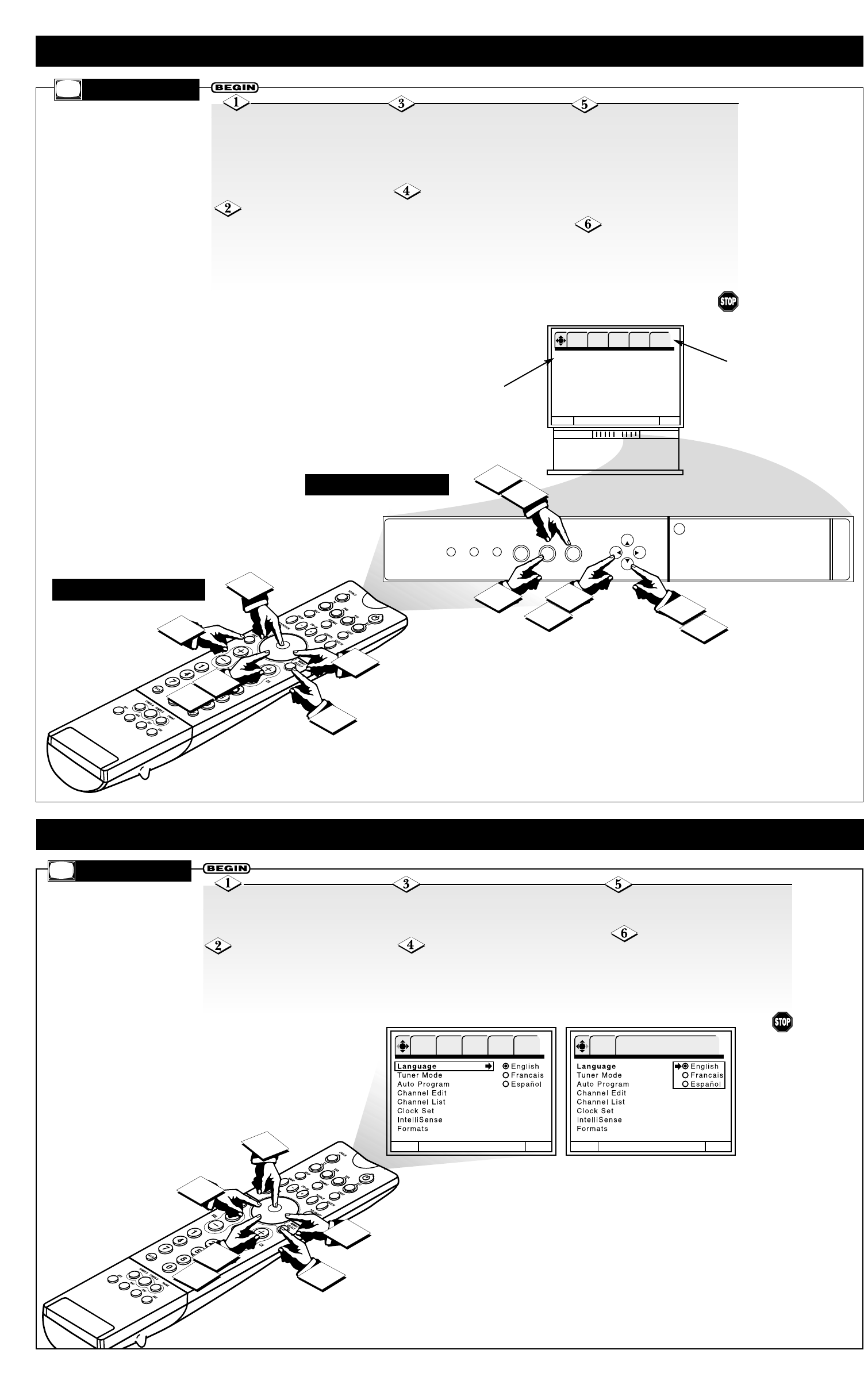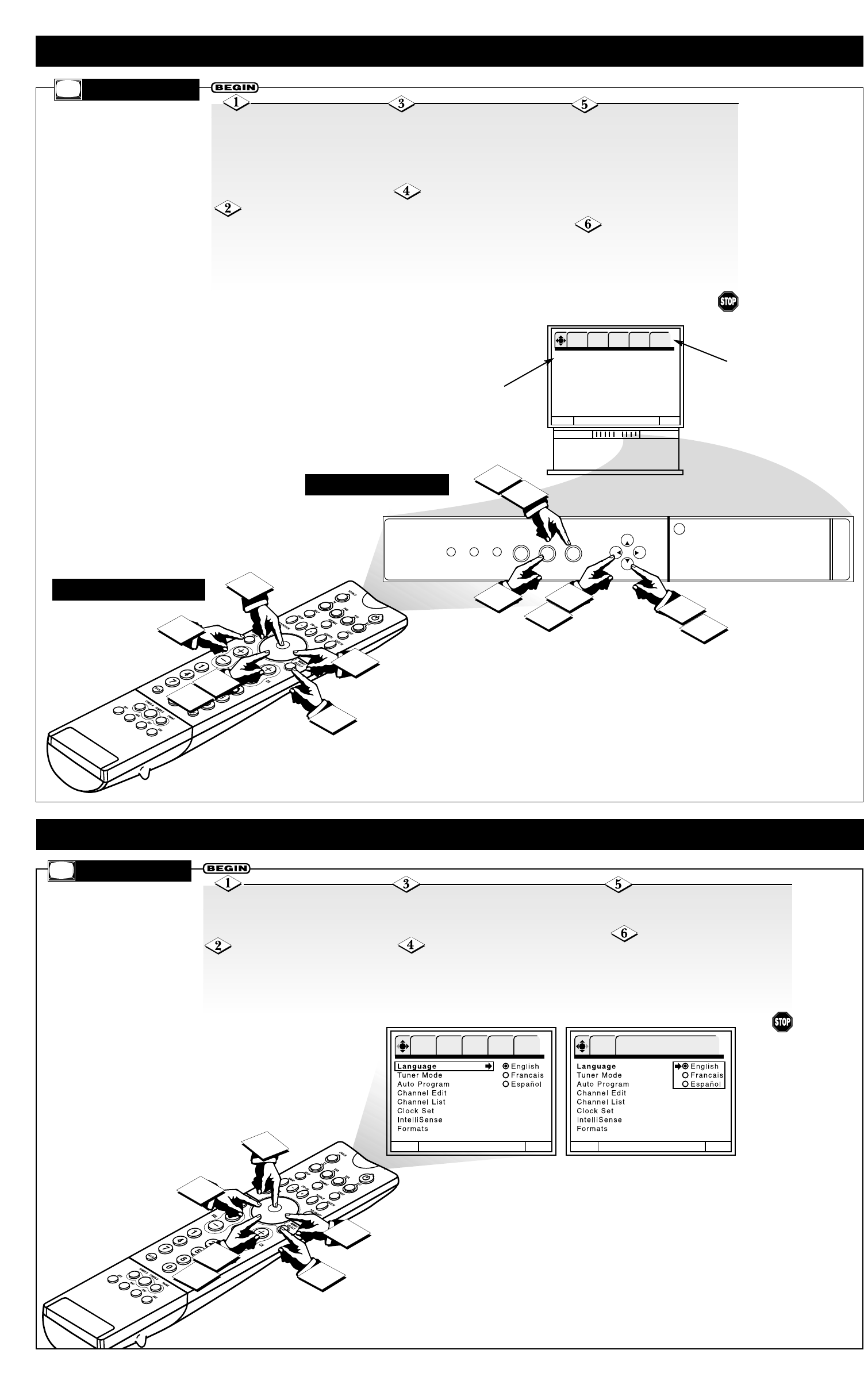
4
USING THE ON-SCREEN MENU
M
ENU
To highlight a feature within
the menu, press the CURSOR
DOWN or UP button on the
remote. Or press the CH(annel)
selector buttons on the TV.
To move through the list of
options and their setting or
adjustment areas, press the CUR-
SOR DOWN, UP, RIGHT, or
LEFT buttons. Or press the
CH(annel) selector or VOL(ume)
buttons on the TV.
Press the
MENU/SELECT button on the
remote to display the On-screen
Menu. Or press the
MENU/SELECT button on the
TV.
To choose an item from
the Menu Bar, press the CUR-
SOR RIGHT or LEFT button. Or
press the VOL(ume) level buttons
on the TV.
To make selections, press the
OK button on the remote or the
MENU/SELECT button on the
TV. To adjust Picture or Sound set-
tings, press the CURSOR RIGHT
or LEFT buttons on the remote. Or
press the VOL(ume) –, + buttons
on the TV.
To remove the on-screen
menu, press the STATUS/EXIT
button on the remote. Or press the
INPUT/EXIT button on the TV.
USING THE SETUP CONTROLS
6
2
1
3
4
Menu To Menu Bar To Quit Exit
OK SETUP FEATURES PICTURE SOUND THEATER
Menu To Menu Bar To Quit Exit
OK SETUP
Press OK to set
5
LANGUAGE
Press the CURSOR RIGHT but-
ton to enter the Language options
area.
Press the CURSOR DOWN or
UP button to highlight the Language
of your choice.
Press the MENU/SELECT
button on the remote control to show
the on-screen menu.
Press the CURSOR DOWN
button to highlight Language.
Press the OK button to select
the language.
To return to the list of Setup
options, press the CURSOR LEFT
button. To return to the Menu Bar,
press the MENU/SELECT button. To
quit the on-screen menu, press the
STATUS/EXIT button.
POWER
INPUT
EXIT
SELECT
PUSH
VOL+VOL-
CH-
CH+
3
4
6
2
4
1
2
3
4
6
MENU
1
5
Language
Tuner Mode
Auto Program
Channel Edit
Channel List
Clock Set
IntelliSense
Formats
To Quit Exit
OK SETUP FEATURES PICTURE SOUND THEATER
5
Menu Bar
List of Options
for Selected
Menu Bar
Item
ON THE
TV
ON THE REMOTE
T
he Language control
will allow you to select
any of three languages for
all on-screen displays.
T
his section explains how
to make selections or
adjustments within the on-
screen menu. The menu is
simply a list of your TV’s
features or controls. Use the
CURSOR buttons on your
remote control or the
CH(annel) selector and
VOL(ume) buttons on the
TV to move among the
menu options. As necessary,
on-screen messages will
provide you with informa-
tion to guide you. Also, with
the on-screen menu dis-
played, you can press the
HELP button on the remote
control to receive more on-
screen assistance.