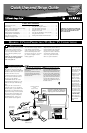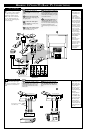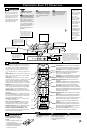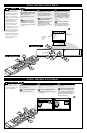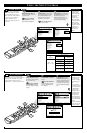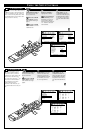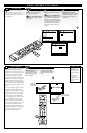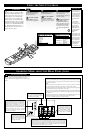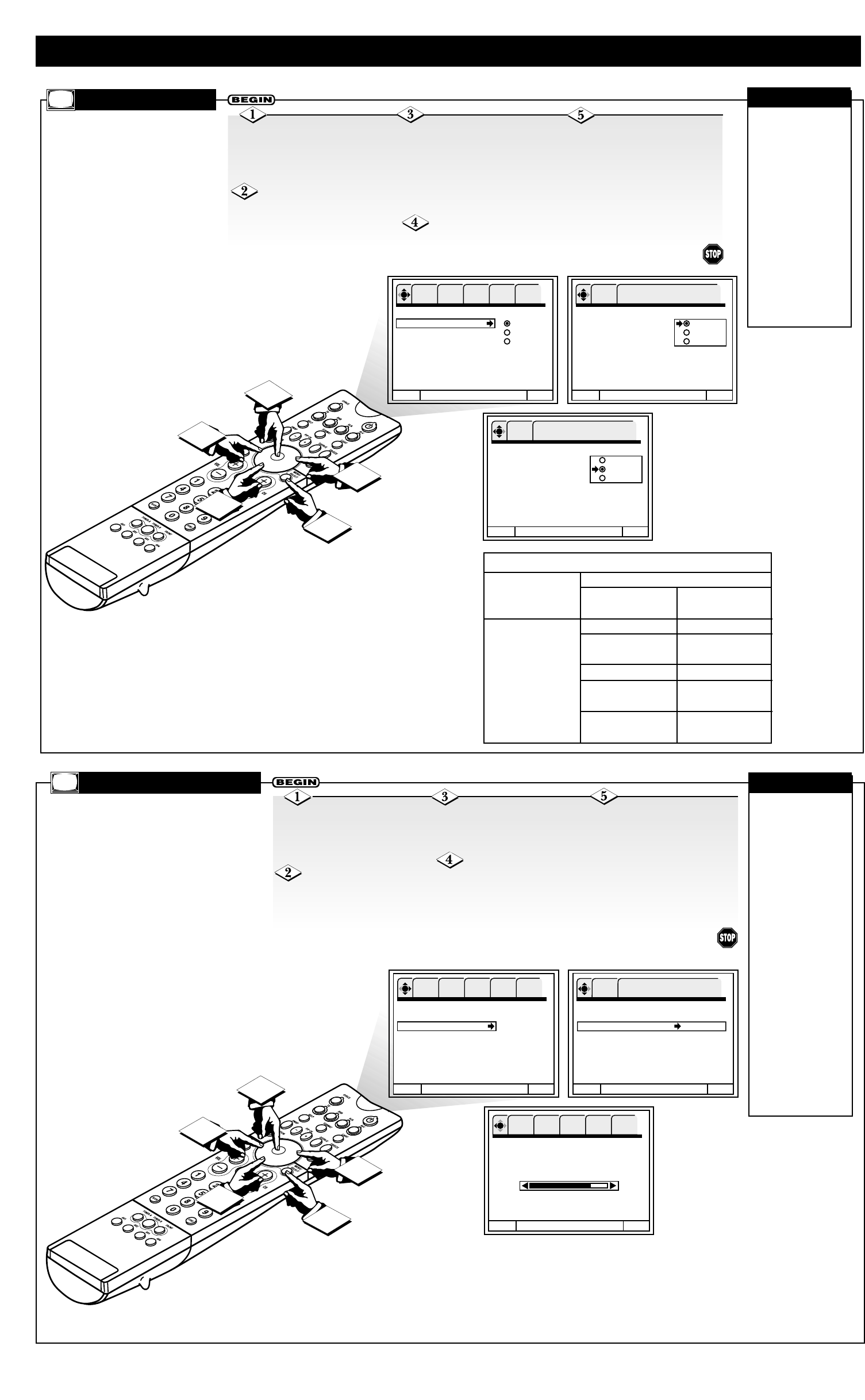
5
2
1
3
Language
Tuner Mode Antenna
Auto Program Cable 1
Channel Edit Cable 2
Channel List
Clock Set
IntelliSense
Formats
Menu To Menu Bar To Quit Exit
OK SETUP FEATURES PICTURE SOUND THEATER
Language
Tuner Mode Antenna
Auto Program Cable 1
Channel Edit Cable 2
Channel List
Clock Set
IntelliSense
Formats
Menu To Menu Bar To Quit Exit
OK SETUP
Press OK to set
Language
Tuner Mode Antenna
Auto Program Cable 1
Channel Edit Cable 2
Channel List
Clock Set
IntelliSense
Formats
Menu To Menu Bar To Quit Exit
OK SETUP
Press OK to set
4
5
USING THE SETUP CONTROLS
TUNER MODE
Press the CURSOR
RIGHT button to move to the
Tuner Mode options area. Press
the CURSOR DOWN or UP
button until you have high-
lighted the correct option.
Press the OK button to
make your selection.
Press the
MENU/SELECT button on
the remote control to show the
on-screen menu.
Press the CURSOR
DOWN button twice until
Tuner Mode is highlighted.
To return to the list of
Setup options, press the CUR-
SOR LEFT button. To return to
the Menu Bar, press the
MENU/SELECT button. To
quit the on-screen menu, press
the STATUS/EXIT button.
B
y choosing a Tuner Mode,
you are telling the TV the
type of broadcast signal you
have connected. Select Antenna
if you are using an indoor or
outdoor antenna. Choose
Cable 1 or Cable 2 if you have
cable TV.
✔ The reception
channels for the
Antenna and Cable
signal sources are
shown below.
✔ Refer to your
cable or TV guide
for channel identifi-
cation standards.
✔ If certain cable
channels are poor or
not possible in
Cable 1 mode, set
Tuner Mode to
Cable 2.
CHECK IT OUT
Reception Band
Cable 1 or Cable 2
Air
(Antenna)
VHF 2 ~ 13ch
UHF 14 ~ 69ch
Cable Channel
VHF 2~13
Midband A~1
A-5 ~ A-1
Super band J~W
Hyperband
W + 1 ~ W + 28
Ultraband
W + 29 ~ W + 84
Indicated on
the screen
2 ~ 13
14 ~ 22
95 ~ 99
23 ~ 36
37 ~ 64
65 ~ 125
AUTO
PROGRAM
Press the CURSOR
RIGHT button to highlight
Search.
Press the OK button
to start searching for chan-
nels and programming the
TV’s memory.
Press the
MENU/SELECT button on
the remote control to show
the on-screen menu.
Press the CURSOR
DOWN button repeatedly
until Auto Program is high-
lighted.
To return to the list of
Setup options, press the
CURSOR LEFT button. To
return to the Menu Bar, press
the MENU/SELECT button.
To quit the on-screen menu,
press the STATUS/EXIT but-
ton.
U
se this control to automatically
store active TV channels in the TV’s
memory. This will allow you to skip
unused channels when using the
CH(annel) +, – buttons on your remote.
5
2
1
3
Language
Tuner Mode
Auto Program
□
Search
Channel Edit
Channel List
Clock Set
IntelliSense
Formats
Menu To Menu Bar To Quit Exit
OK SETUP FEATURES PICTURE SOUND THEATER
Language
Tuner Mode
Auto Program
□
Search
Channel Edit
Channel List
Clock Set
IntelliSense
Formats
Menu To Menu Bar To Quit Exit
Auto Program
ࠜ
Searching
Channel 22
88% Complete
Menu To Menu Bar To Quit Exit
OK SETUP FEATURES PICTURE SOUND THEATER
OK SETUP
Press OK to set
4
✔ If you press the
EXIT button while
the Auto Program
function is working,
programming will
stop.
✔ If you connect
two antennas, switch
antenna inputs with
the INPUT button
and repeat Auto
Program for the sec-
ond antenna input.
✔ Remember to
select the correct
Tuner Mode before
using Auto Program
(see the Tuner Mode
section).
✔ See Channel Edit
to learn how to add
or delete channels.
CHECK IT OUT