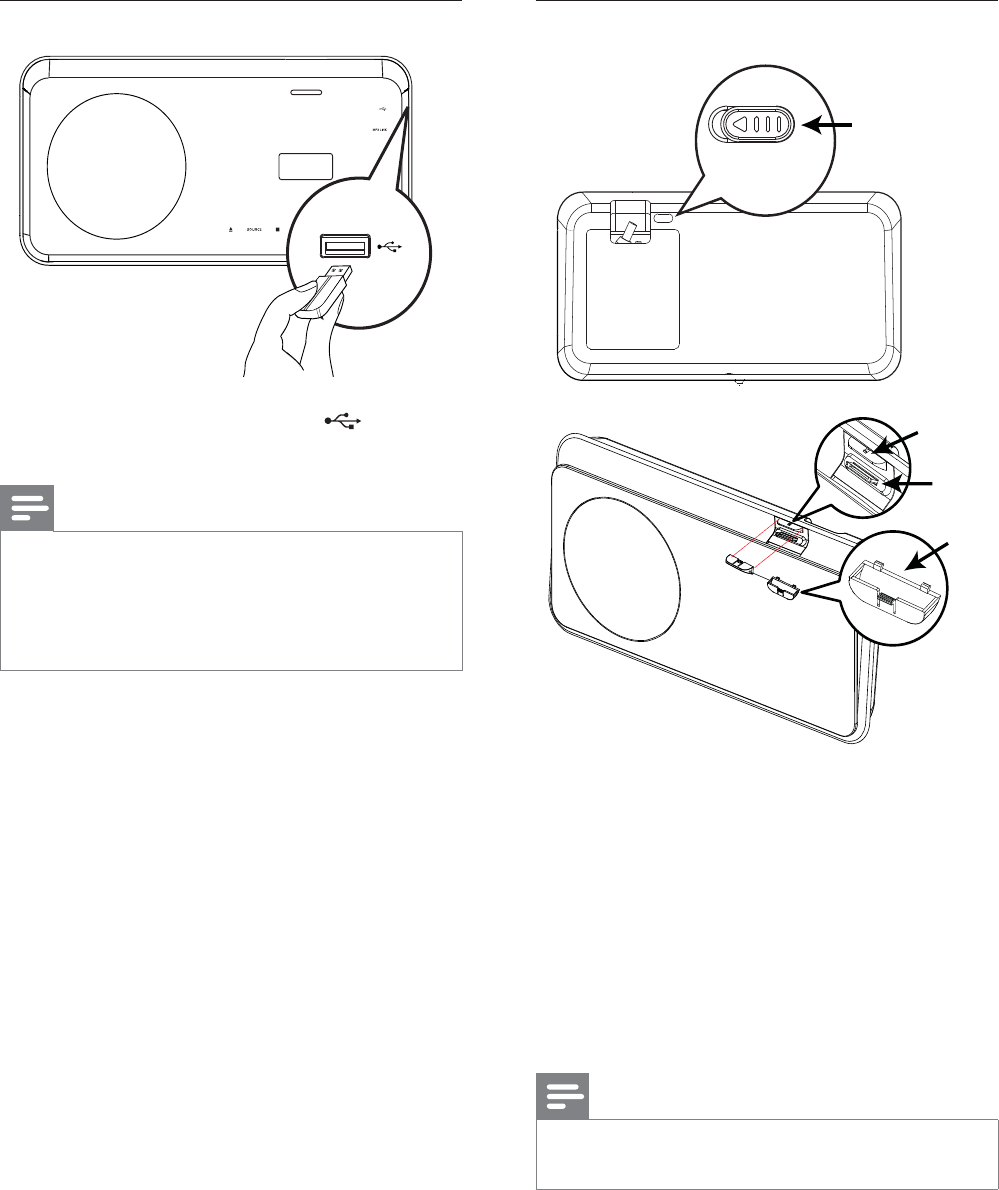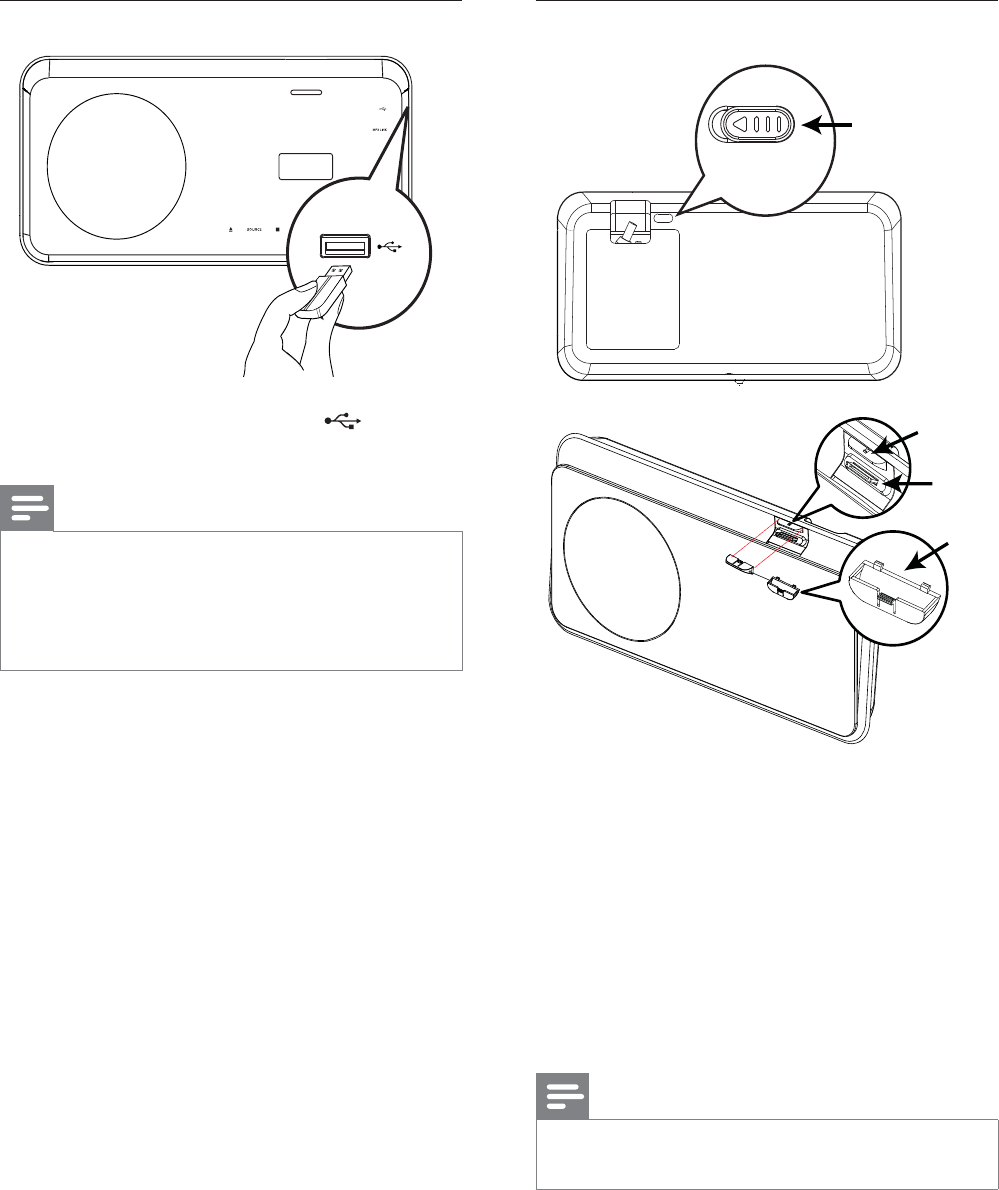
16
Connect iPod
1 Push the ‘slide’ button (A) to one side
and move the ‘holder’ (C) until you get
the best position to À t your iPod.
2 Release the ‘slide’ button (A).
3 Select a matching dock adaptor (D) and
attach it to the ‘holder’ (C).
4 Dock your iPod to iPod DOCK slot on
this Home Theater System.
Note
To listen to the audio output from this •
connection, press iPod DOCK .
DOCK POSITION SWITCH
A
C
B
D
Connect USB device
1 Connect the USB device to USB jack
on this Home Theater System.
Note
This Home Theater System can only play/view •
MP3, WMA, DivX (Ultra) or JPEG À les that are
stored on such devices.
Press
• USB to access the content and play the
À les.
EN