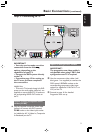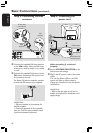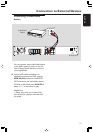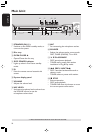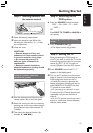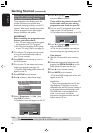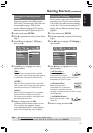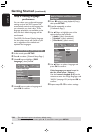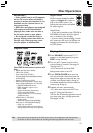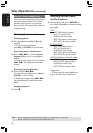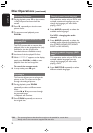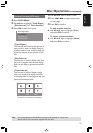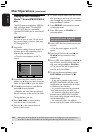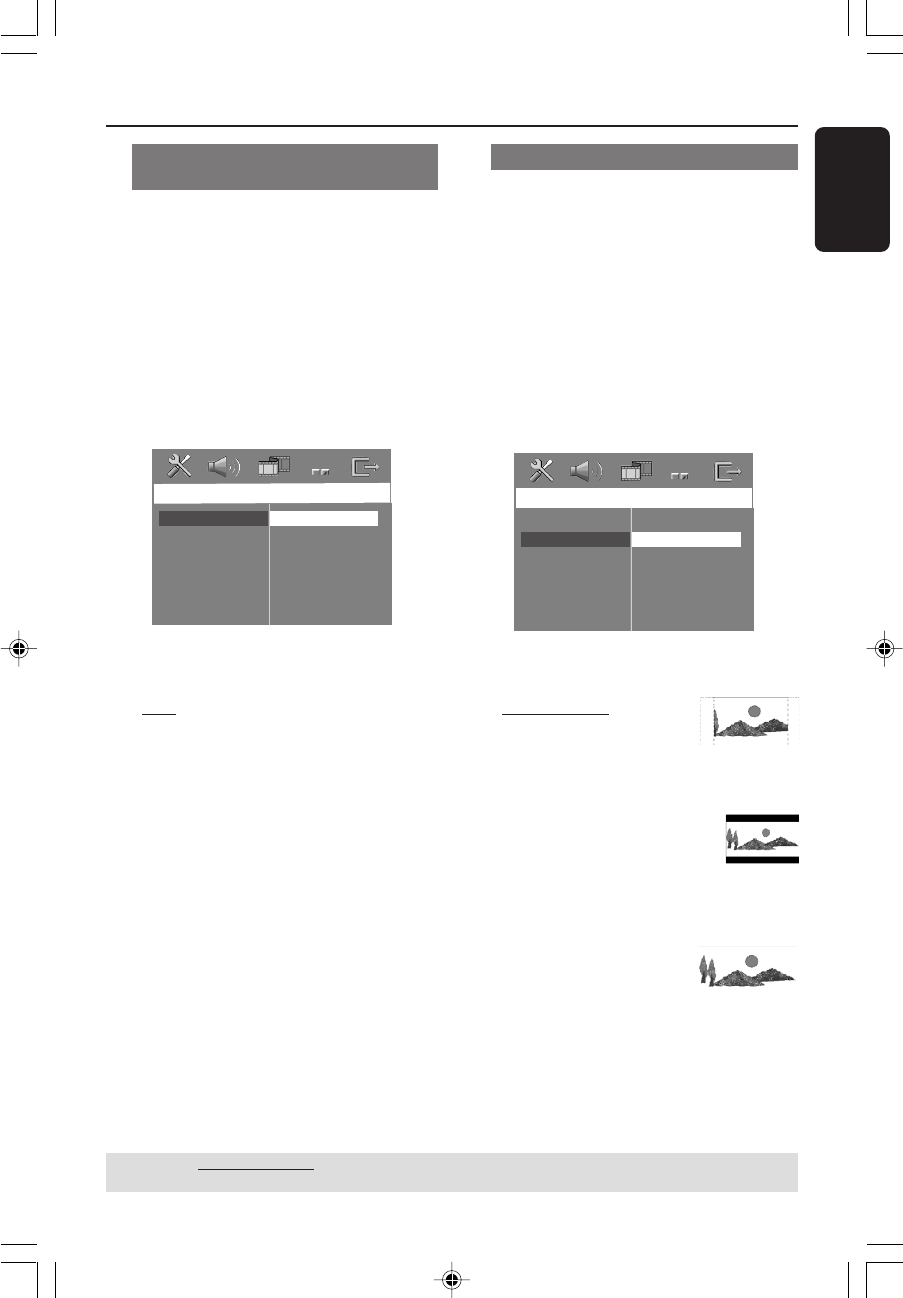
English
17
Getting Started (continued)
Selecting the matching colour
system
The colour system of the DVD system,
DVD and TV should match. Only then will
it be possible to play a DVD on this
system. Before changing the TV system,
determine the colour system of your TV.
1 In disc mode, press SETUP.
2 Press 2 repeatedly to select { Video Setup
Page }.
3 Use 34 keys to highlight { TV Type },
then press 2.
Video Setup Page
TV Type
TV Display
Progressive
Picture Setting
PAL
NTSC
Multi
4 Use 34 keys to highlight one of the
options below:
{
PAL }
Select this if the connected TV has the PAL
colour system. It will change the video signal of
an NTSC disc and output it to PAL format.
{ NTSC }
Select this if the connected TV has the NTSC
colour system. It will change the video signal of
a PAL disc and output it to NTSC format.
{ Multi }
Select this if the connected TV is compatible
with both NTSC and PAL (multi-system).
The output format will be in accordance with
the video signal of the disc.
5 Select a setting and press OK.
➜Follow the instructions shown on the
TV to confirm the selection (if any).
➜If a blank/distorted TV screen appears,
wait for 15 seconds for auto recovery.
Setting the TV Display
Set the aspect ratio of the DVD system
according to the TV you have connected.
The format you select must be available
on the disc. If it is not, the setting for TV
display will not affect the picture during
playback.
1 In disc mode, press SETUP.
2 Press 2 repeatedly to select { Video Setup
Page }.
3 Use 34 keys to highlight { TV Display },
then press 2.
Video Setup Page
TV Type
TV Display
Progressive
Picture Setting
4:3 Pan Scan
4:3 Letter Box
16:9 Wide Screen
4 Use 34 keys to highlight one of the
options below:
{
4:3 Pan Scan }
Select this if you have a
conventional TV and want
both sides of the picture to be trimmed or
formatted to fit your TV screen.
{ 4:3 Letter Box }
Select this if you have a
conventional TV. In this case, a
wide picture with black bands on
the upper and lower portions of the TV screen
will be displayed.
{ 16:9 Wide Screen }
Select this if you have a wide-
screen TV.
5 Select a setting and press OK.
TIPS: The underlined option is the factory default setting.
To return to the previous menu, press 1. To remove the menu, press SETUP.