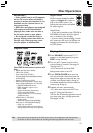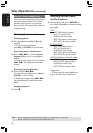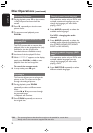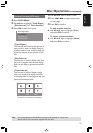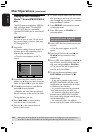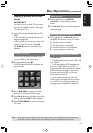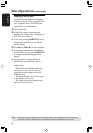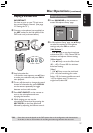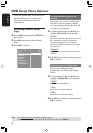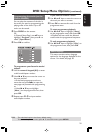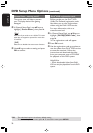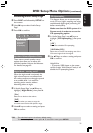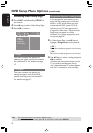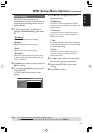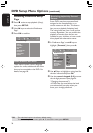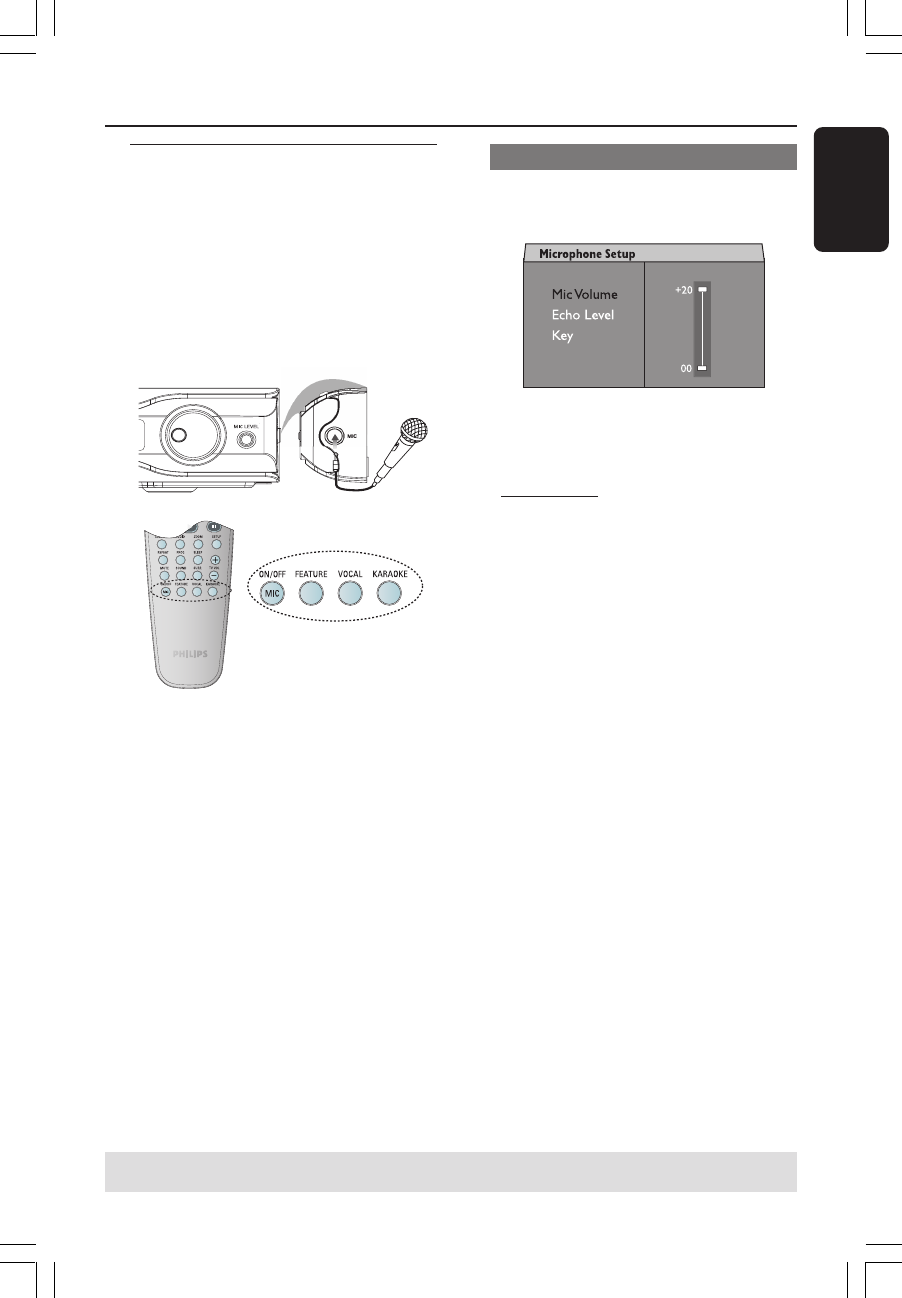
English
27
Playing a Karaoke disc
IMPORTANT!
You have to turn on your TV and set to
the correct Video In channel. (See page
15 “Setting the TV”).
1 Connect a microphone (not supplied) to
the MIC socket on the side panel of the
DVD main unit (as shown below).
2 Load a karaoke disc.
➜If the disc menu appears, use 3 4 keys
to make your selection and press OK to
start playback.
3 To turn off the vocal or change the sound
channel of a karaoke disc, press VOCAL
on the remote repeatedly to toggle
between various audio modes.
4 Press MIC ON/OFF on the remote to
turn on the microphone and start
enjoying the karaoke.
● While singing, you can set the
microphone volume level by pressing the
MIC LEVEL on the front panel and
followed by adjusting the Volume control.
Microphone Setting
1 Press KARAOKE on the remote to
access ‘Microphone Setup’ page.
2 In ‘Microphone Setup’ page, use 34 keys
to select the option for microphone
settings and press OK to confirm.
{
Mic Volume }
– Use 34 keys to set the microphone
volume level (00 ~ +20). Choose ‘00’ for
minimum microphone volume setting.
{ Echo Level }
– Use 34 keys to set the Echo Level
(00 ~ +20). Choose ‘00’ for minimum
echo level setting.
{ Key }
– Use 34 keys to set the pitch level
(-10~ +10) that matching your voice.
Select ‘-10’ for lowest possible tone and
‘+10’ for highest tone. To return to
original tone, select ‘00’.
TIPS: Some discs cannot be played on this DVD system due to the configuration and characteristics
of the disc, or due to the condition of recording and authoring software that was used.
Disc Operations (continued)